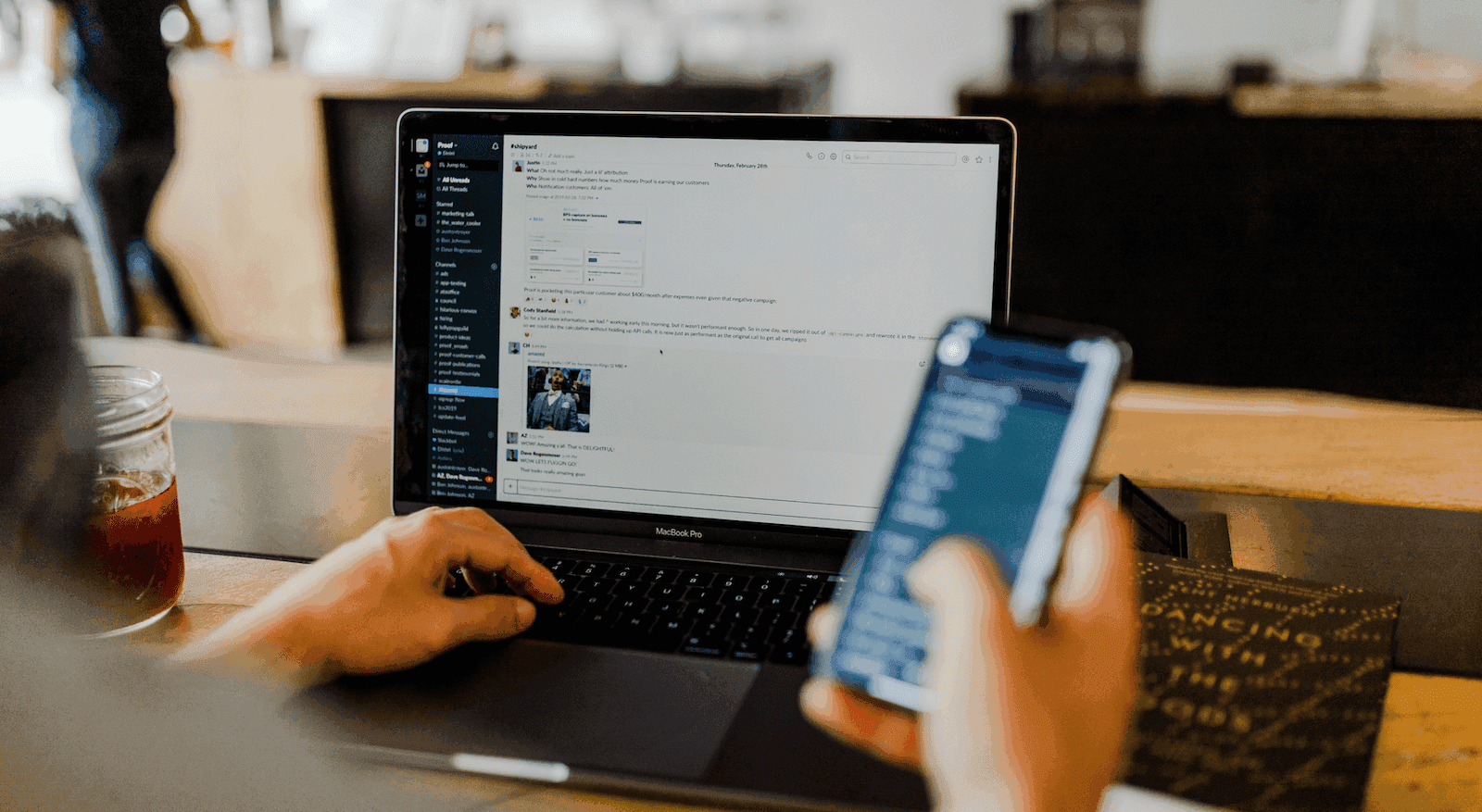
Share
If there’s one thing I’ve learned during my time as a remote team manager, it’s that you can never communicate with your other remote team members too much.
Or can you?
One of the biggest challenges for me after starting to work remotely full-time was finding the right balance for how much I’m communicating with my teammates.
Does that really need to be a meeting? Am I messaging too much? Maybe I can just add a note to our project management tool. Should I ask that now, or can that wait until our one-on-one next week?
All of these are questions I have to navigate on a daily basis. And without a good team communication tool, I can’t imagine how anyone would be able to collaborate efficiently with other people and actually get stuff done.
The fun thing about working at a company that’s actually built a team communication tool is that I have a behind-the-scenes look at what’s getting designed, and we can even provide feedback to the Product team if we notice that, say, it would be really useful to have a calendar view in our messaging app that shows our meetings for the day.
That, combined with the fact that I’ve been working remotely for the past four or five years, has given me a lot of valuable insight into what is really important in a team communication tool when you’re on a hybrid or distributed team. And more importantly, why the idea of a “team communication tool” is probably limiting your team or business.
Keep reading to learn about why.
The main types of team communication tools that a distributed team needs
Whether you’re in Finance, Sales, or Marketing, there are a few categories of “communication tools” that are essentials, just for everyday collaboration and teamwork. If you’ve got these apps or software in your starter toolkit, you’re off to a good start.
(I didn’t include more niche tools like time tracking apps, which you’d typically only need if you’re working with freelancers.)
Instant messaging and chat apps
Instant messaging or chat apps have been an essential method of communication for me for years. Messaging is faster than a phone call or video call, doesn’t clog up my email (I wrote about how to minimize email overload here), and lets you get answers to most questions in real time.
With some apps, like Dialpad, you can organize group chats and individual conversations into threads or channels, so that only team members can keep track of only the messages that are relevant to them.
Dialpad comes with all your usual features like emojis and a do-not-disturb mode, but one cool thing about Dialpad that comes in handy is the Sidebar feature, which is kind of like a Discord audio chat inside the channel. Often, questions come up that don’t require a formal meeting, but need verbal clarification or would take a long time to type out.
In these cases, I can just message a teammate and ask to hang out in the Sidebar for a minute or two to clarify things:
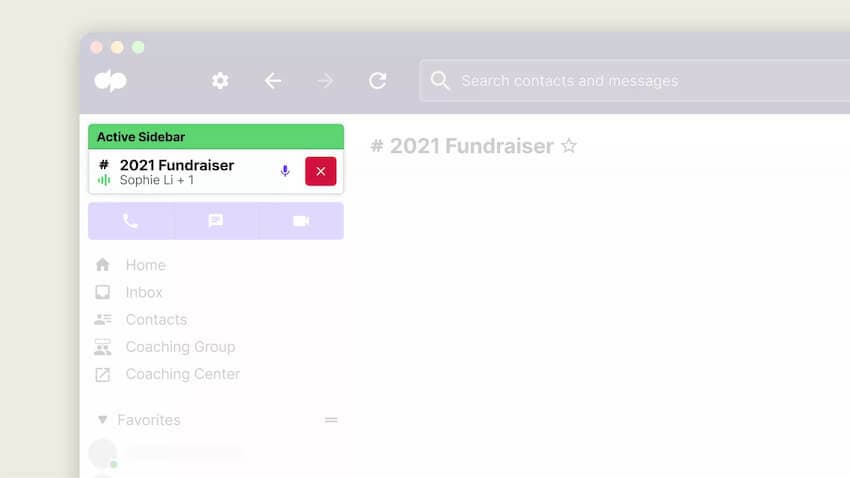
There are lots of chat tools out there, many with free versions and paid plans—for example everyone knows Slack of course, and there are also up-and-comers like Troop Messenger.
I’m biased of course, but the reason I like Dialpad above these options is that it doesn’t just give you messaging. You can also make phone calls to actual phone numbers, have video meetings, and even get contact center functionality, all from the same platform.
This is something you don’t get, even with Slack, which is probably my next favorite messaging app, but it’s just not as versatile as Dialpad. (Yes, Slack has audio calls, but it’s not the same thing as actually making a phone call. You can only “call” your contacts over Wi-Fi, but you can’t dial a phone number and make an external call to someone outside your company.)
There’s also a useful meeting notification view in Dialpad’s messaging app, which shows you all the meetings you have for the day (which is handy because you can join a meeting from the same window where you do your messaging and calls:
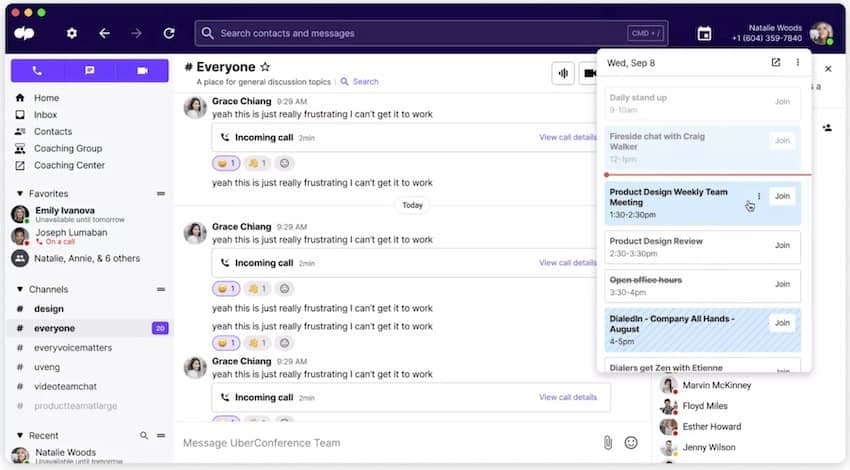
Video conferencing tools
Video conferencing tools are another must-have, especially when you’re in a distributed team or remote work environment like me. And we’ve come a long way since tools like Skype!
Again, there’s quite a large variety of video conferencing tools you can choose from. For me, other than HD video and call quality, there are a few other essential features.
One is screen sharing, since my team often collaborates with the Design team on content, which means we need to be able to review mockups or zoom in on a design draft together. Even if you’re on another team, like Sales, for instance, you might need to share your screen with clients to walk them through a product demo. Dialpad lets you do that with just one click:
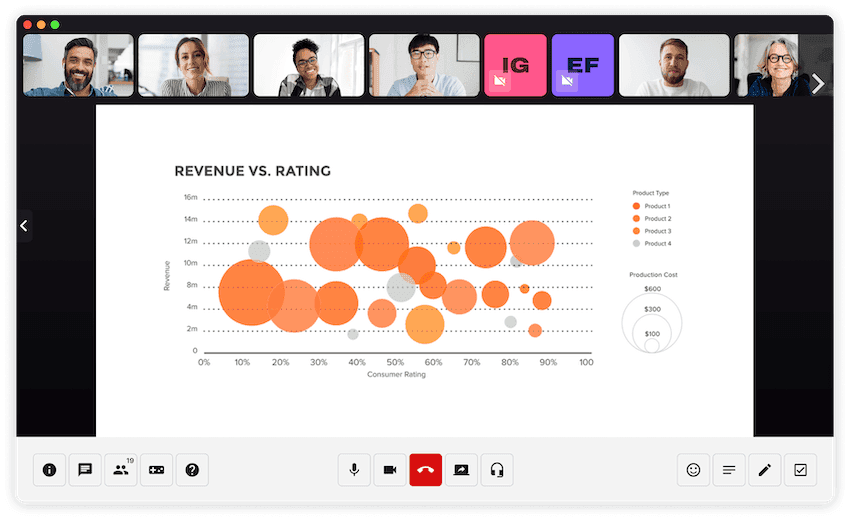
One thing my Sales team will give me if I don’t highlight here is the fact that the person you’re screen sharing with doesn’t need to download a desktop or mobile app to join your screen share! Dialpad lets you shoot them an SMS (again, right from the app), which they can click to join your screen share from a web browser. Super useful, especially because many clients would rather not have to download software packages or apps just to join your video conference.
Dialpad also has integrations with two important tools when it comes to its video conferencing functionality: Miro and Google Calendar. (Well, the whole Google Workspace suite.)
Miro lets us whiteboard together as a team and brainstorm ideas, just like if everyone were in the same conference room working on one of those giant notepads:
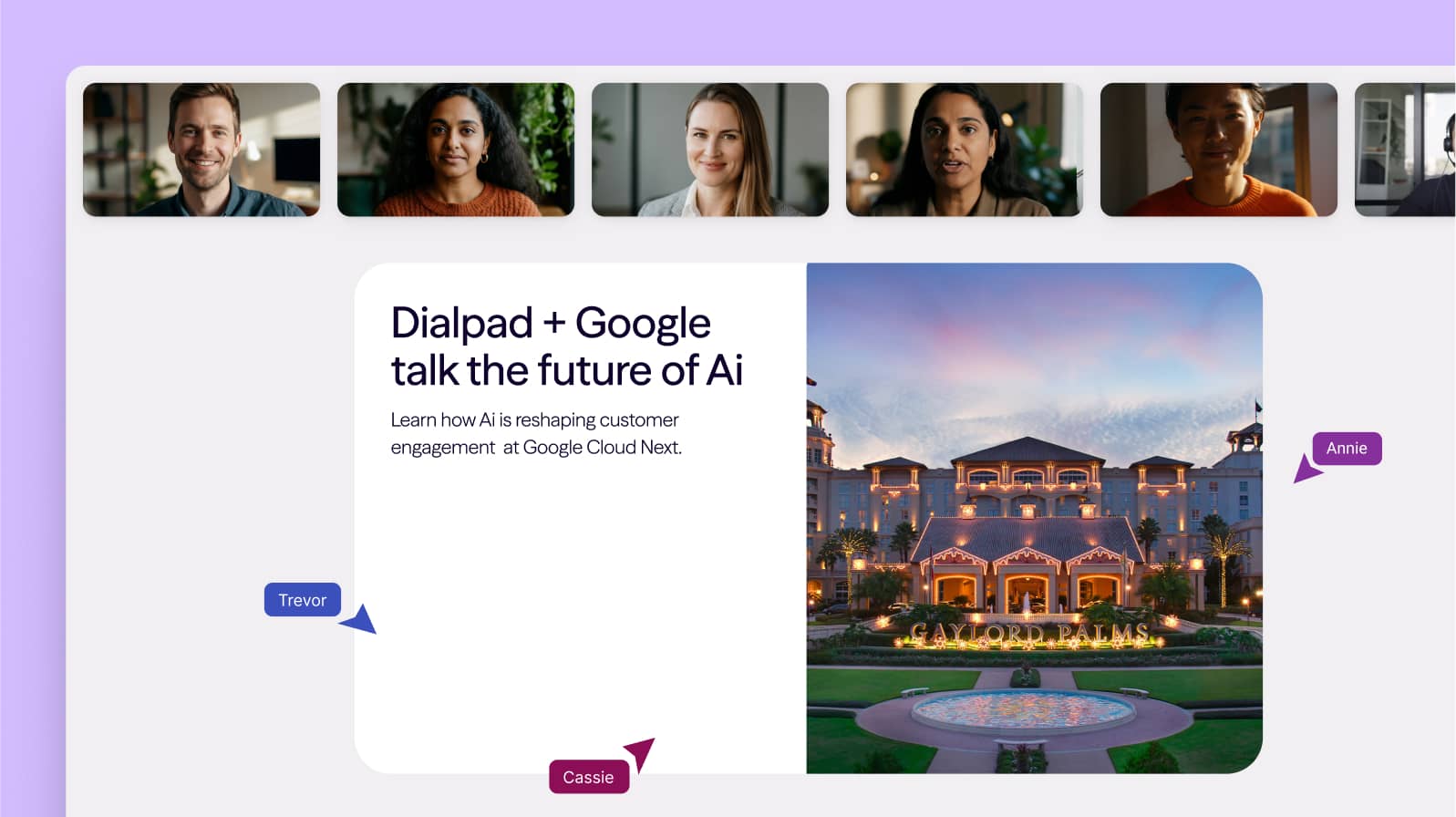
And since our company is a Google shop, Dialpad’s integration with Google Calendar automatically populates meeting invites with the video conferencing link, and as I touched on earlier, the automation also extends to your Dialpad app and populates your meeting view for the day.
It also has a bunch of in-meeting security features, like the ability for the host to mute participants, remove unwanted guests (just in case they somehow guessed your meeting’s unique ID), block screen sharing, and more:
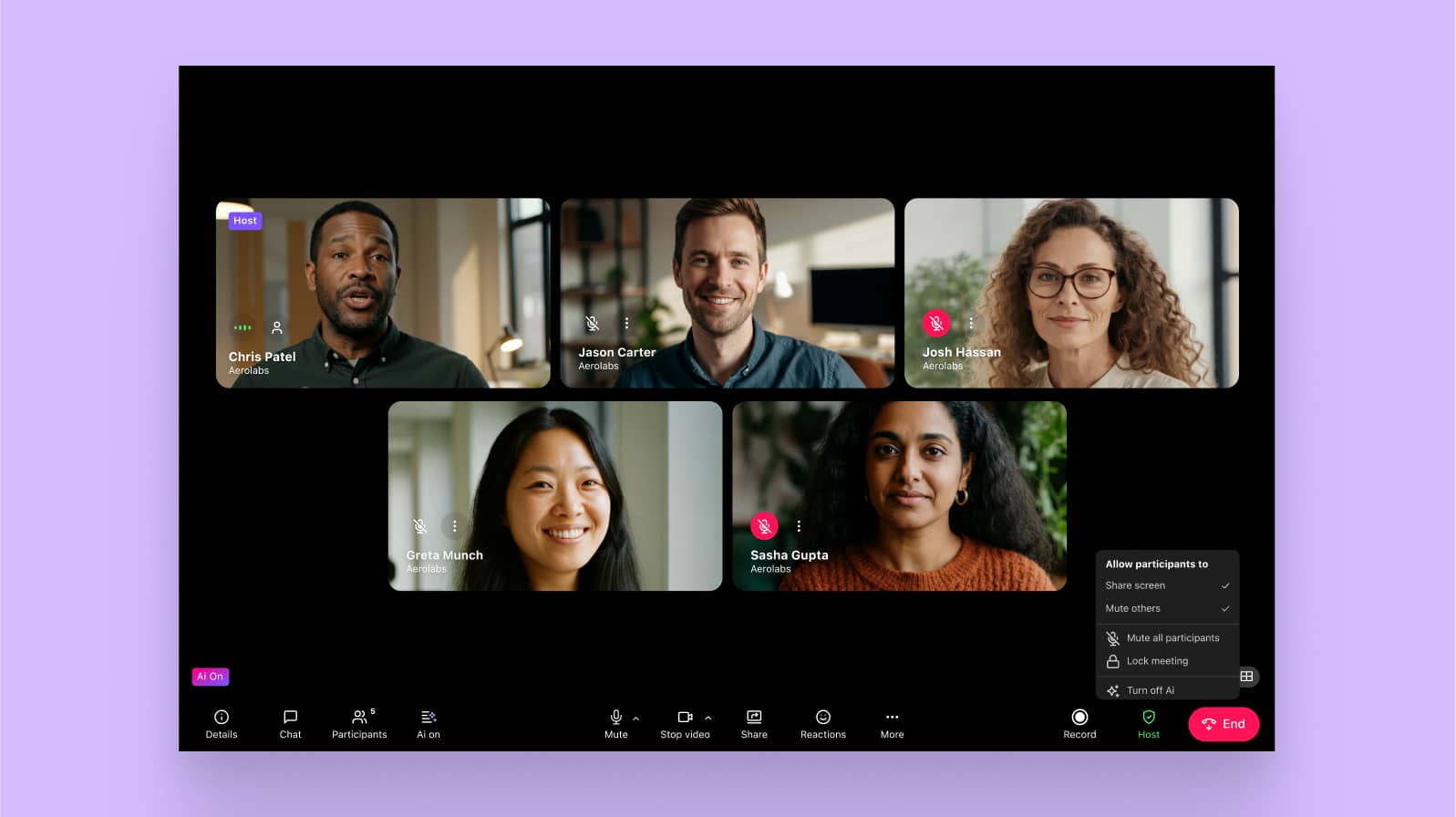
By the way, Dialpad’s video conferencing tool (“Dialpad Meetings”) has a free plan, which comes with all these integrations and features—I’d say the biggest thing that you might want to upgrade to the paid plan to get is Dialpad Ai, which can transcribe your meetings in real time and email meeting recaps to attendees:
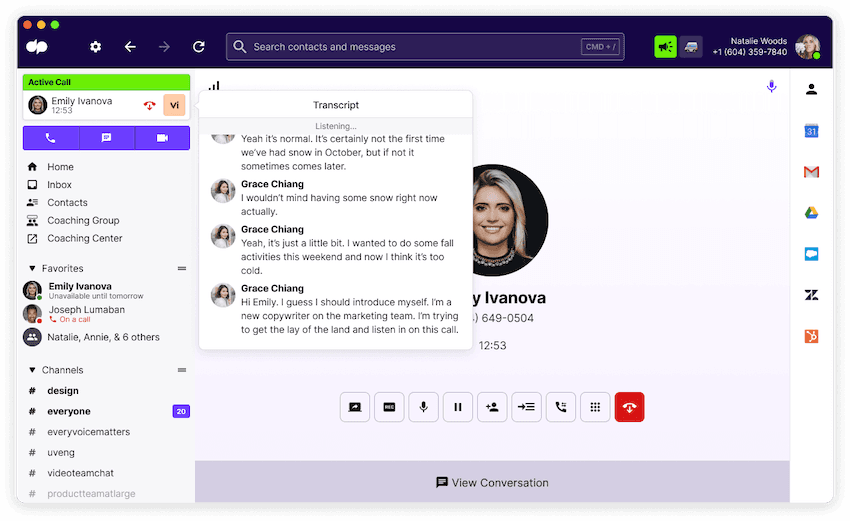
File sharing or cloud storage apps
Another category of tools that’s very important for a Content team like mine: file sharing apps like Dropbox, OneDrive, and Google Drive.
I don’t need to do too much of an intro here—most people have used one of these before to store and share files with each other and also external stakeholders like clients and prospects. They’re great for cross-team collaboration, and way less messy than Microsoft Word or Excel where you have to save multiple versions of files. My team writes and edits almost exclusively in Google Docs.
Because these file sharing apps store your documents in the cloud, you and your teammates can access them anytime, anywhere. The one consideration I’d suggest here is to choose a tool that lets you set permissions so that only the people you want to have access can see the files, especially if you’re regularly dealing with sensitive information.
Project management platform
Finally, depending on your team, you might need a project management platform. It essentially gives you a centralized space to compile to-do items, assign tasks, streamline communication, and generally make sure all your team members are aware of the progress of the projects they’re working on.
There are many different types of project management tools including platforms like Trello and Asana that have customizable kanban board views (which I’m partial to, and which I’ve found work very well for creative and content team's’ workflows).
They’re great for task management, because they let you assign tasks to team members with deadlines, and your entire team can essentially keep track of where all your projects and where the roadblocks are.
As a content marketer, I’ve mostly used Asana and Trello, but if you have developer teams or product design teams, you may also look into alternative collaboration tools like Basecamp and Jira that are designed with those specific use cases in mind.
👀 Doing hybrid or remote work?
Grab The Hybrid Work Playbook, which includes real-life case studies and breaks down all things hybrid + remote, from building and sustaining a hybrid workforce to equipping your team for success.
Common mistakes I’ve seen when businesses are choosing a team communication tool
Not taking device interoperability into consideration
To be fair, this is also something that I’d never really considered until I started working at a company that designs team collaboration tools.
But when you have multiple departments that all use different devices, this is important! Take Dialpad, for example. I use Mac and iOS devices, but I have teammates who use Android and PC.
I won’t name names, but I’ve used team communication software before that only worked on certain operating systems, or that only had a desktop app but no mobile app.
If you’re in the same boat as me, make sure whatever tool you choose can actually be used by all your team members. Dialpad, for instance, works on desktop and mobile app across all of those devices I mentioned a minute ago—and also works 100% on web browsers, no downloads needed. Just log in and start making phone calls or hosting / joining video conferences:
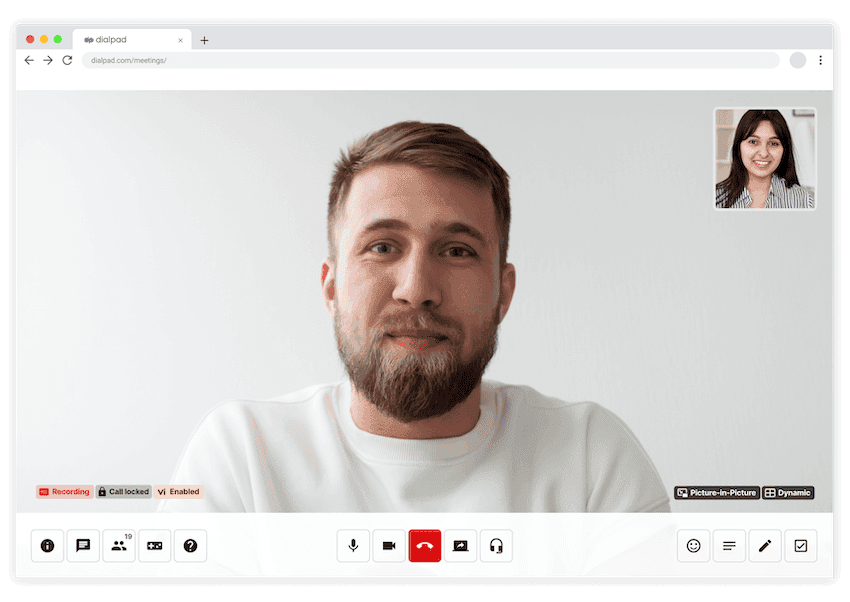
Not using an all-in-one, versatile tool
I’ve worked at companies where we’ve had huge tech stacks. Like I’m talking so many apps that maybe 90% of them ended up not being used much, or at all—we just lost track of how many tools people signed up for. And I’m guessing that story wasn’t unique to us.
Most of our customers at Dialpad struggle with this, and it’s actually a big reason why they come to us in the first place.
More tools isn’t always better. I used to have three or four communication apps open at once. At one past company, we used HipChat (RIP) for messaging because our product team preferred HipChat, and also Slack for messaging because everyone else preferred Slack, and also Zoom for video conferencing, and also some kind of cloud phone system (I forget the name) for regular conference calls / phone calls.
I was constantly toggling between all of those tools. It was a horrible workflow, everyone missed messages regularly, and it probably wasted a lot of time because we all had to keep context-switching.
Now, I just have Dialpad open. Because it’s a unified communications platform, that means I can make a phone call, dial in to a conference call, join a video chat, send an instant message, and even send someone an SMS text. All. From. The. Same. App.
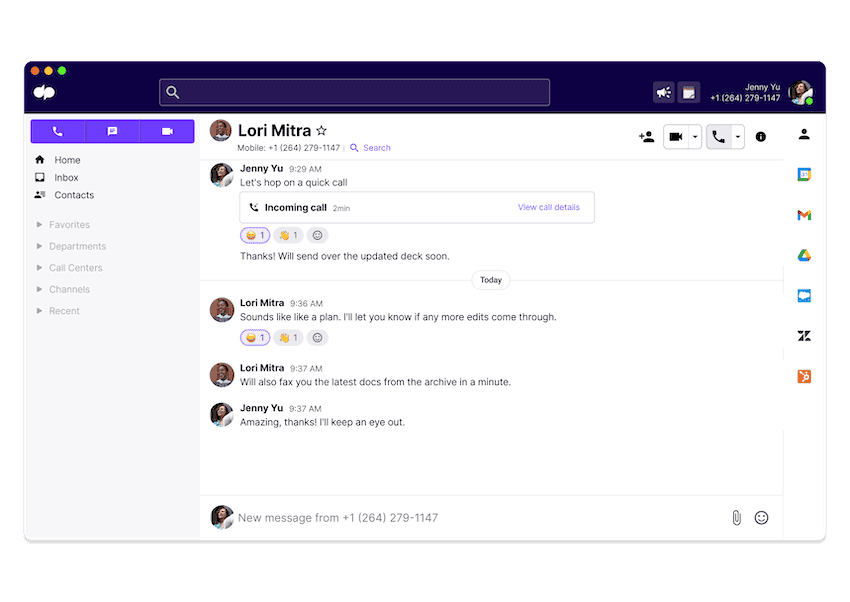
(Being able to make a phone call from my computer for the first time with Dialpad was probably when it clicked that I really only needed one app and my brain went “Woaaaaaah.”)
The really wild thing with Dialpad is the Dialpad Ai Contact Center platform, which is fully integrated into the unified communications app. That means our customer support and sales teams are able to manage customer calls and do cold outreach from that very same app.
They get their real-time transcriptions, Real-Time Assist cards (which are like customizable cheat sheet templates), and all the contact center AI functionality that’s built into Dialpad, right there too:
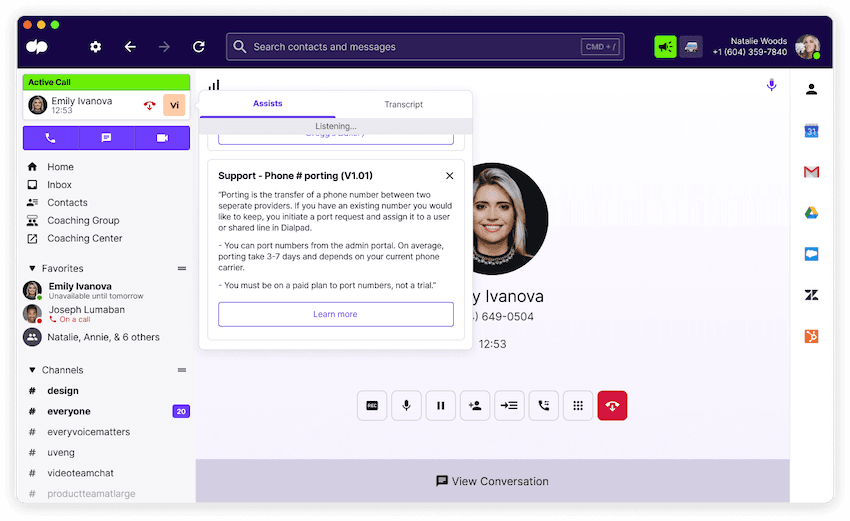
Using tools that don’t integrate with each other
Finally, make sure your communication app integrates with the other software your team is already using!
It’s a small thing, but it can save you a lot of time in the long run.
A communication app, for example, should have integrations with whatever meeting scheduling tool, productivity suite, or webinar software you use. (Dialpad, for instance, integrates with both Google Workspace and Microsoft 365, which means it has automations with Microsoft Teams, Outlook, Gmail, and Google Calendar.)
Another example: If you have a customer support and sales team, then your communications platform should integrate with your CRM.
Dialpad integrates with Salesforce, Zoho CRM, HubSpot, and many other types of business tools too. With the CRMs, for instance, its integrations embed Dialpad’s dialer inside them so your agents can make phone calls without leaving the CRM, and can also automatically log activities like calls and texts:
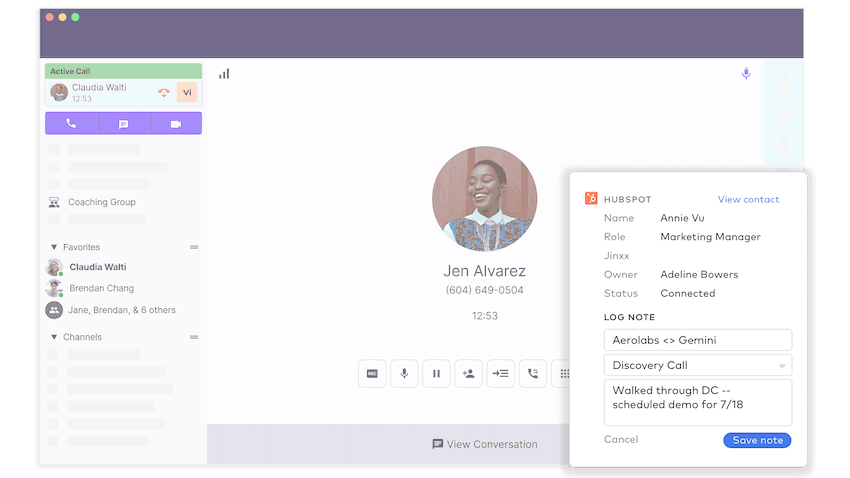
5 tips for choosing the best team communication tools for you
1. Consider both your internal and external communications
Let’s start with the point that probably best highlights why I named this blog what I did.
Making sure your teams can communicate with each other is important, but it shouldn’t be your only consideration. It’s also important to think about how you’ll communicate with your customers, prospects, and other stakeholders. After all, your company or organization is talking to those people every day too.
Historically, many team communication tools have focused on just that: talking to your team.
But that’s not a realistic reflection of the needs for most businesses today, and misses out on a lot of the benefits and new cases for AI in communication.
If you’re getting a decent volume of calls or social media messages from customers, or if you have sales reps who do high velocity outreach, then you probably also need contact center software.
If you focus only on '“team communication software,” then you’re missing out on an opportunity to consolidate and streamline your tech stack.
Instead of buying a team communication tool and a contact center platform, why not just get a communication platform that covers both?
It’s more cost-effective, easier to manage for your IT team since they don’t have to admin a bunch of disparate tools, and also easier for your teammates who are actually using these tools on a daily basis since they don’t have to keep toggling back and forth.
Want to see handle both external and internal communications in one tool?
We can show you how Dialpad lets you do exactly that! Take a self-guided product tour to check it out, or chat with our Sales team to get a personal walkthrough!
2. Make sure your tool is secure
A workplace communication tool has to be secure, especially if your business operates in a highly regulated industry like healthcare, law, or insurance.
Are communications encrypted, and to what degree? Do they meet the compliance requirements for your industry? What other security features are there?
Dialpad, for example, can help you stay GDPR and HIPAA compliant. All communications are encrypted, and we have customers across all those industries I mentioned above.
📚 Further reading:
Learn about how organizations like Fenway Health the Harrelson & Harrelson firm, and RE/MAX are using Dialpad!
No tool will work perfectly 100% of the time, as nice as that would be. When things do go wrong, it’s important to have access to good customer support to get you up and running again as soon as possible.
One thing to pay attention to when you’re perusing pricing pages is the level of customer support you get at different price points. Do they have only an FAQ page and no actual support team? Do they have support via live chat messaging and the phone?
What about support times?
For instance, Dialpad has live chat and web support from 9 to 5 EST, Monday to Friday on the least expensive plan, and if you go one level up to the $20 per user per month plan, you unlock 24/7 phone support—worldwide—too.
(Just because you’re running a small business or startup doesn’t mean that you have to settle for an online FAQ page as your “customer support.” That’s something our customers keep telling us they love about Dialpad—you can get great support from humans, even at a small business-friendly price tag.)
4. If you have remote team members, consider call quality for where they’re located
If you have a globally distributed team like we do at Dialpad, it’s important that whatever communication tool you use gives them good call quality no matter where in the world they are.
💡 Fun fact:
Dialpad’s global voice network and dual cloud architecture are designed specifically to give you HD audio calls and video calls, worldwide!
5. If your company is growing, make sure the tool can scale easily
Your communication tool should grow alongside your business.
Specifically, if you plan to hire and expand your team, a good communications platform should make it easy to add a large number of users, even if your IT team is remote.
ClassPass, for example, has hundreds of employees and offices around the world. And with a small two-person IT team, they’re able to set up new offices and new hires—in minutes!
In fact, you can easily add a new user and manage phone numbers for employees, right from the online dashboard:
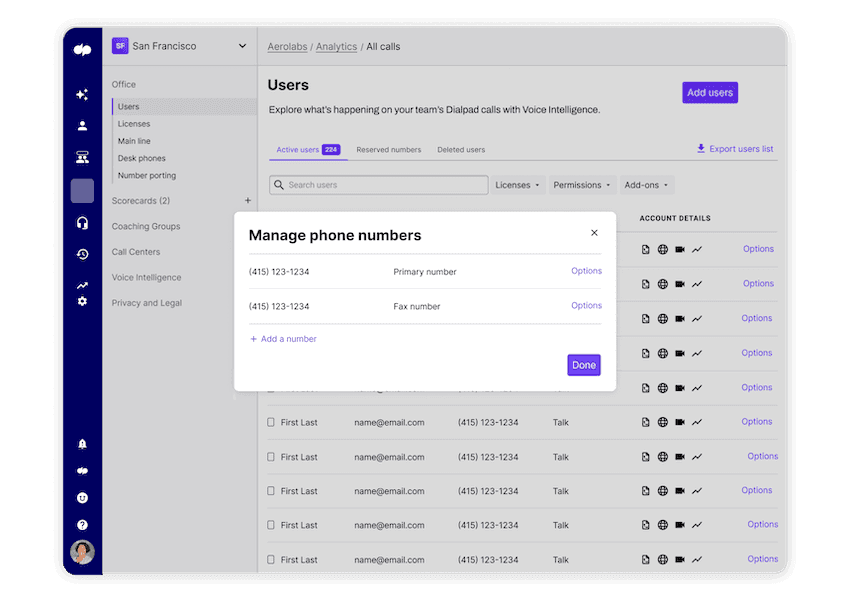
Vetting team communication tools: 3 real business examples
Internal and external communications in one place
In a hybrid or remote work environment, you need communication tools that let you talk to not only other team members, but also your customers and prospects.
Westward360, a property management company that serves many areas in the US, has both a US-based team and an off-shore team.
To keep their contact center running smoothly while also keeping all their employees connected, they needed a unified communications platform that could handle all these different channels in one place.
And then there are the integrations.
“We have a property management software in our condo management side and a separate one for our rental side,” says Jude, their Business Operations and Intelligence Manager. “So all of this information is in 100 different places, but Dialpad’s API with Zendesk lets us create something custom where, in a single place, we can see every single place where we had a touchpoint with the customer.”
That’s the benefit of a truly unified communications tool.
Global call quality
Cost is likely to be a factor when you’re considering which communication tools to use. After all, it’s just good business sense to want more bang for your buck. But just because you might be working to a tight budget, it doesn’t mean you need to compromise on quality.
BNamericas is a market and business intelligence platform based in Latin America. They tried Dialpad as their in-house communications tool to see if they could get good quality all over the world.
“We wanted to ensure the call quality was going to be good, and we knew Dialpad was good in the States, but would that be applicable in Latin America? So we ran the pilot for two to three weeks, and we learned that yes, the call quality was fantastic,” says Juan, their Chief Revenue Officer.
Designed to empower teams to work from anywhere, and on any device
Solutus Legal Search helps companies of all sizes, from early startups to large enterprises (we’re talking Google and Netflix-large), grow their legal departments by adding world-class lawyers. With a global reach that spans from the West Coast to East Coast, EMEA to APAC and everywhere in-between, Solutus needed a communication tool that lets their team work from anywhere.
That meant no more desk phones.
“We couldn’t just unplug our phones and bring them with us when we were on the road, so the phones themselves just ended up gathering dust,” says Julie, Solutus’ CEO.
They knew they needed a cloud-based platform that has a desktop and mobile app for Mac, Windows, iOS, and Android—after all, everyone is on different devices, especially if they’re working from home too.
“One thing I really like about Dialpad is how you can take calls from your computer, and easily transfer the call over to your cell phone if you need to get up and go,” says Julie. “I use this feature often, when I have to leave work early to pick up my daughter from school.”
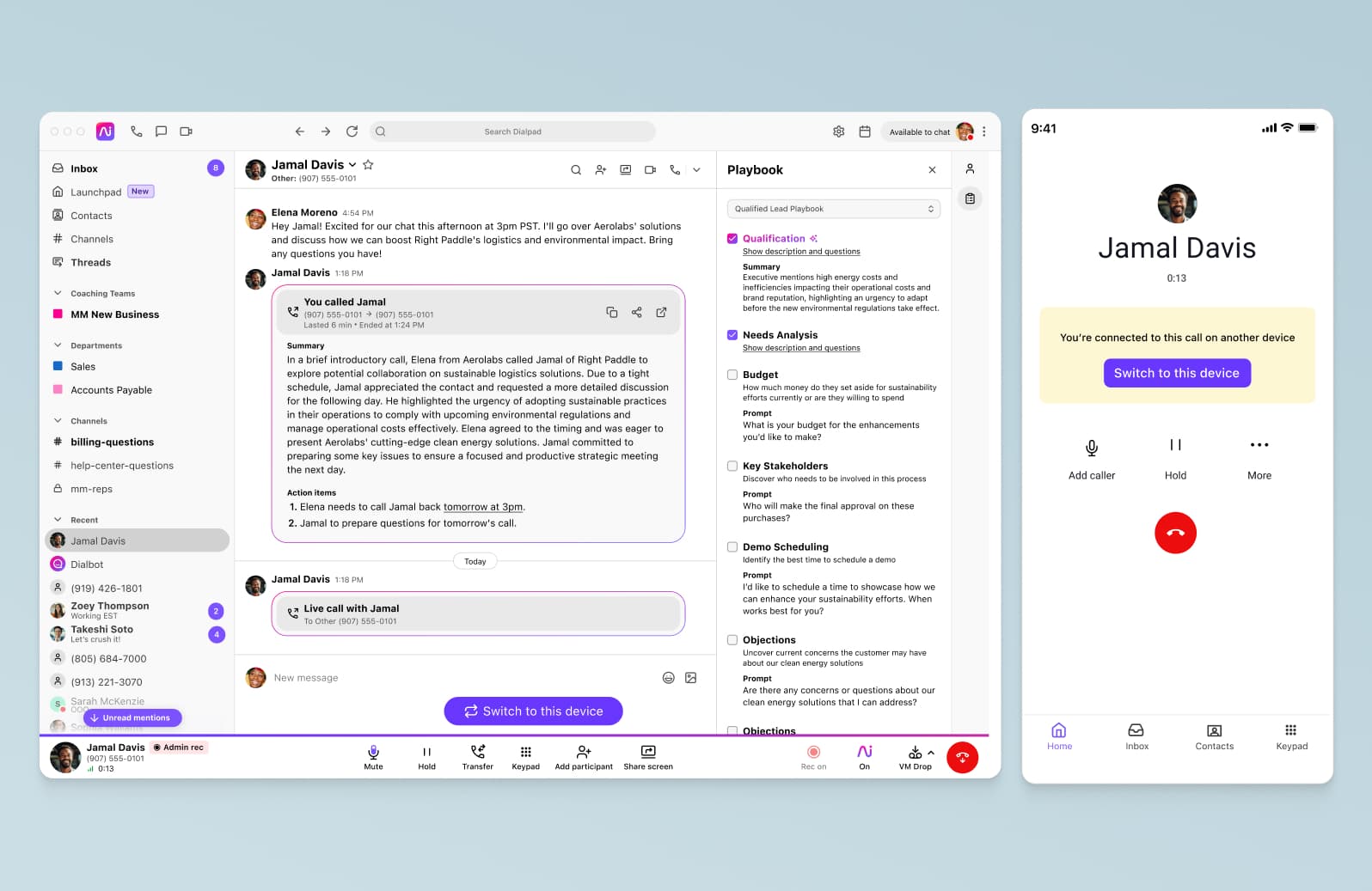
What’s the best team communication tool for you?
Remember, think beyond “team” communication tools.
A good communications app should be versatile and robust, and cover both your external and internal communications. Why pay for one team chat app, a separate video chat tool, and yet another contact center platform, just to add bloat to your tech stack?
Even if you’re looking at other tools beyond communications software, I’d still give this recommendation—don’t go for one-trick ponies. Look for well-built platforms that can do multiple things well.
Like Dialpad, for instance. You can get all the collaboration features you need in one monthly or annual price.
Looking for a team communications tool that does it all?
With Dialpad's unified communications platform, you get phone calls, video calls, instant messaging, SMS/MMS messaging, and even contact center functionality—all in one integrated package. One user interface, one login, one account. Try it for free with a 14-day trial! It takes just a few minutes to get started, and you'll be set up with a virtual phone number too.

