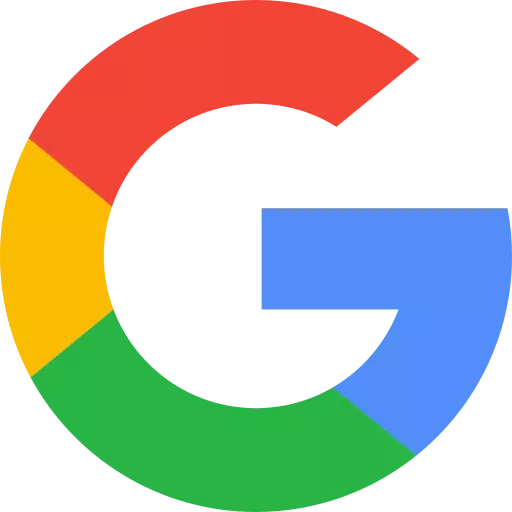WysywigTabs
Dialpad and Google empower the intelligent workplace with collaboration and communication.
Combine Dialpad with Google Workspace's productivity tools to create a single Ai-powered workspace for team and customer conversations. Work smarter within Gmail threads, schedule a Dialpad meeting in Calendar, access important information, and gain insights on current and new contacts across Google Workspace.
Dialpad is a ‘Recommended for Google Workspace’ app, meaning it has undergone reviews by both Google and an independent security firm to ensure we meet the highest standards of integration, experience and security requirements.
Key Features:
The best of Google Workspace without leaving Dialpad
Connect Gmail, Google Docs, and Google Calendar to Dialpad to automatically display shared emails, documents, and events with contacts within the Dialpad contact sidebar (available on desktop and mobile apps)
Seamless sign-in with Google SSO
Get up and running instantly on Dialpad by using your Google credentials to sign in simply and securely.
Directory Syncing
Sync directory contacts into Dialpad (and vice versa) so contacts are up to date with name, email, or phone number changes
Meet with Dialpad using Google Calendar
Use the Dialpad Meetings integration to easily add a Dialpad meeting link to any Google Calendar invite by default, giving teams a single app for calls, messaging and meetings powered by AI.
How Dialpad Integrates with this App:
The Google Workspace integration is available as a CTI in the Google Workspace environment.
Automatic Contact Syncing
After you log in and grant Dialpad access to your Google contacts (you'll see the prompt in your contact's sidebar), your Gmail contacts will automatically start syncing with Dialpad. The information that will be synced will be the name, phone number, and email.
That means that contacts created in Gmail are searchable and editable in Dialpad (and vice versa).
Shared Events
In order to see shared events, there needs to be an email address on file for your contact.
If you and your contact have any shared events, they'll be listed here. In addition, each event will display the event name, date, and time.
If your contact is currently in an event (and you have permission to view) we'll display the name of the event as well.
Click View Calendar to launch your calendar in a new window.
And if one of your contacts is currently in a meeting, we'll display that right next to their photo (like when they're on DND or on a call).
For this to appear on your contacts:
Contact must have meeting scheduled through Google Workspace
Meeting must be public
Contact must be associated with your Company
Shared Emails
In order to see shared emails, there needs to be an email address on file for your contact.
If you and your Dialpad contact have any shared emails, they'll be listed here. Each email will display the subject line and date. Click on View All to launch your emails in a new window.
Emails are retroactive (so you'll see emails from before you had signed up for Dialpad).
Shared Docs
In order to see shared docs, there needs to be an email address on file for your contact.
If you and your contact have shared any documents, they'll be listed here. We display the three most recent files including the title and date of the last edit.
Docs are retroactive (so you'll see docs from before you had signed up for Dialpad).
Keep in mind that 'shared' can mean either shared by you or shared to you. Click on View All to launch your shared documents in another window.
FAQs
Can I disconnect certain sidebar integrations (Gmail, Docs, Google Calendar)?
Sure! Hover over the sidebar integration and click on the Gear icon to disconnect.
What does Dialpad do with access to our Google Workspace account?
When you log into Dialpad we access:
your Basic Profile Information (OpenID, Email, Profile)
your Contacts (OpenID, Email, Profile)
In addition to this, we have offline access. Offline access lets us access this information anytime to get a refresh token. If we didn't have a refresh token our access would expire in 1 hour, at which point we'd have to re-authenticate your login every hour.
Incrementally, users can provide consent separately to the following:
Documents (we only have access when they connect on the sidebar)
Email (we only have access when they connect on the sidebar)
Calendar (we only have access when they connect on the sidebar)
Directory (only if admins choose to provide directory access)
If they do not select to connect their documents, email, or calendar with Dialpad then we do not have access to that information.
Easy User Provisioning with Google Workspace + SAML
Dialpad’s intuitive interface allows admins to enjoy easy setup, account provisioning, and instant authorization for anyone in your organization. With the Google Workspace + SAML integrations, Dialpad Administrators can easily automate their user’s full lifecycle in Dialpad like creating departments, adding or removing individuals, and staying on top of ongoing administration is quick and painless.
Dialpad and Your Google Workspace Data
Creating a productivity ecosystem with Dialpad and Google Workspace requires access to your Workspace accounts so Dialpad can display shared emails, docs, and calendar events. That said, we take your data security extremely seriously. So while you're granting Dialpad access to your enterprise accounts and data, this is solely so we're able to make the API call for the sync and display.
More information and support can be found here:
Additional Info: https://workspace.google.com/p...
Contact Support: [email protected]