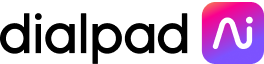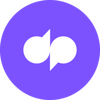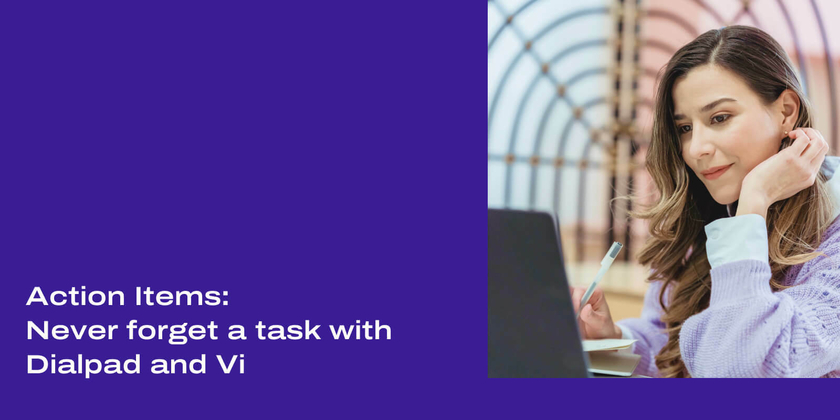
May 04, 2021
Ever been on a call with someone where folks are talking a mile a minute—and you have to keep track of all the tasks you’ve committed to? How did that note-taking process go?
If you’re like most people, you were probably typing away furiously and trying to capture everything as quickly as people are saying all the words.
What if you didn’t have to do that anymore? That’s what Dialpad Ai can take off your plate.
It doesn’t just replace your notepad during calls and meetings though, oh no. It does a lot more than that.
For instance, Dialpad Ai can create action items for you. Need to follow up later—with a few different teams? No problem, these action items can help with that.
In your Analytics dashboard on Dialpad, you'll discover action items alongside other Custom Moments. You might also notice here that some of your action items get grouped into categories to make it easier for you to sort through them.
Just a few types of action items that Dialpad Ai can detect
Send information
- Examples:
“I’ll email you the document”

“You can send her the notes”
Contact someone
- Examples:
“You can contact me tomorrow.”
“We’ll call you on Wednesday.”
Set up meeting
- Examples:
“I can set up a meeting with you to talk about this.”
“I’ll book a meeting with you and the team on Monday.”
4 Ways to Use Action Items
As long as you have Dialpad Ai enabled, action items from the categories mentioned above will automatically be detected in your meetings!
Here are a few ways to use these action items:
1. Recap after the call
Use action items as a checklist to help you keep track of tasks you committed to—as well as know when you can expect something from one of your meeting attendees.
2. Share action items
Send action items to meeting participants by sharing the call summary URL via email or an SMS:
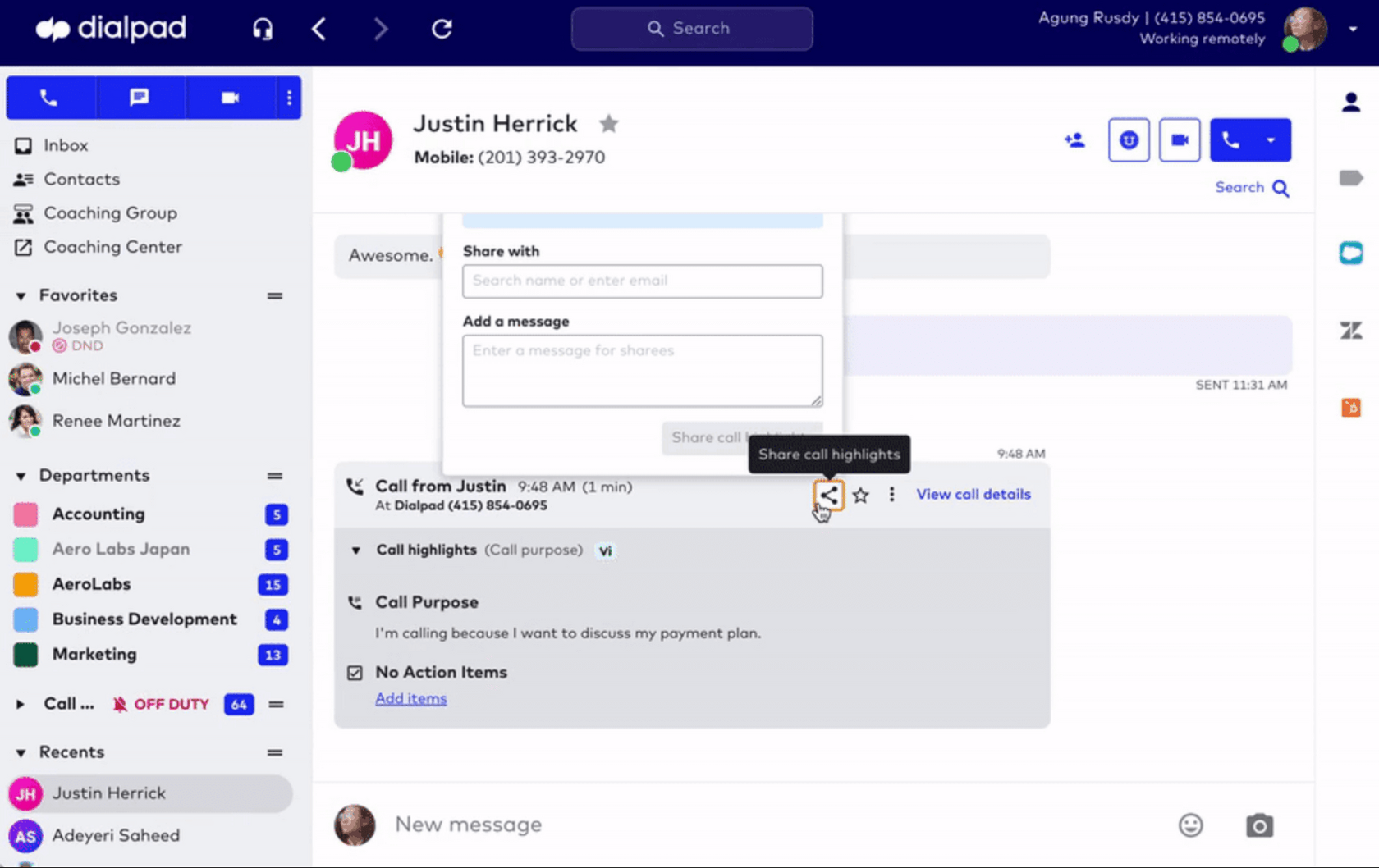
3. Coach your sales reps
Are your reps being proactive about setting the next steps? You can easily find out by filtering for calls with action items in the call log or using a Coaching Team.
4. Track customer engagement
Is your team letting customer requests slip through the cracks? You can use the analytics dashboard in Dialpad to filter for calls on which a customer has set an action item or indicated a higher level of engagement and interest.
How Action Items Work
In order for Dialpad to capture an action item on a call, you need to include a few components in your “action item command.”
A task owner (or task owners)
The person or people who’ll be responsible for the action or task. The task owner has to be:
“I”
“We” or
“You”
This one is required in every action item—someone has to be doing the task!
Example: “We’ll give you a call later.”
An action
The specific action or task that needs to happen. This is also a word that someone needs to say so that Dialpad can pick up on the word and create the action item.
Example: “We’ll send you the invoice.”
A recipient - optional!
The person or people who’ll be receiving the action. The recipient has to be:
“You”
“Us”
“Them”
“Him”, or
“Her”
This one, unlike the other ones, is optional! You don’t have to include it in every action item.
Example: “I’ll schedule a meeting with them on Friday.”
Timing - optional!
The time at which the action will take place. This is also optional and doesn’t have to be included in every action item.
Example: “I’ll shoot you an email tomorrow.”
Focus on the meeting and let Dialpad take care of the action items
Meetings deserve your full attention, whether they're with your team or an important prospect that you're about to close.
Let Dialpad Ai handle the note-taking—and focus on the conversation instead.
Aaaaand action (item.)
Try Dialpad for Free