Need to transfer a call? You just have to know which buttons on your office phone (or computer) to press. Right?
Well actually, there's a little more to transferring a call than that—especially if you work somewhere that has a business phone system (or uses softphones, or VoIP).
Not to worry though, we’re here to walk you through the ins and outs of transferring a call. From the basic (but sometimes overlooked) etiquette involved to the actual step-by-step instructions, everything you need to know is here.
After all, you want to make a good impression on your customers and make sure your phone experience reflects well on your business, right?
First, let's get one thing out of the way: call transferring and forwarding? Two different things.
The difference between call transferring and call forwarding
Although these two features might sound similar, they’re pretty different.
During a call transfer, someone presses a transfer button to pass an active call on to someone else before disconnecting themselves from the call. (Basically Pam's job from The Office.)
With a call forwarding service, incoming calls are automatically forwarded to a preset number without first going through a human recipient.
The 2 main types of call transfers
These two transfer methods are known as "warm" and "cold" transfers. Basically, a warm transfer is when you introduce the caller to the person you're transferring them to, while a cold transfer is when you just put them through directly.
1. Warm transfer
The process of a warm transfer begins when you receive a call from someone (doesn't matter if it's through a traditional landline or cell phone).
Your conversation with this caller will determine whether you need to pass them along to speak to someone else. If they do, then you'd put this active call on hold.
While you have them on hold, you'd make a call to the intended recipient to see if they're available to take the call. You can also give this person more information about the caller at this point. If they say yes to taking the call, then you can transfer the call to this person's extension number.
You might want to make sure your on-hold music is up to scratch while your caller waits. If you're using Dialpad as your phone system, you can choose from pre-recorded on-hold music (and also upload your own):
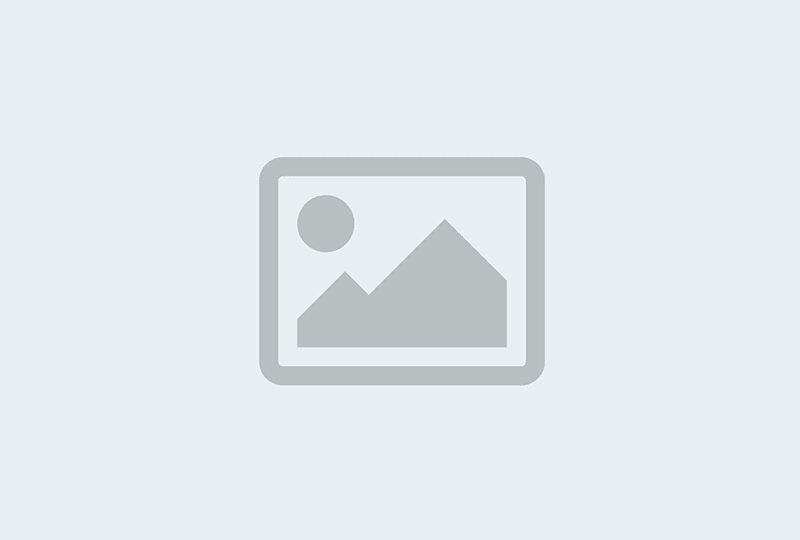
The benefit of warm transfers is that your customer doesn’t have to repeat their question to multiple people—because you're doing it for them.
They also offer a more personalized experience, because the people you're transferring the call to would (theoretically) have the information they need to greet the caller by their name and know a bit more about their issue in advance.
2. Cold transfer
During a cold transfer, you simply transfer the call to a colleague directly—without asking them if they‘re available. (You might also have seen this referred to as a "blind transfer.")
The problem for your customers is that they can end up having to repeat their question to different people as they get transferred back and forth.
Also, if the cold transfer goes to someone who can’t take the call, your customer can find themselves confronted with the dreaded voicemail inbox. Not good for customer satisfaction.
Now, let's look at how to transfer calls.
How to transfer calls to someone else
Now that we’ve looked at a few ways to transfer calls, it’s time to address the question of how.
The specifics will depend on your call center management system, but the general process should be similar across different platforms.
We'll use Dialpad as an example in this tutorial, because it makes it pretty easy to do. You can transfer calls seamlessly between devices, see which colleagues are available at a glance, put someone on hold, mute people on the call, and more.
Basically, you have everything you need to provide excellent customer service from anywhere. (Even if you have a small or one-person team.)
How to carry out a cold transfer
1. In Dialpad, you can just click the Transfer button while you're on a call with someone.
2. Search for a contact, select one of your most frequent contacts, or manually type in a number.
3. If a team member/department has more than one number, click on the drop-down to select the one you need. Depending on who you’re transferring to, your options include:
Transfer Now (cold)
Ask First (warm)
Transfer to Voicemail
Transfer to Hold Queue
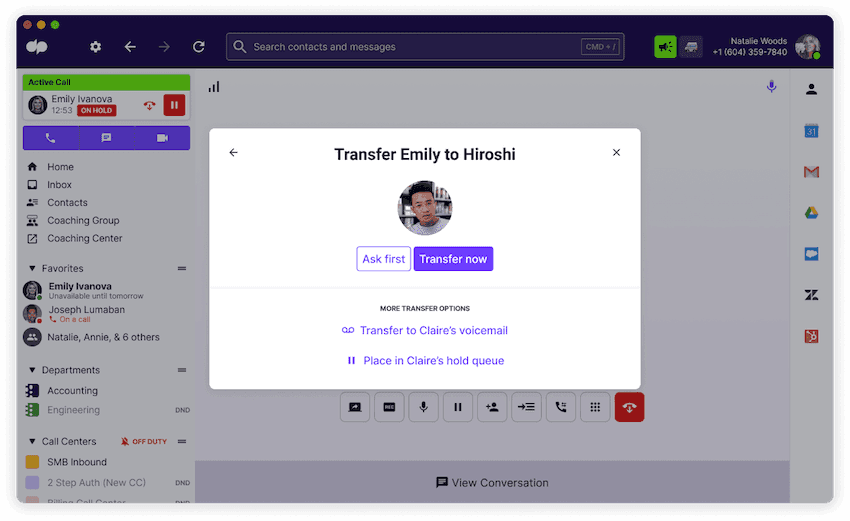
If you want to do a cold transfer, you'd hit "Transfer Now." That's it!
How to do a warm transfer
In Dialpad, a warm transfer (aka "Ask First") is available for team members, numbers outside your organization, other departments, and call centers (but they need to have a number assigned already—so that you have a number to transfer the call to).
The process is slightly different depending on whether you’re using the desktop app, Android, or iOS.
Desktop app
Same first step as a cold transfer—just hit "Transfer" while you're on a call.
This time, instead of "Transfer now," hit "Ask first."
This will put your active call on hold while you new call is placed to your team member to confirm the transfer.
Once they answer, you can give them any details they'd need (see your on-hold call in the top left corner?) and confirm the transfer.
Ready? Just hit Transfer and you're done!
Android
To transfer a call on an Android device with the Dialpad app, it's just as easy:
Tap More > Transfer caller.
Type in your recipient’s name or number on your search screen
Select Ask Now.
Your current call will now be placed on hold as the new call is made.
Once the new call connects, you'ved transferred the call!
iOS
If you’re using an iOS device and want to transfer a call:
Tap More > Transfer caller.
Type in your recipient’s name or number on your search screen
Select Ask Now.
Your current call is now put on hold as the new call is made.
Select transfer once the new call connects.
👀 Thinking of getting a new phone system?
Grab the Hybrid Work Playbook, which includes real-life case studies and breaks down all things hybrid + remote, from building and sustaining a hybrid workforce to equipping your team for success.
When to use different call transferring methods
Okay, you're a pro now at both warm and cold transfers—so when would each come in handy?
1. When no context is needed (direct transfer!)
This is the most straightforward option. But it’s only suitable when it isn’t necessary to provide any background information before the caller talks to whoever they're being transferred to.
The other issue with this is you have no way of knowing if the second party is available to take the call.
Despite these disadvantages, direct transfers do still have their place. For example, your caller may need to speak to a different department entirely and wouldn't benefit from a short introduction from you.
(Maybe there's just too much information for you to provide to someone anyway or there's sensitive information that they should give that person themselves.)
👉 Dialpad tip:
Before doing a cold transfer, consider whether the destination department is well-staffed to answer calls and whether they have voicemail set up. Otherwise, your caller will reach a dead end and have to start their call all over again...
2. Low call volumes (Ask first)
As we mentioned above, this has multiple benefits, including prepping your colleague in advance and freeing your caller of the annoying task of having to repeat themselves.
If you work in customer support, transferring a call in this way can boost your call center productivity—saving time by preventing repeat calls from people who weren't transferred successfully.
3. The fallback option (Send to the second party’s voicemail)
If neither of the first two options works for you, it’s possible to send calls to someone's voicemail. This might be useful when you know that your caller has to reach that specific person, and you also know that person is unavailable (maybe they're on vacation).
This option will put your current call on hold, just like with a direct transfer. But in this case, the call will then be directly transferred to that person's voicemail. Your caller can then leave a message for the person they need to speak to before hanging up.
👉 Dialpad tip:
Make sure that everyone in your team keeps their voicemail greeting up to date!
Business call transferring etiquette tips
When it comes to business phone call transferring, there’s a certain etiquette involved. Transferring a call is about so much more than having your colleague on speed dial. It’s all about making a good impression on your caller as they’re hanging on in there to find a solution to their problem.
Quite often, a phone call will be a potential customer’s first point of contact with a business, so it pays to get this right. If they hang up feeling dissatisfied, it’s all too easy for them to simply pick the phone back up to call one of your competitors.
Below, we'll share five quick contact center tips for call transferring etiquette. One tip: include these along with other essential information in your team's training materials. Everybody should know how to transfer a call correctly, from your managing director right down to new contact center reps.
1. Provide and obtain information before transferring
Imagine: You’ve received a call and tried to transfer it without taking your caller’s details or providing your name and extension number. In the unlikely event of you becoming disconnected, this could be a problem. The caller would have to start the call from scratch and would be (understandably) frustrated.
As a best practice, give your caller the name and extension number of the person you’re transferring them to.
2. Don’t forget to explain why you are making a transfer
If you need to transfer a call for any reason, you should always explain why. It could be that your caller has simply reached the wrong person or department. Maybe you don’t have the right knowledge or proper authority to answer their query satisfactorily.
Whatever the reason, it’s always helpful (and polite) to keep your caller in the loop.
3. Ask permission before you transfer your current call
Don’t assume that you automatically have the right to transfer callers. When you ask for permission to initiate the transfer, this gives them the opportunity to ask any other questions they might have. (This also gives them a chance to say they'll just call back another time if they're on a tight schedule.)
If a caller refuses to give permission to be transferred, make sure that you understand why. To encourage the transfer and your customer’s journey to continue further, you can try explaining that it’s the fastest and most effective way for them to receive assistance.
You could also try clarifying that you will fill in the second party on their behalf and so they won’t have to explain themselves all over again.
4. Wait for the second party to pick up
If your caller expects to be put through to someone who has been fully briefed about their issue, it would be rude to just transfer the call cold.
Not to mention it's unfair to unleash a dissatisfied customer on a colleague without giving them the chance to prepare mentally. You should share your valuable insights about the call with your colleague and then make your introduction.
It almost sounds a bit like match-making, doesn’t it? Hopefully, this will be the start of a profitable business relationship...
5. The perfect ending
Once you’ve returned to your caller and confirmed the name of the person or department you’re transferring them to, it’s time to complete the transfer. Remember to thank the caller for their patience and ask if there’s anything else you can do to help before you transfer them.
After you’ve completed the transfer by connecting your caller to the second party, it’s crucial to think about how you end the call. Always strive to do this politely and professionally. Make sure you’re up to date with company policy when it comes to dealing with difficult callers.
Keep these top tips in mind when call transferring
Call transferring systems are like knights in shining armor for call centers. (And many other customer service functions!)
Each time your phone rings, that's an opportunity to give your caller or customer an amazing experience. And call transfers are a simple—and inexpensive—way to provide better service on the phone. Doing these seemingly little things well, and doing them consistently, will go a long way in helping you build your brand and grow the business.
Who knew that something as simple as transferring a call the right way could do all that?
Want a better way to transfer calls?
Dialpad's unified communications platform gives you not only phone calls, video meetings, and instant + SMS/MMS messaging in one platform... It also has all your must-have business phone features. Like call transfers! Try it free for 14 days, or take a self-guided tour to play around with Dialpad on your own first!


