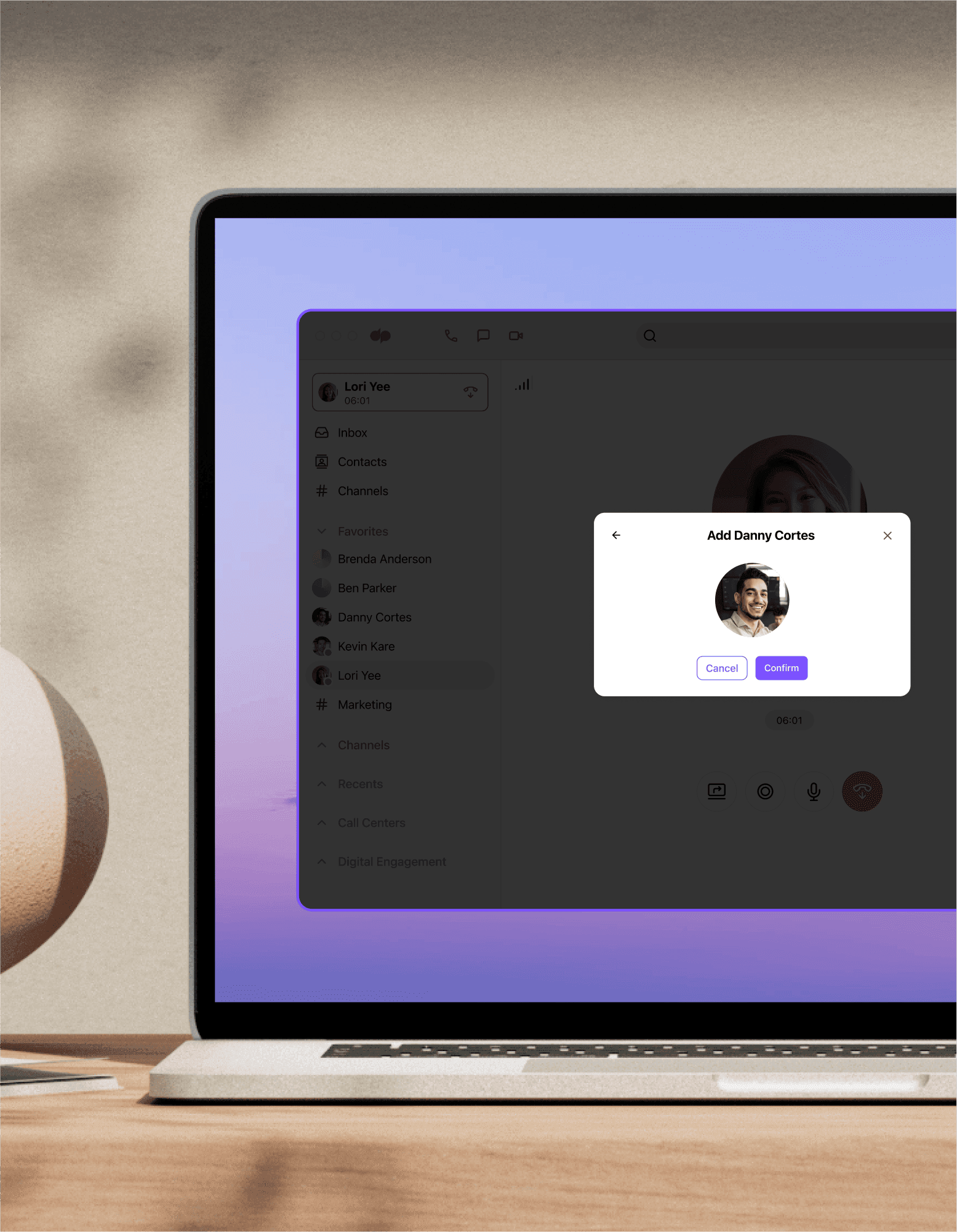
Three-way call
Easily add a third party to your two-way business calls with Dialpad's three-way call feature. See how it works by signing up for a free trial of Dialpad's AI-powered communications platform (which includes video meetings and messaging too)!
Want to easily add third parties to your business calls? Here’s how to make a 3-way call with Dialpad using your deskphone, Android, or iPhone.
Three-way calls are useful in a variety of situations. For example, you can share important information with multiple team members in real time, without having to schedule in advance.
Many providers do offer three-way calling, but they often charge extra for it.
Not if you’re a Dialpad customer though. Three-way calls are free as part of all our pricing plans.
And once everyone’s on the line, you can use other calling features, like putting people on hold, muting yourself, or transferring someone to another number—without hanging up on the other person on the call.
What exactly is a three-way call?
Basically, three-way calls allow you to talk to two people at the same time on either your landline or cellphone. It’s probably the go-to way to involve relevant people in important conversations so decisions can be made more quickly.
While some people call three-way calls "conference calls," these types of calls don’t require you to set up a conference bridge. This makes them easier to have than conference calls, and you can be chatting in your group of three in just seconds.
Three-way calls allow you to manage when a third participant enters and leaves the call. You can add a person if you need any additional input, and continue your initial conversation with the first person after they’ve left the call.
(Depending on your service provider, you may be able to swap between a conference call and the second call before merging both calls.)
Regardless, it’s still possible to have a party of three on the phone in real time. Nearly all phones can make three-way calls, and it’s not difficult to set up.
How to have a three-way call with Dialpad
Let’s use Dialpad as an example of how to make a three-way call—the overall process should be similarly easy across different platforms (for example, you might tap Merge in some apps instead of "add a caller").
To add someone to an existing call, just follow these steps:
1. Click the Add a caller button (the icon of a person with the + sign) in your Dialpad call screen to add someone else to an existing call.
2. Start typing to pull up the contact name you want, or just put in the phone number.
3. Hit "Confirm" to call that contact.
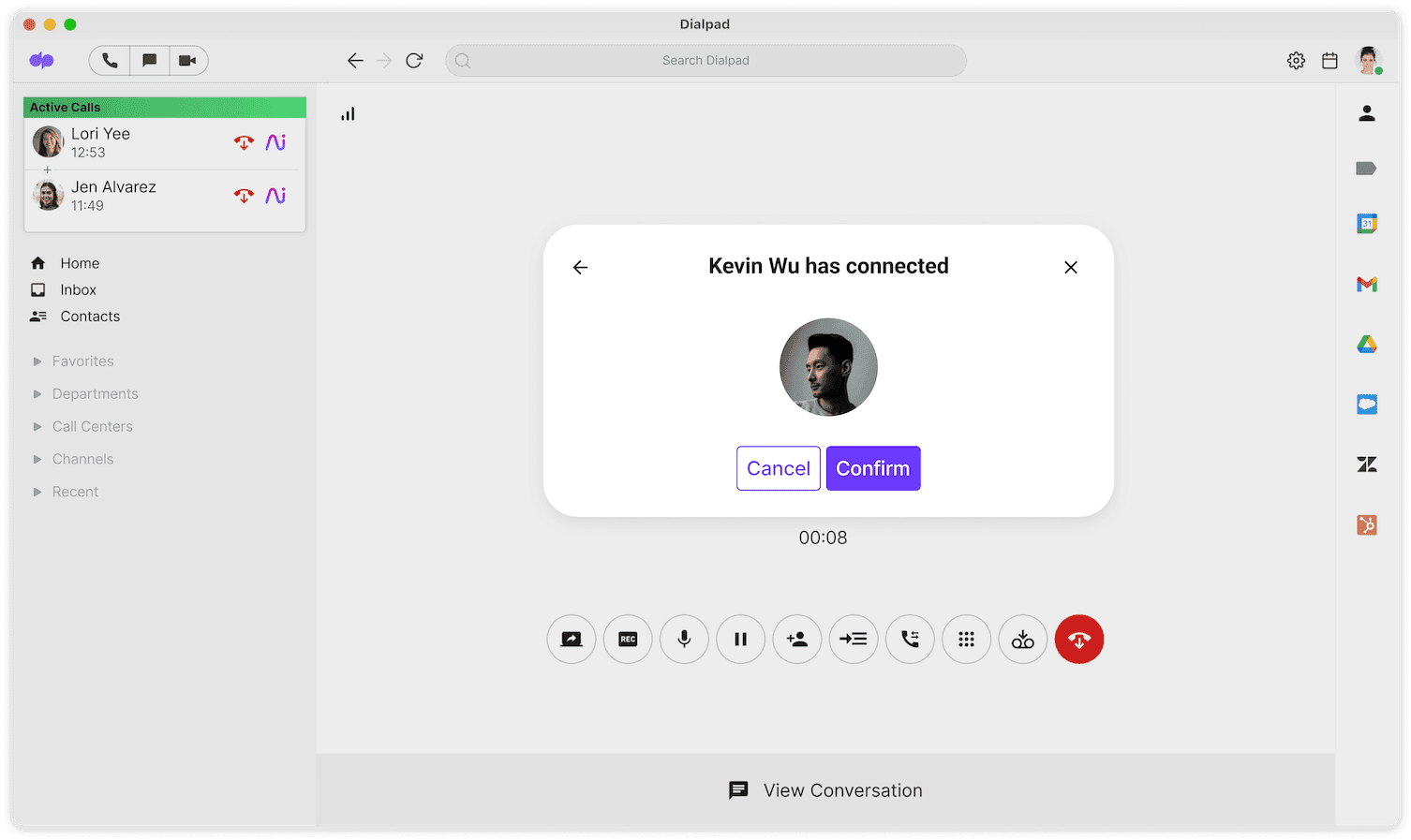
4. When the person answers, hit "Done" to add them to the call (if it goes to voicemail or there’s a busy signal, click "Hang up" to return to your initial call). And that's it! You can now see who you're on a three-way call with in the top left corner:
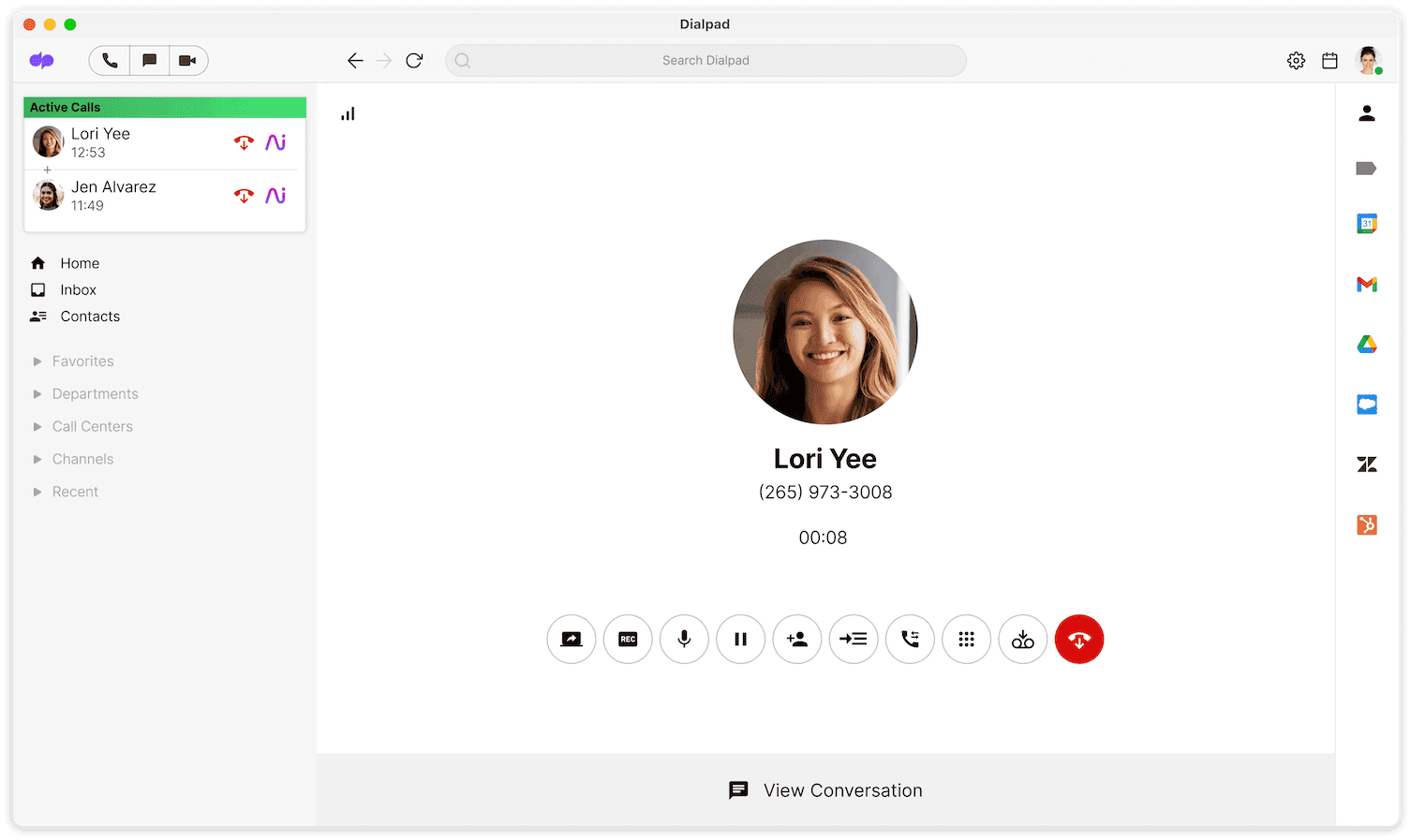
If you receive a "call waiting" notification from an inbound call while you’re on a live call, you can answer this and merge it with your initial call to create a three-way call.
Once a third person has been added to the call, both callers will be listed on your sidebar, and you’ll have a number of different options including "mute," "hold," and "transfer."
Remember that if the person who created the three-way call connection ends the call, both other people will be automatically disconnected.
Start having three-way calls now
Book a product demo to see how easy it is to start three-way calling and conference calling with Dialpad, or take a self-guided interactive tour of the app!
How to set up a three-way call in other ways
1. On an iPhone
Call the first person, and once you’ve connected, tap "Add call.”
Call the second person, and once the call’s been established, tap "Merge calls."
To drop someone from the call, tap "Conference," then tap the red phone icon next to the participant you want to drop and tap "End call.”
To talk to one of the participants privately, tap the "Conference" button, then tap "Private" next to that person. To continue the call normally, tap “Merge calls.”
2. On an Android phone
To start three-way calling on an Android phone, open your dialer app and call the first person. Once they’ve picked up, you can call the second person. Like with an iPhone, the first call is a regular one; all you do is dial from your keypad or choose a contact recent caller list.
Now, add the call via the "Add call" button and your phone’s keypad will pop up.
Dial the second person and wait for them to pick up the phone.
Once they pick up the phone, you’ll see the "Merge call" button. Tap this and your phone will merge the calls into a three-way call.
3. On a landline telephone
Ah, the old-school way. It’s relatively simple to set up a three-way call if you have to use an analog phone, but not as easy as using a business phone app or even your regular smartphone dialer.
If you’re using a home or office telephone, add the first caller by dialling their number as you usually do, and let them know you’re setting up a three-way call.
Then, activate three-way calling by quickly pressing and releasing the hang-up button (flash button). Dial in the second person and wait until you hear the dial tone.
You can then call the second person. When they answer, tell them you’re setting up a three-way call. Now press the release or hang-up button, and all three of you should be connected.
Three-way calling with Dialpad
Clear communication, quickly
Three-way calling is especially useful when you need people to join a conversation quickly. All three participants can have their say without the need to make a series of back-and-forth calls. This way, you can set up an impromptu discussion in just a few clicks or button presses.
Three-way calls can help especially in customer support situations.
For example, customer service agents can convert a regular incoming call with an unhappy customer into a three-way call with their manager to resolve issues quickly and de-escalate the customer complaint.
Alternatively, a technical support team member can escalate a problem with a customer to a supervisor in real-time, while remaining on the call themselves and continuing to provide their technical input.
👉 Dialpad tip:
While video conferencing is becoming more and more popular, sometimes it’s still preferable to avoid the cognitive overload that being on video requires. With three-way phone calls, it’s easier to focus on what’s actually being said rather than having to focus your eyes on a busy grid on the screen.
If you’re struggling with call quality, there are a couple of things you can do to improve it. For example, when you’re in a three-way call—or any call—regularly, one simple way to get better call quality is to use a good pair of headphones when you’re making or taking the call.
The right headset can mitigate or eliminate outside noise and they often come with a good microphone, too. Some headsets even offer noise cancellation features that adjust to your environment. So if you’re out running an errand (maybe you’ve just been invited to an impromptu three-way call), you’ll still be able to hear the other participants clearly.
Easier collaboration for global teams
A three-way call is hands down the quickest way to get people together, no matter where they’re geographically located.
Calls can be scheduled in minutes and if you're using a unified communications platform like Dialpad, you can pay less in long distance charges too.
It makes your team more mobile
With more and more people wanting to work from anywhere, it’s important that you can do things like have three-way calls using any mobile device. (Make sure your service provider supports this feature!)
Whether it’s your cell phone, desktop computer, laptop, or tablet, some communications platforms let you talk on the phone via a three-way connection across any device.
And some don’t even make you download the app—you can just use your internet browser and add people in there, like Dialpad:
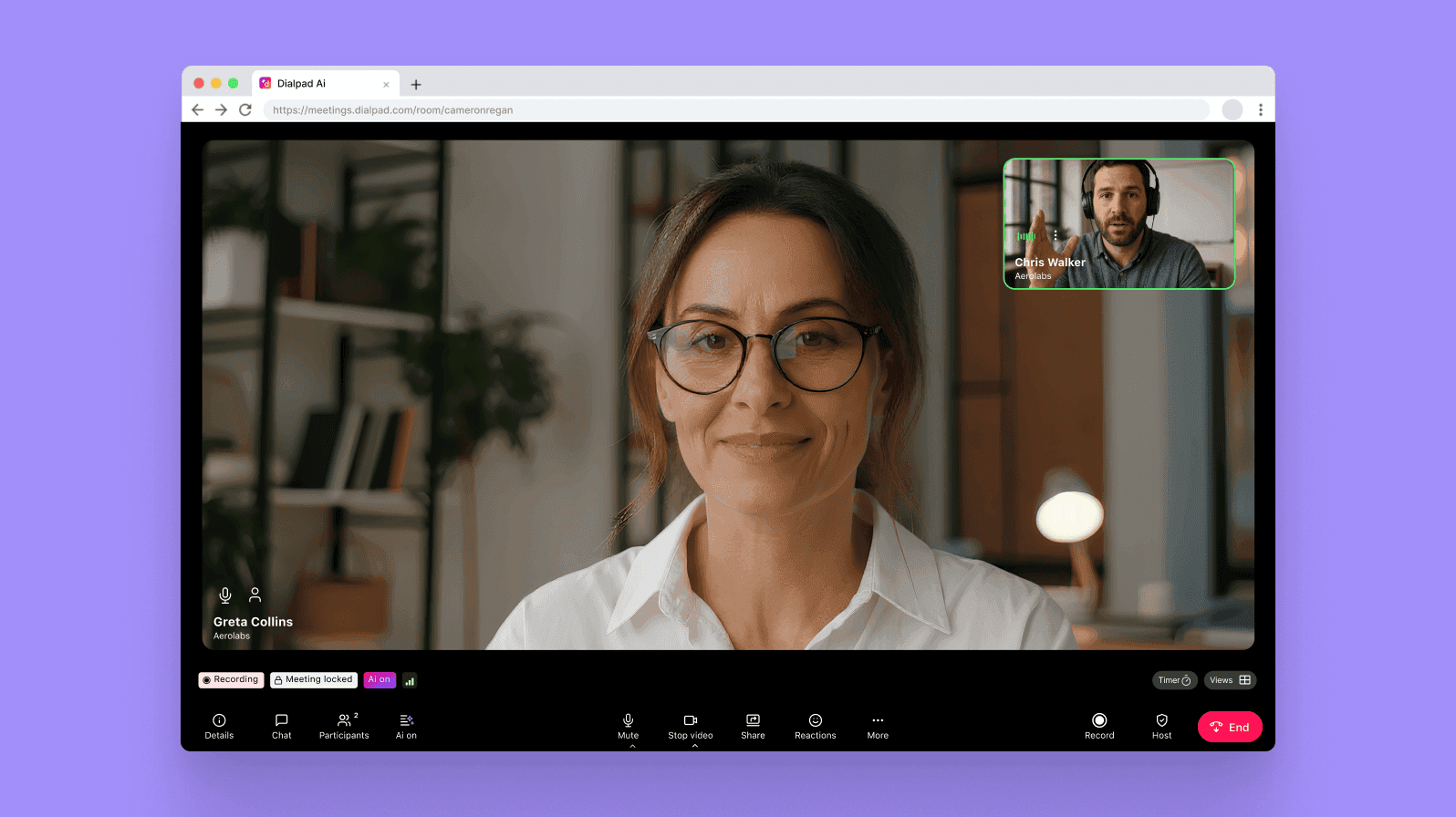
With a three-way call on your mobile phone, you can talk as you walk. (Or as you’re doing other things like folding the laundry or walking the dog.)
👉 Dialpad tip:
If you're looking for a telephony solution that lets you work from anywhere, Dialpad's AI-powered platform comes with business phone system features, and works on any device. No clunky hardware, no expensive IT help needed.
To get three-way calling on your cell phone, just sign up with Dialpad (or any other business phone platform). Download the app onto your smartphone (Dialpad has both iPhone and Android apps) and start making your three-way calls.
Need 3-way calling?
Three-way calls are a convenient, cost-effective way to get people together quickly so they can make decisions together and drive projects forward. Remember, if you’re using a cloud phone system to make your three-way calls, make sure that they have stringent security standards that’ll keep your data safe and protected.
While video conferencing has many plus points (especially when it comes to giving presentations or encouraging social interactions), there are still scenarios where three-way calling might work better for you.
Next time you’re scheduling a face-to-face or long video conference call with two other people, ask yourself if a three-way call would be a better option first!
Start making three-way calls today
Three-way calling is just one of the many useful features you’ll find in Dialpad. Sign up for a 14-day free trial in seconds with your Gmail or Microsoft 365 account, or book a demo with our team first!
