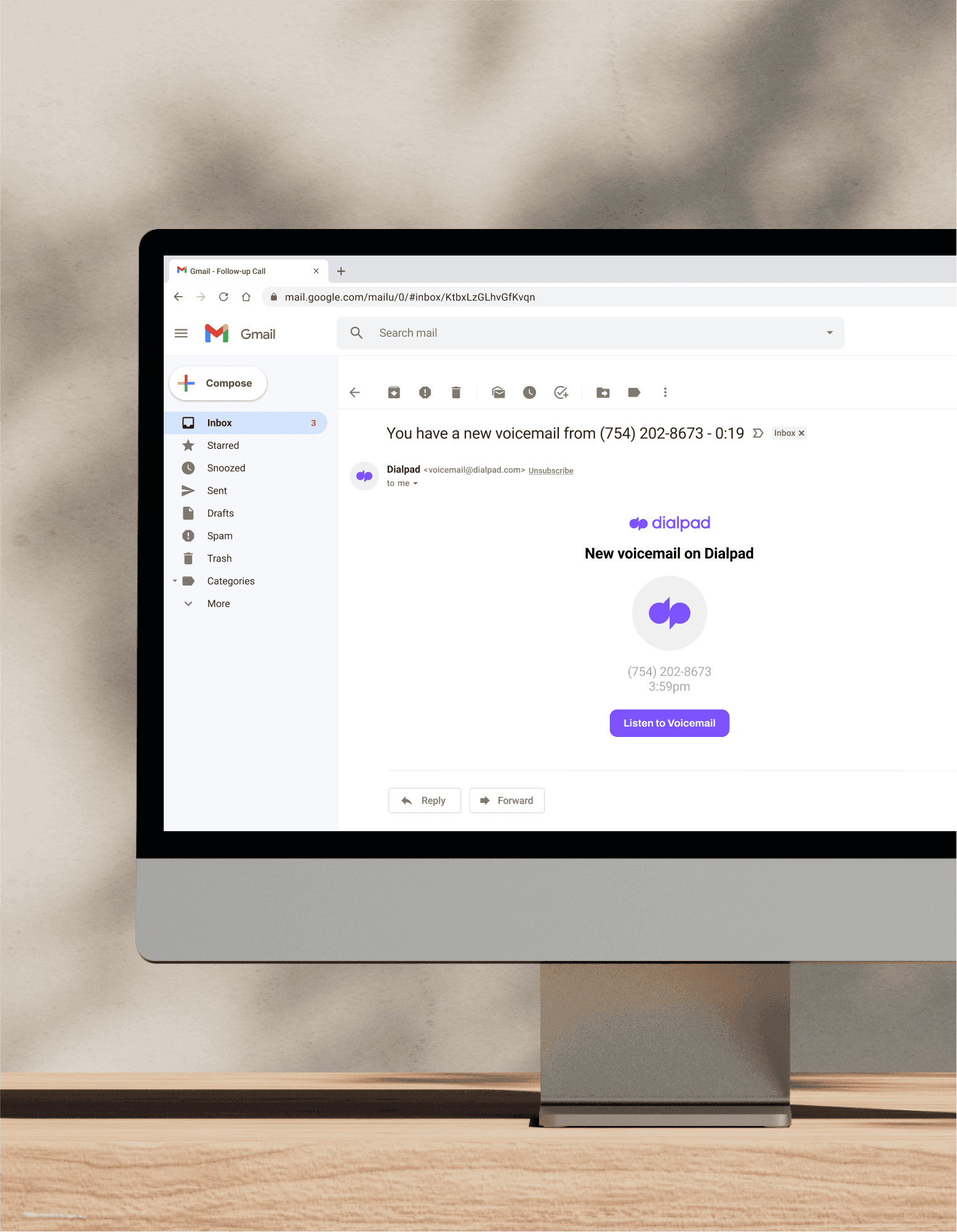
Intuitive + easy to use
Voicemail-to-email
Is your voicemail box filling up fast? Find yourself unable to get through messages because you’re busy in meetings all day? Dialpad's voicemail-to-email service (built right into its AI-powered collaboration platform) transcribes and emails messages to you, so you don't have to miss a single message. Try it for free!
How it works
Dialpad's voicemail-to-email features comes included as part of its unified communications platform, which essentially gives you a built-in business phone system along with video meetings, SMS/MMS text messaging, screen sharing, and more, all from one platform. And you get all this (including unlimited calling in the US, Canada, and your country), for just $15 per user per month.
Get more than just a voicemail-to-email feature with Dialpad
All your business communications in one place
Make phone calls, have video meetings, send instant messages, and more, all from one beautifully designed desktop or mobile app. (Or just use your web browser if you or your clients don't want to download the app.) If you're using way too many apps, this is a great, simple way to streamline your workflows.
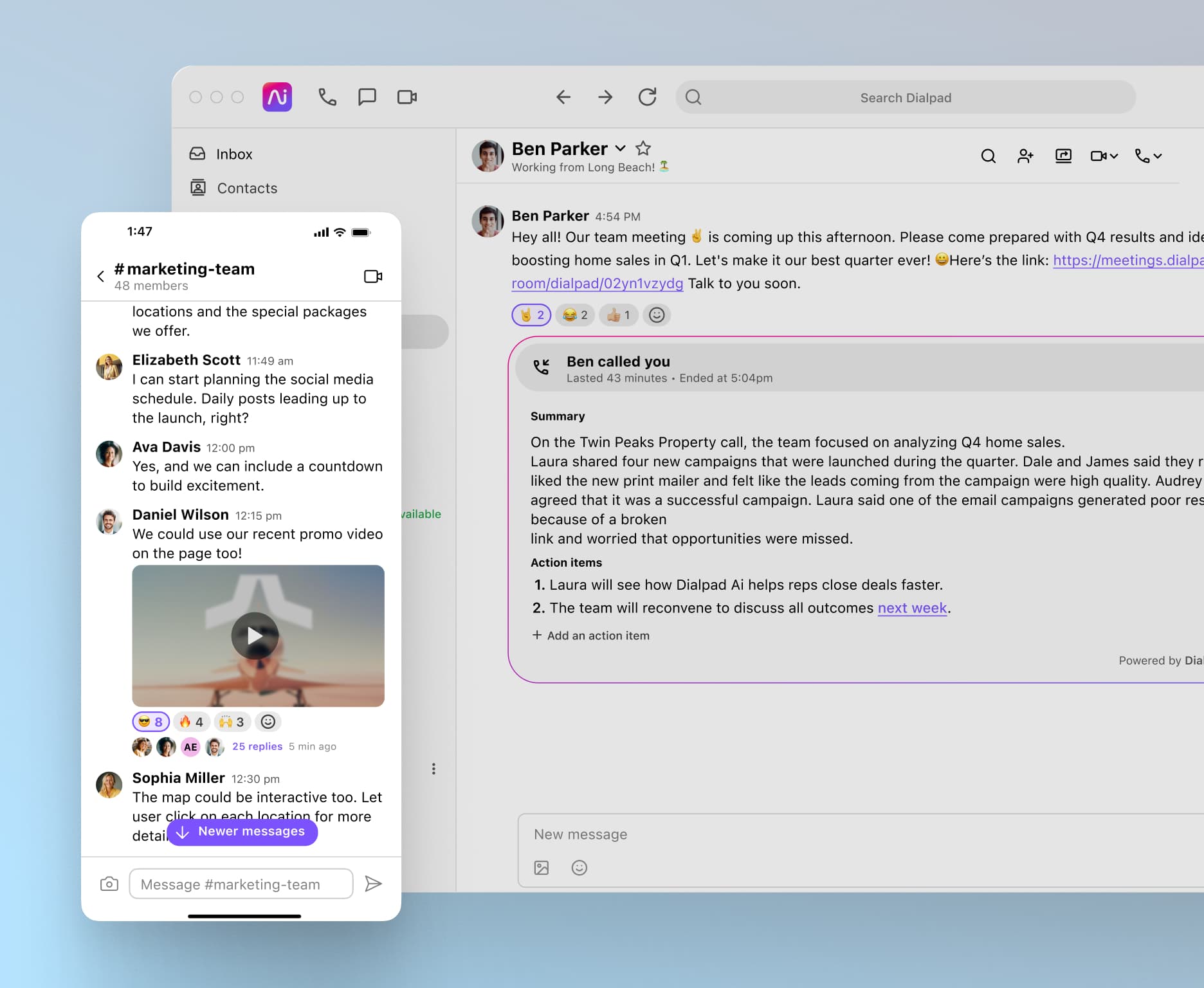
Real-time transcription
Dialpad Ai doesn’t just give you voicemail-to-email transcription. It can also transcribe your calls and video conferences—in real time. Have teammates in other time zones who can’t make it to a meeting? Just send them the transcript. (And that’s just one of many cool things Dialpad Ai can do.)
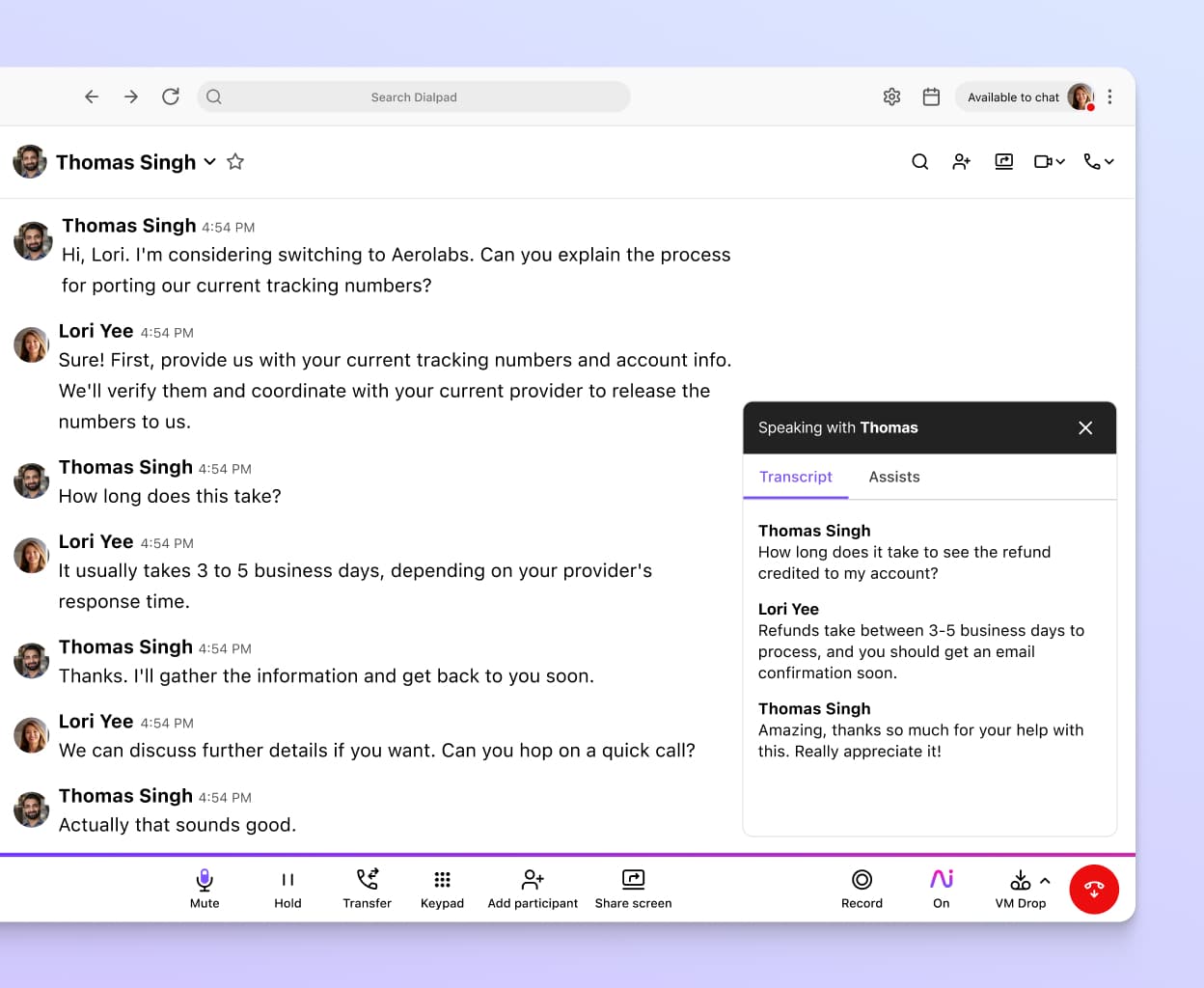
Easy voicemail forwarding
Want to share a voicemail message with someone? You can do that in Dialpad with just a few clicks. To forward voicemail messages to a teammate, just go to your inbox (where you can see your new messages), then hit "Voicemails," then select "Forward" from the drop-down menu and enter your contact’s name or email address.
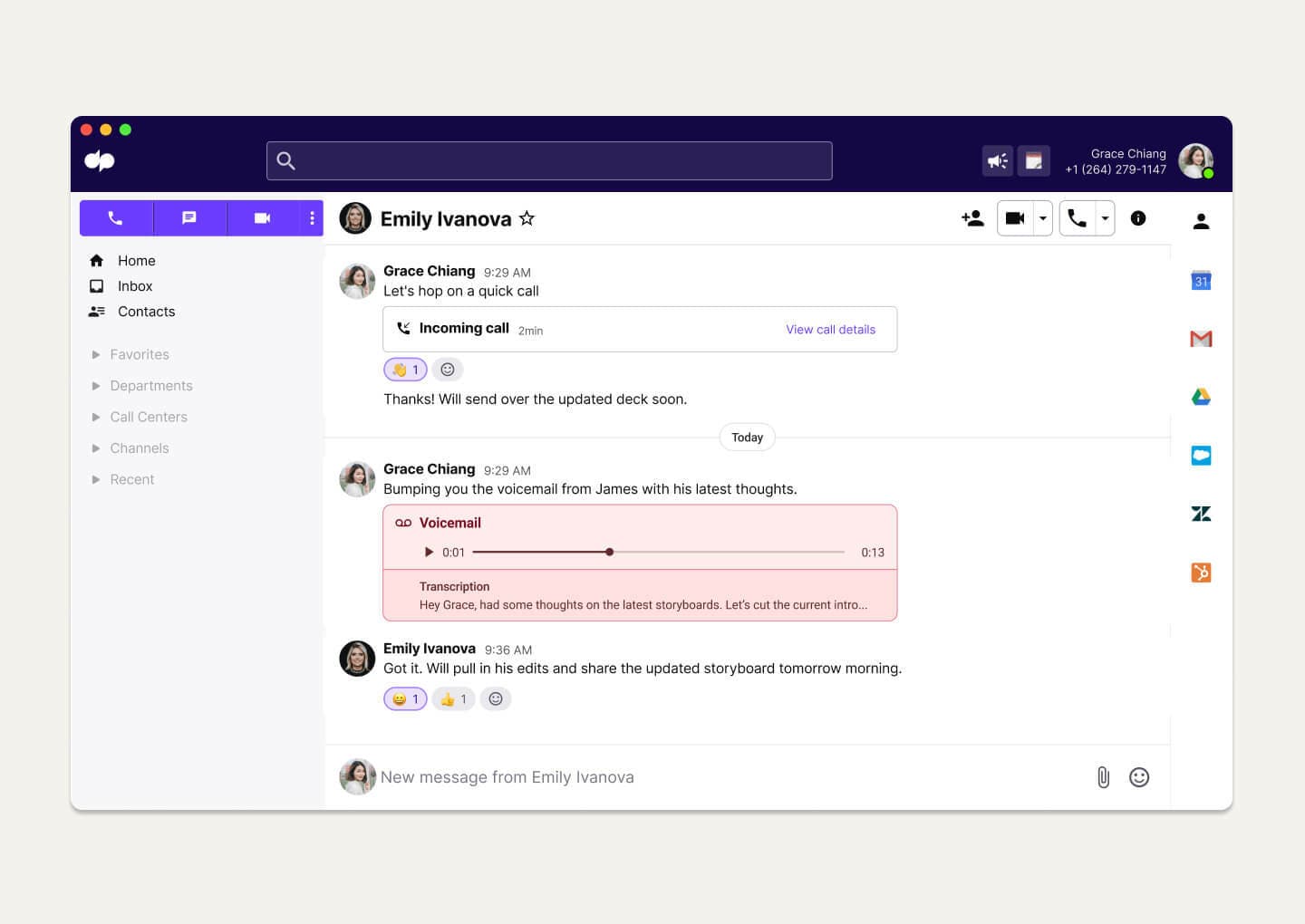
Automated post-call summaries
Another useful feature you won't find in many other VoIP phone systems? Dialpad also automatically sends a post-call email message with a summary of the call, a searchable transcript, action items, and more to all the attendees for easy follow-ups.
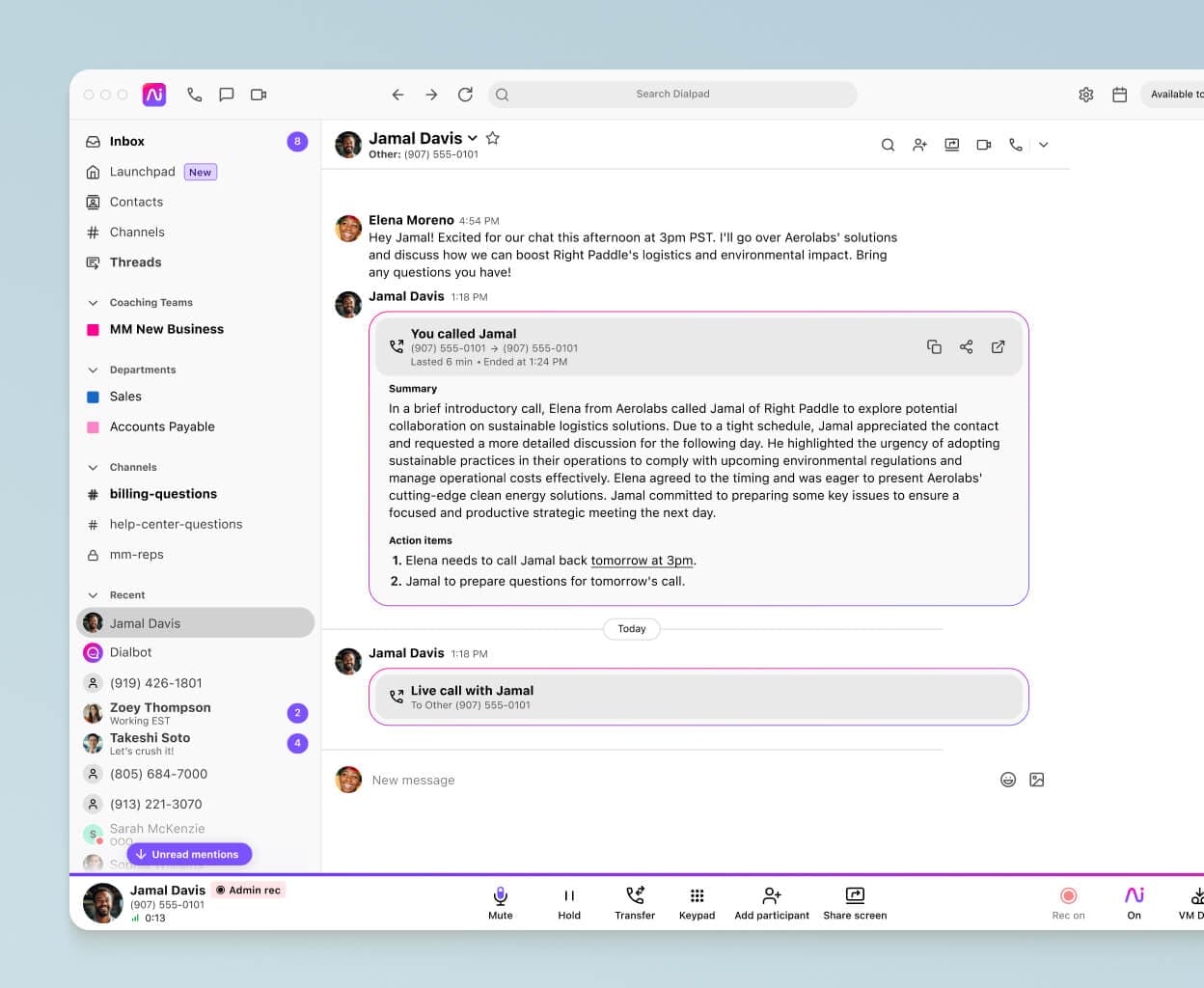
A fully integrated contact center platform
Managing a support, sales, or other contact center team? Dialpad also has a cloud contact center product that's fully integrated into its unified communications platform. One login, one account, one beautiful user interface.
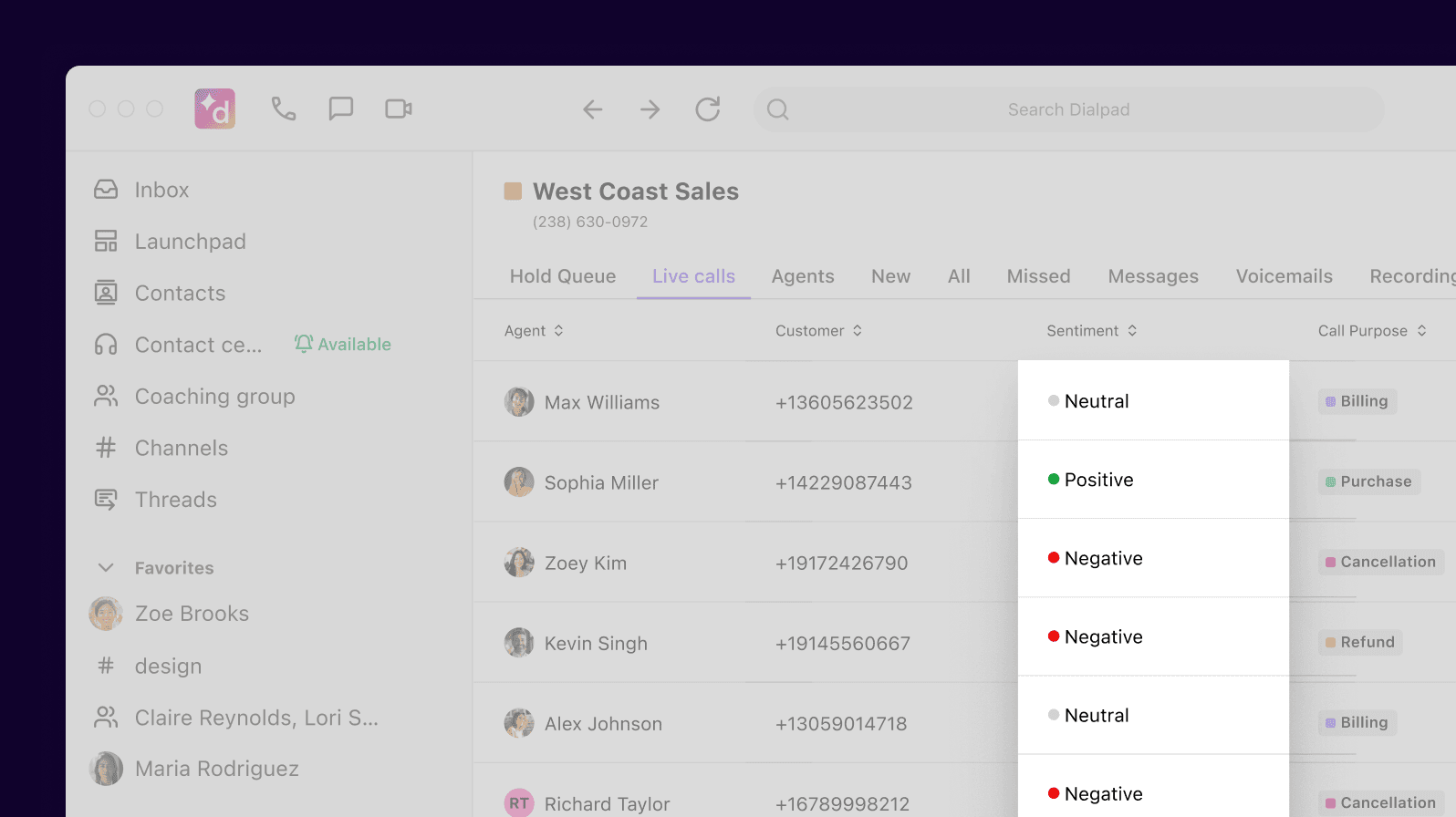
Plays nice with any device
Whether you're working from your computer or mobile devices like iOS or Android phones, you can access voicemail messages right from your app or a browser.
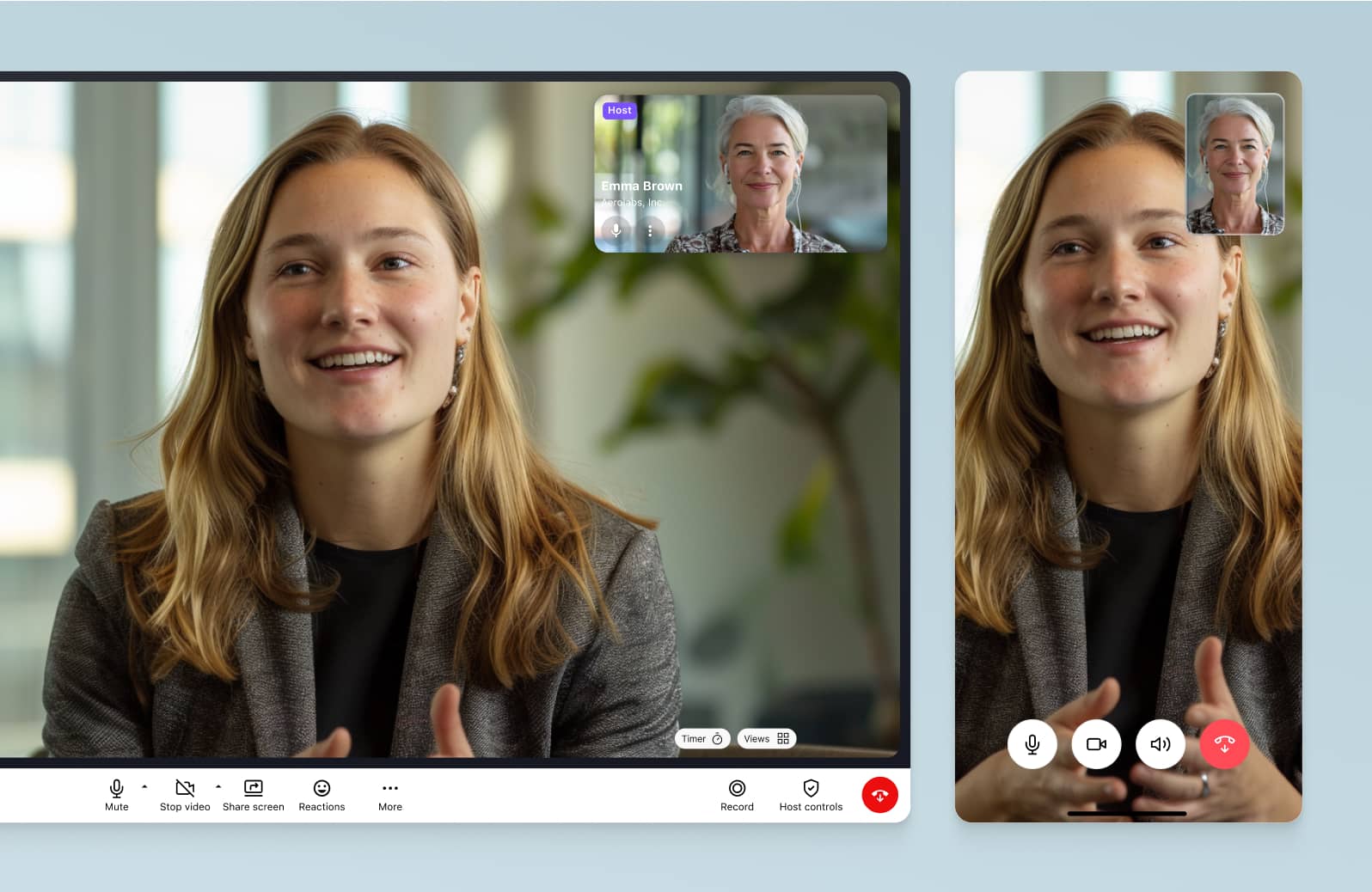
Integrations with your favorite apps
Using Google Workspace or Microsoft 365? What about a CRM like Salesforce or HubSpot? Dialpad has native integrations with a wide range of these tools to help you automate and streamline repetitive tasks!
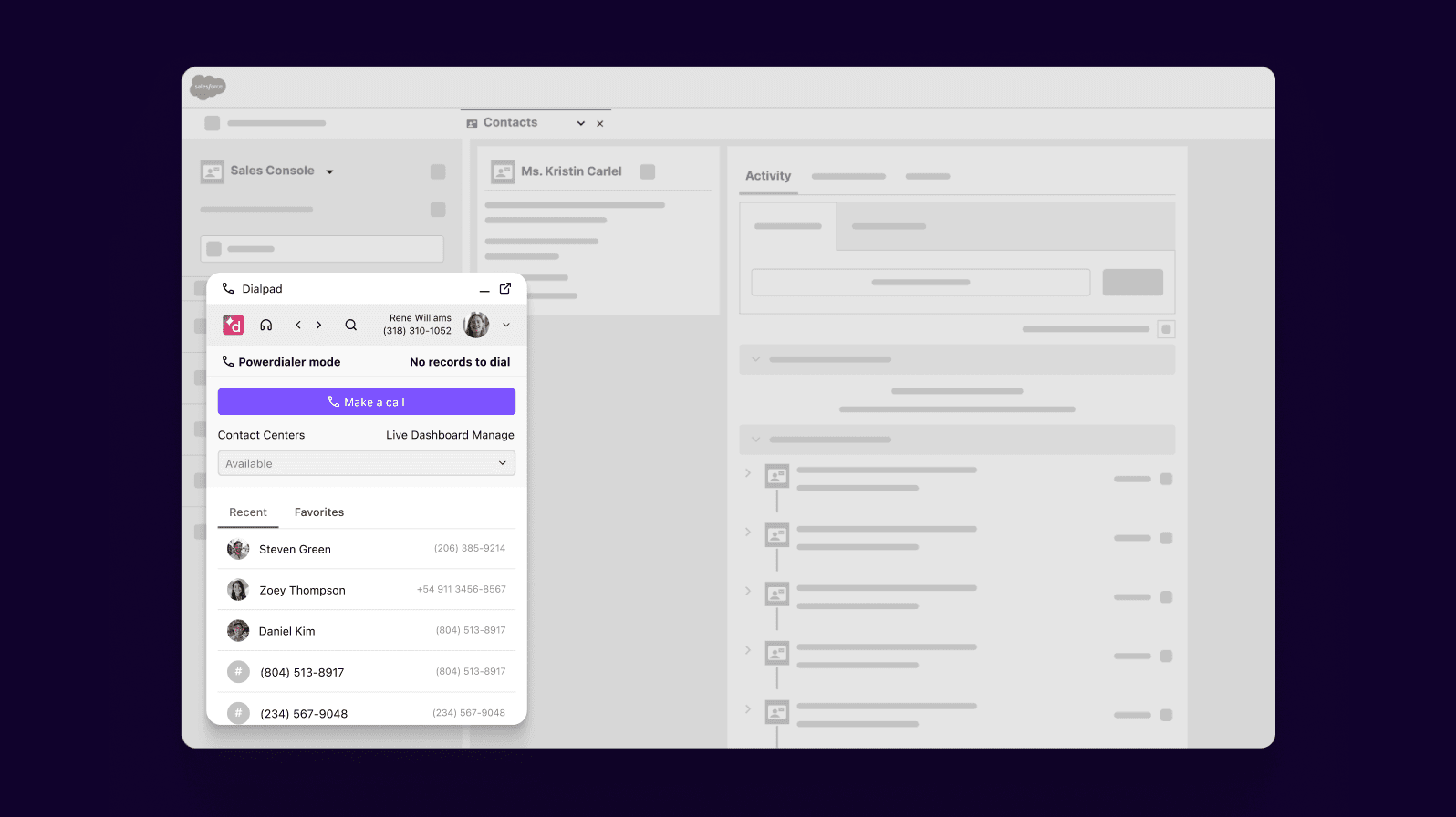
How to forward voicemails to email
Ready to start forwarding your voice messages to your inbox?
If you’re still using a traditional voicemail setup, your voicemail workflow probably looks something like this:
Receive a voicemail notification to alert you that a caller has left an audio message,
Dial into your voicemail inbox,
Enter your voicemail password or PIN,
Listen to all of your messages from the most recent, through to the least recent.
Time-consuming, right? Voicemail transcriptions, aka. visual voicemail, is a lot more convenient
Here’s how to forward a voicemail to email.
With Dialpad, your voicemail messages are automatically transcribed. You can then access these voicemail transcriptions (along with the audio files) directly from your Dialpad app or browser.
You can find your voicemail box under your "Voicemails" tab, where you'll also find your entire log of voicemail transcriptions and corresponding audio files.
Start setting up and managing your visual voicemail in Dialpad in three simple steps:
Record a personalized voicemail greeting: You can do this directly in the Dialpad app. Just navigate to Settings > Call Handling & Voicemail.
Check your voicemail messages: Find these in your Inbox under the Voicemails tab.
Share, store, download, or delete your messages from the adjacent drop-down menu.
Start forwarding voicemails to your email with Dialpad
Unlike most business phone services, Dialpad gives you pretty sophisticated functionality, like visual voicemail, included right in every plan. Try it now for free!
A voicemail-to-email feature that’s built right into your phone system
Sign up for a 14-day free trial to see how voicemail-to-email works! It takes just a few minutes to get started, and you'll even be set up with a virtual phone number. Or, take a self-guided interactive tour of the app first!
