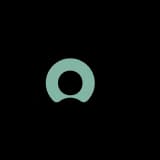WysywigTabs
Whether your support team is down the hall or in a different time zone, the Dialpad and ServiceNow integration puts all the tools your team needs for better customer service in one place. With everything stored in the cloud, your data from both platforms will update and sync automatically across all devices so that you can close tickets and log notes or calls from anywhere. When you integrate Dialpad with your ServiceNow account you reduce the need for agents or reps to switch between multiple apps to perform tasks boosting productivity. Dialpad matches your incoming calls to existing records in ServiceNow so your agents and reps are always equipped to handle the call and deliver a highly personalized customer experience increasing customer satisfaction.
Features:
Available in the integration sidebar within your Dialpad App enjoy the ability to:
Create new records
Dialpad matches your inbound calls to your data in ServiceNow, if no match exists choose to create a new contact or organization
Create a new ticket and enter details including the priority, short description, tickets visibility, and a description of the call or ticket.
Log calls to existing objects
Dialpad will recognize if an existing match is found in ServiceNow, giving you the option to create a new ticket associated with the match.
Enter the tickets impact, short description, ticket’s visibility, and description.
Access call details in ServiceNow
Discover all your call details and recordings within the incident in ServiceNow.
How Dialpad Integrates with this App:
The ServiceNow integration is available on the Dialpad integration sidebar.
Learn how to enable the ServiceNow integration for your organization in the Dialpad Help Center