Make phone calls on your web browser
Who says you need a desk phone or cell phone to make a phone call? With Dialpad's AI-powered customer communications platform, you can make a phone call from a web browser. Sign up for a free trial to get a phone number in minutes!
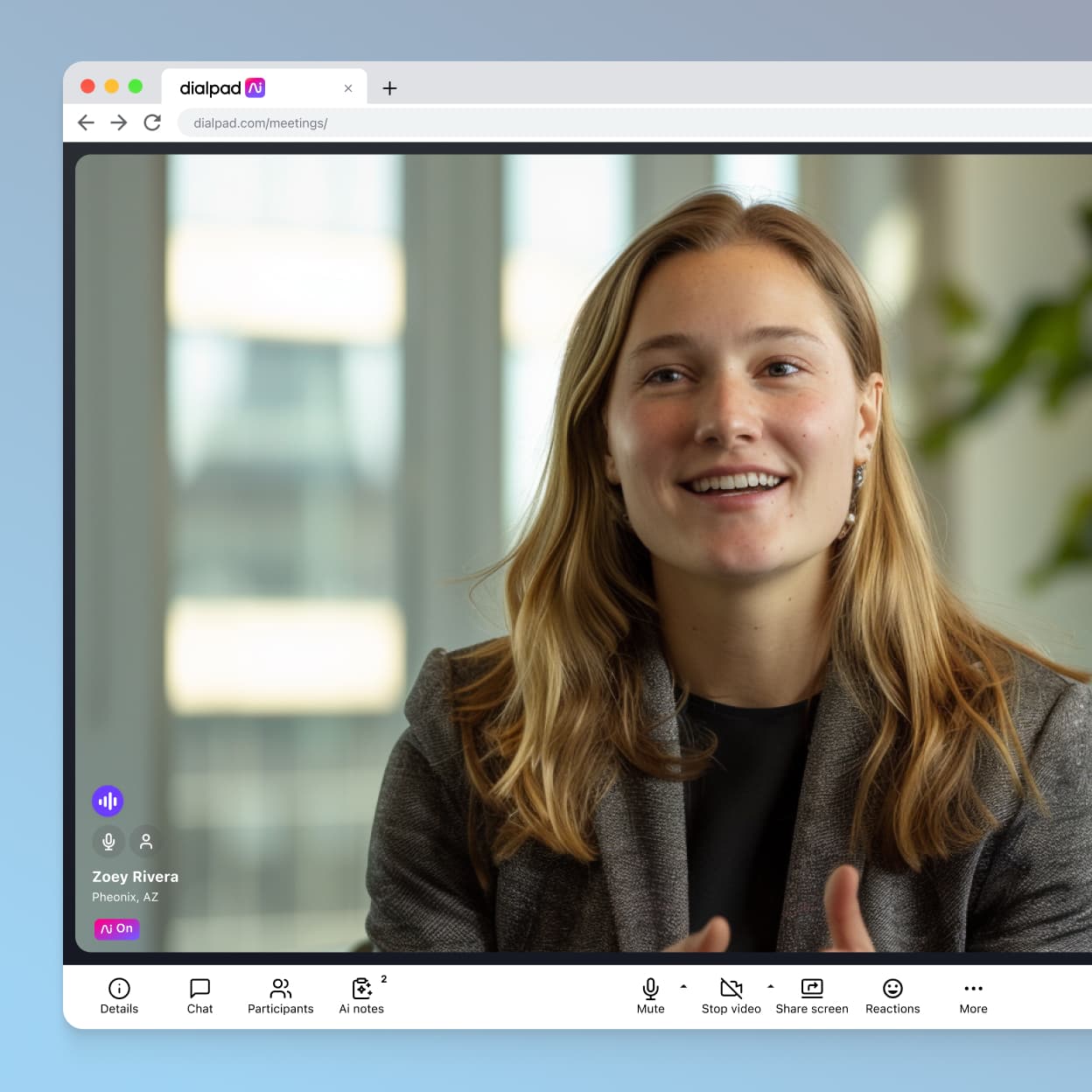
Make phone calls on your web browser
Who says you need a desk phone or cell phone to make a phone call? With Dialpad's AI-powered customer communications platform, you can make a phone call from a web browser. Sign up for a free trial to get a phone number in minutes!
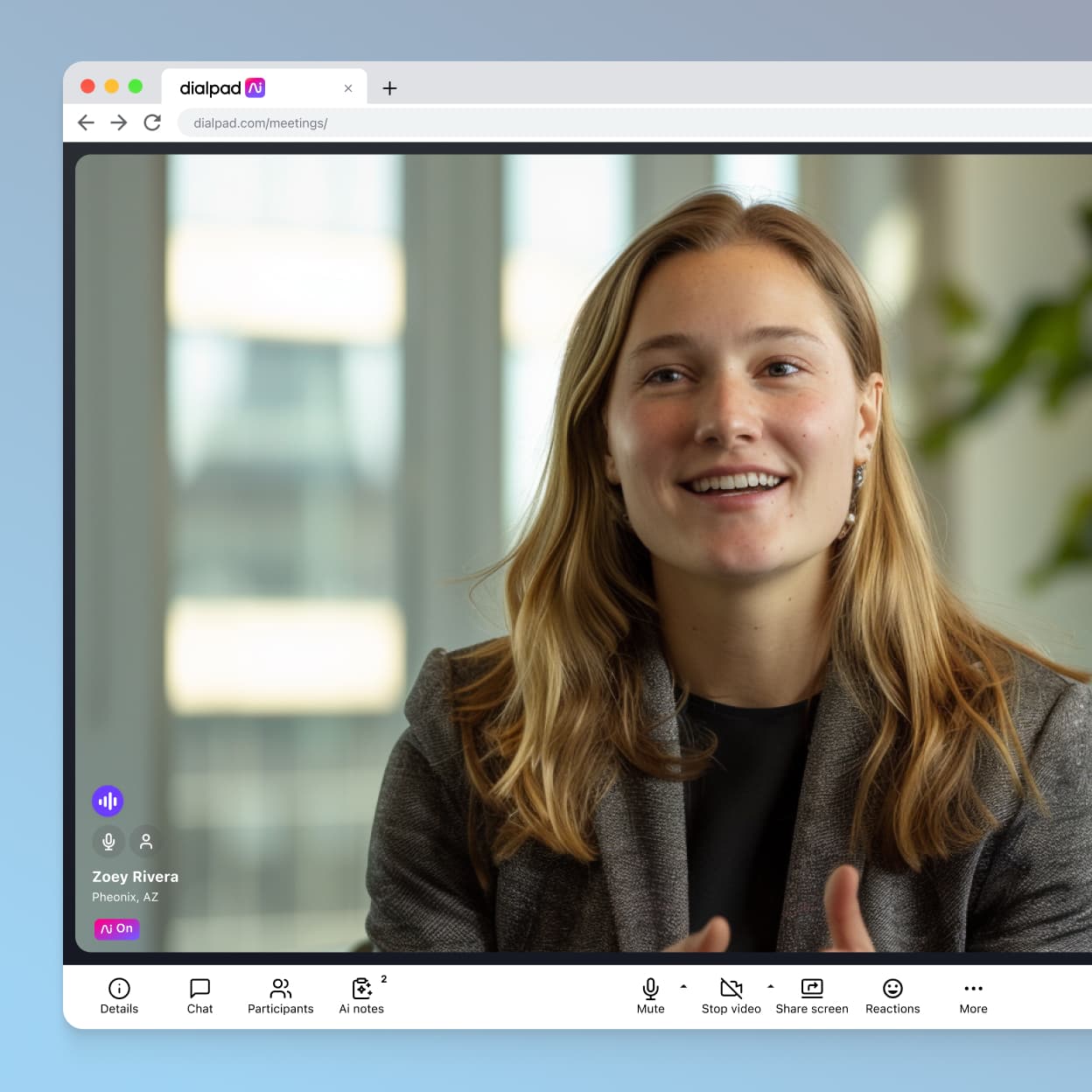
Make phone calls on your web browser
Who says you need a desk phone or cell phone to make a phone call? With Dialpad's AI-powered customer communications platform, you can make a phone call from a web browser. Sign up for a free trial to get a phone number in minutes!
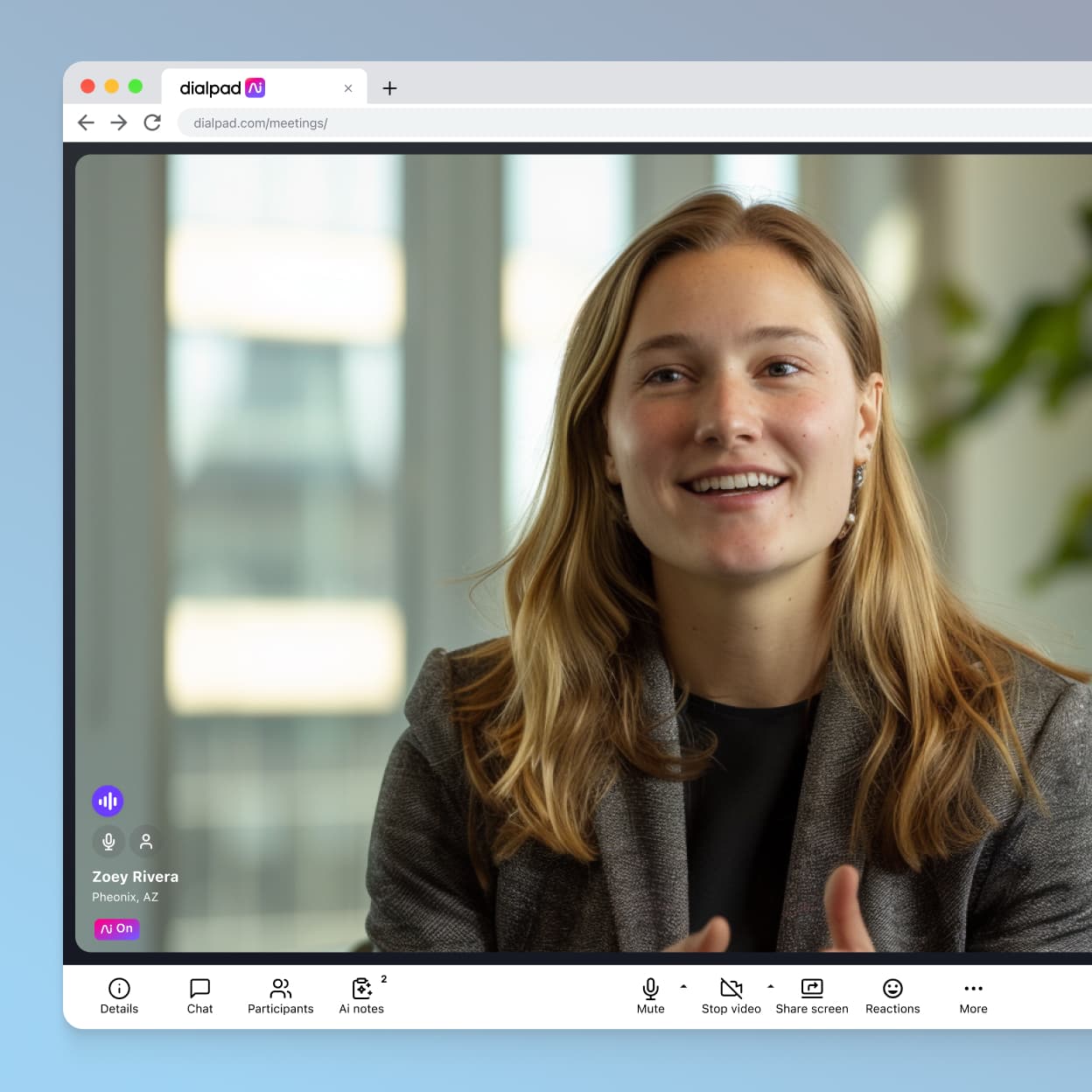
How to make and receive a phone call straight from your web browser
With Dialpad, you don’t need to download a calling app to phone someone—you can just click to make VoIP-based browser calls!
All you need to do is make sure you’re logged into Dialpad in your web browser. You can use the Chrome plugin or extension, Firefox, or any other browser. From there, you can click-to-call. As the name suggests, you can use this technology to make calls by clicking on a button or phone number within your browser. For example, if you see a call button on a company’s web page or someone’s phone number in an email in your Chrome browser, you can click or right-click on that phone number to make a call.
Browser calling features
Even when you’re calling straight from your browser, you still get the full Dialpad experience. Here’s what’s included:
Crystal-clear HD calling: Make and receive business calls directly in your browser with the same reliable quality you’d get from the app.
Built-in Dialpad AI: Get real-time transcriptions, live sentiment tracking, and post-call summaries powered by Dialpad Ai, all without switching tabs.
Click-to-call from anywhere: Instantly place calls from your CRM, email, or any web page that displays a phone number.
Call controls that travel with you: Mute, hold, transfer, flip, and record calls right in the browser window.
Automatic call summaries and highlights: After every conversation, Ai generates a call summary with action items and keywords so you never miss a detail.
Analytics that tell the full story: Calls made through your browser feed into the same analytics dashboards as your desktop and mobile apps, giving you unified reporting across all devices.
Secure and compliant by design: Every browser call is protected by enterprise-grade encryption and compliance features that meet strict industry standards.
Browser and system compatibility
You don't need to download anything to make or take calls in Dialpad. It works right from your browser. Whether you use Google Chrome, Microsoft Edge, Mozilla Firefox, Safari, or Opera on a Mac or PC, you can start calling in just a click. It is also compatible with Chromebooks and works on mobile browsers for iOS and Android (audio and video supported, with screen sharing coming soon).
For the best experience, we recommend using Chrome or Edge on desktop and keeping your browser up to date. A reliable internet connection of at least 100 kbps upload and download is all you need to stay connected, with no extra hardware required.
Learn more about browser and system requirements in the Dialpad Help Center.
Security and compliance
Calling from your browser is every bit as secure as using the Dialpad app. All voice and video traffic is encrypted in transit and at rest, with the same enterprise-grade safeguards that power every Dialpad conversation. That includes TLS and SRTP encryption, SOC 2 Type II and ISO 27001 certifications, and HIPAA-ready configurations for healthcare and other regulated industries.
Because browser calling runs on the same secure cloud platform, access controls, retention policies, and audit logging all work the same way, whether you are using a desktop app, mobile device, or browser. For organizations with stricter policies, IT teams can easily configure browser permissions and integrations to meet industry-specific requirements.
Learn more about security and compliance in the Dialpad Help Center.
Not just a cloud business phone system
Dialpad gives you more than just phone calls. You can also have video meetings and send instant + SMS/MMS messages in addition to making calls from your computer or mobile phone—or just use a web browser, of course!
👀 Thinking of getting a new phone system?
Check out Dialpad Connect. Not only does it come with video conferencing and team + SMS/MMS messaging, it's also a fully integrated contact center platform (if you need it)!
Truly unified communications
Whether you want to make phone calls or send an SMS, or have a video meeting with screen sharing, you can do all that in one place with Dialpad. No need to toggle between windows or tabs, no need to pay for multiple tools.
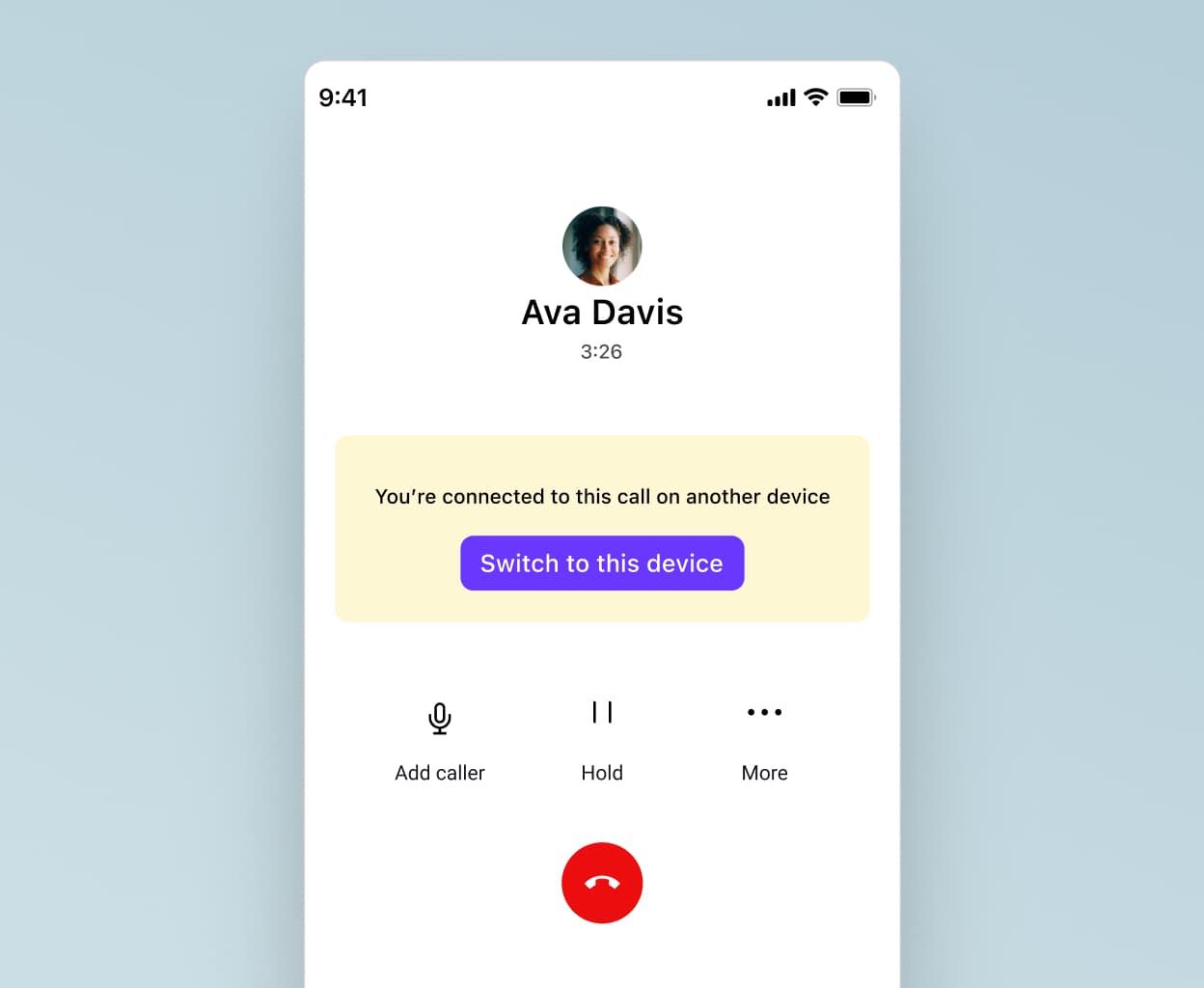
Plays nice with different devices
From iOS to Android to PC and Mac, Dialpad lets you make calls and communicate via different channels across a range of desktop and mobile devices.
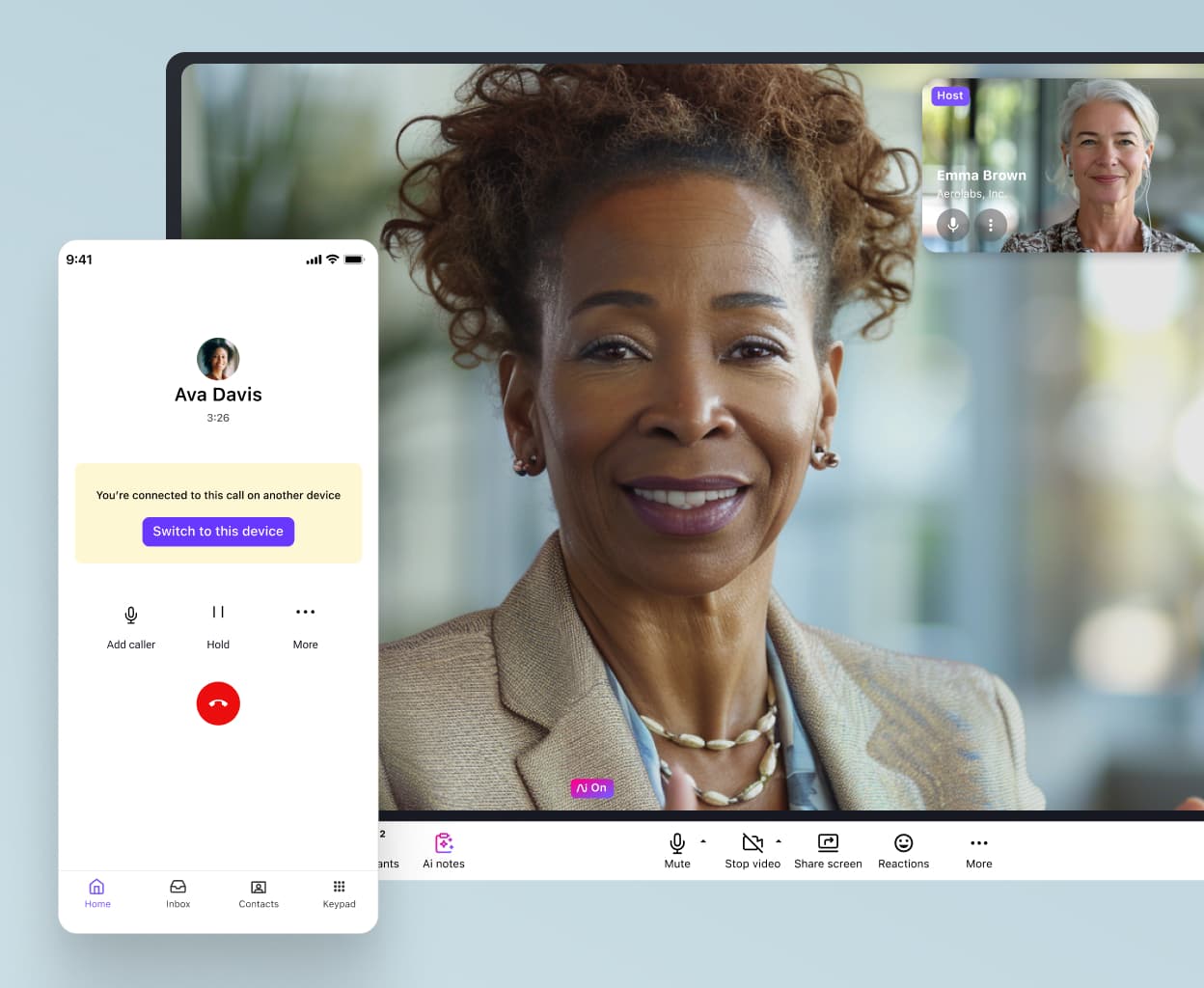
Easy call forwarding
Never miss a call again. With Dialpad, you can set up a maximum of five call forwarding numbers so that calls automatically get sent to a colleague, your cell phone, or even another landline if you can't pick up.
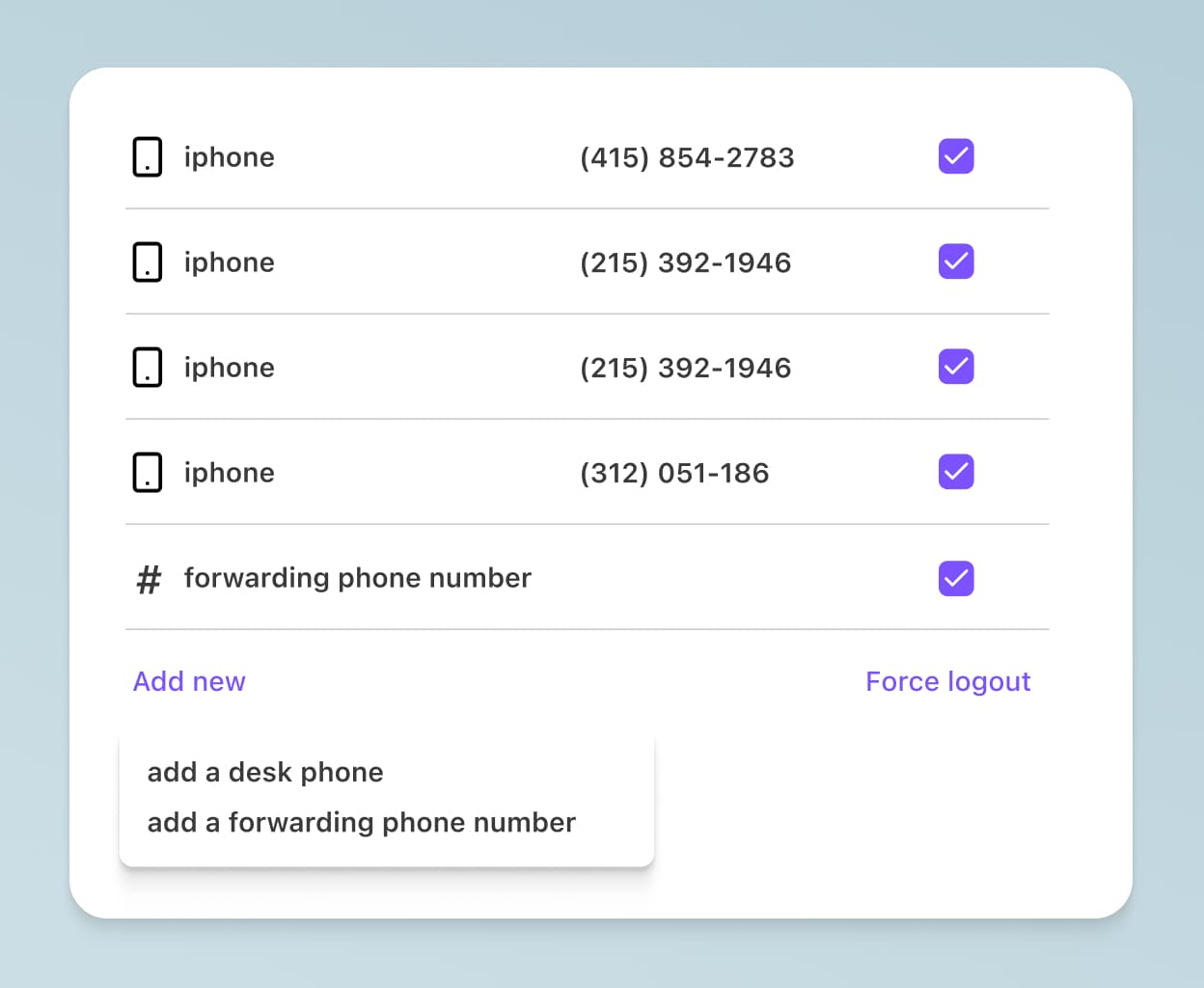
Customizable caller ID
Want to make work calls from your personal mobile phone, but don't want to give away your personal number? Dialpad lets you customize your caller ID so that you can show your business number when you're making calls from the app on your phone.
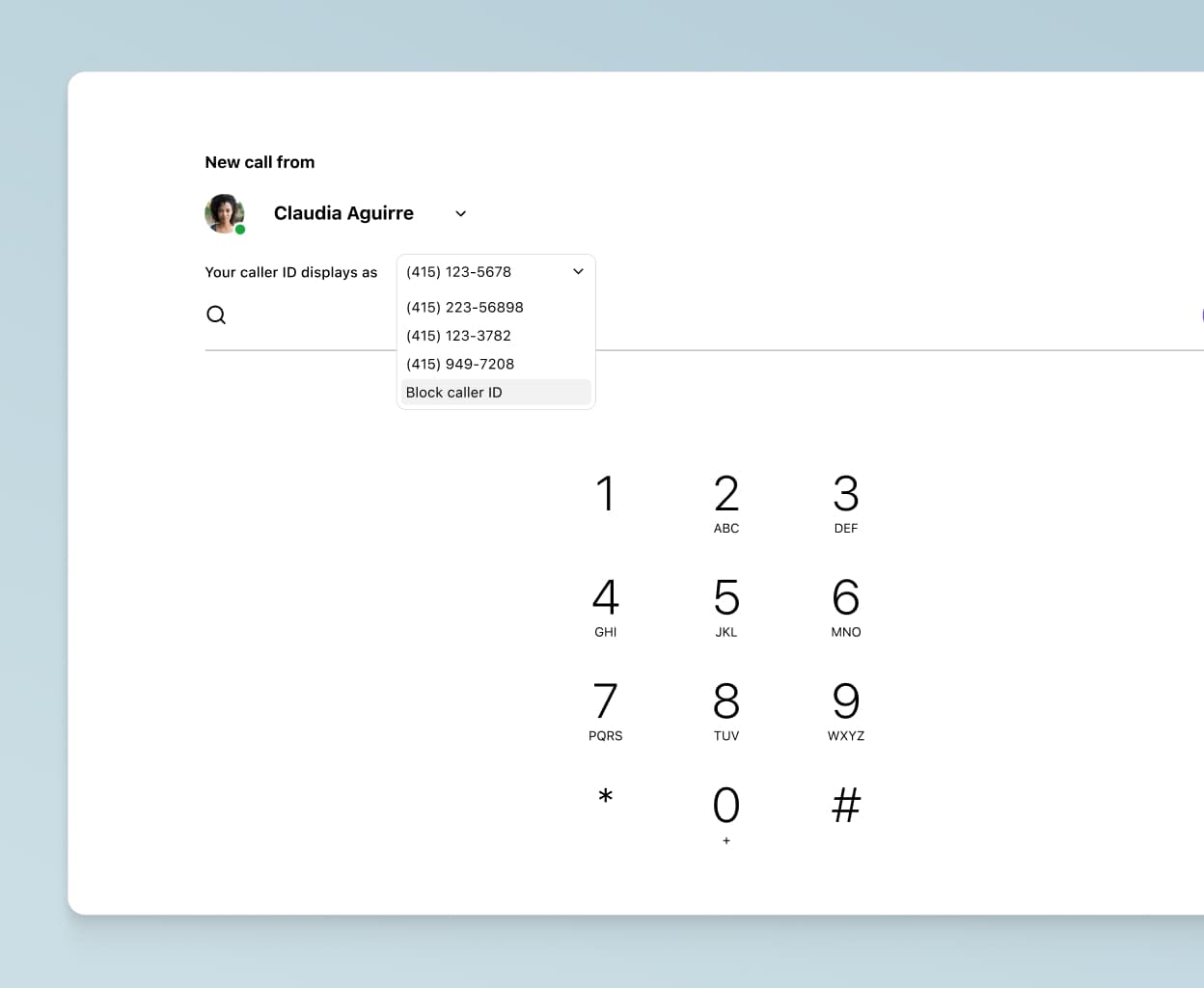
Do-not-disturb mode
Need to take time to do some deep work? Just turn on DND mode and Dialpad will block your pop-up notifications and send your incoming calls to voicemail.
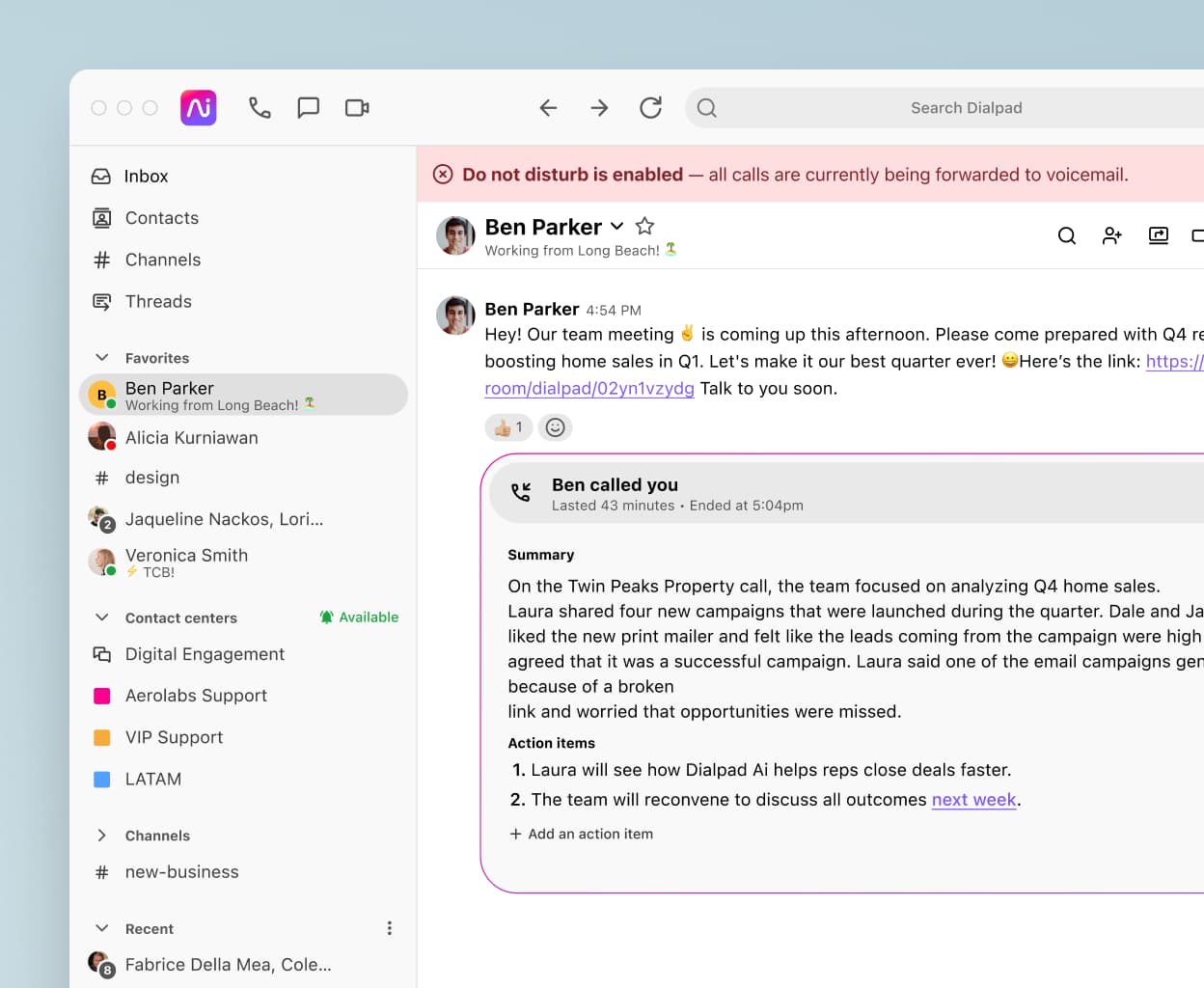
Integrations with the tools you love
Using Salesforce, Zendesk, Microsoft Outlook, or other tools? Dialpad integrates with a wide range of software to embed a dialer right inside those CRMs so that you can make a new call directly from there without having to switch back and forth between windows.
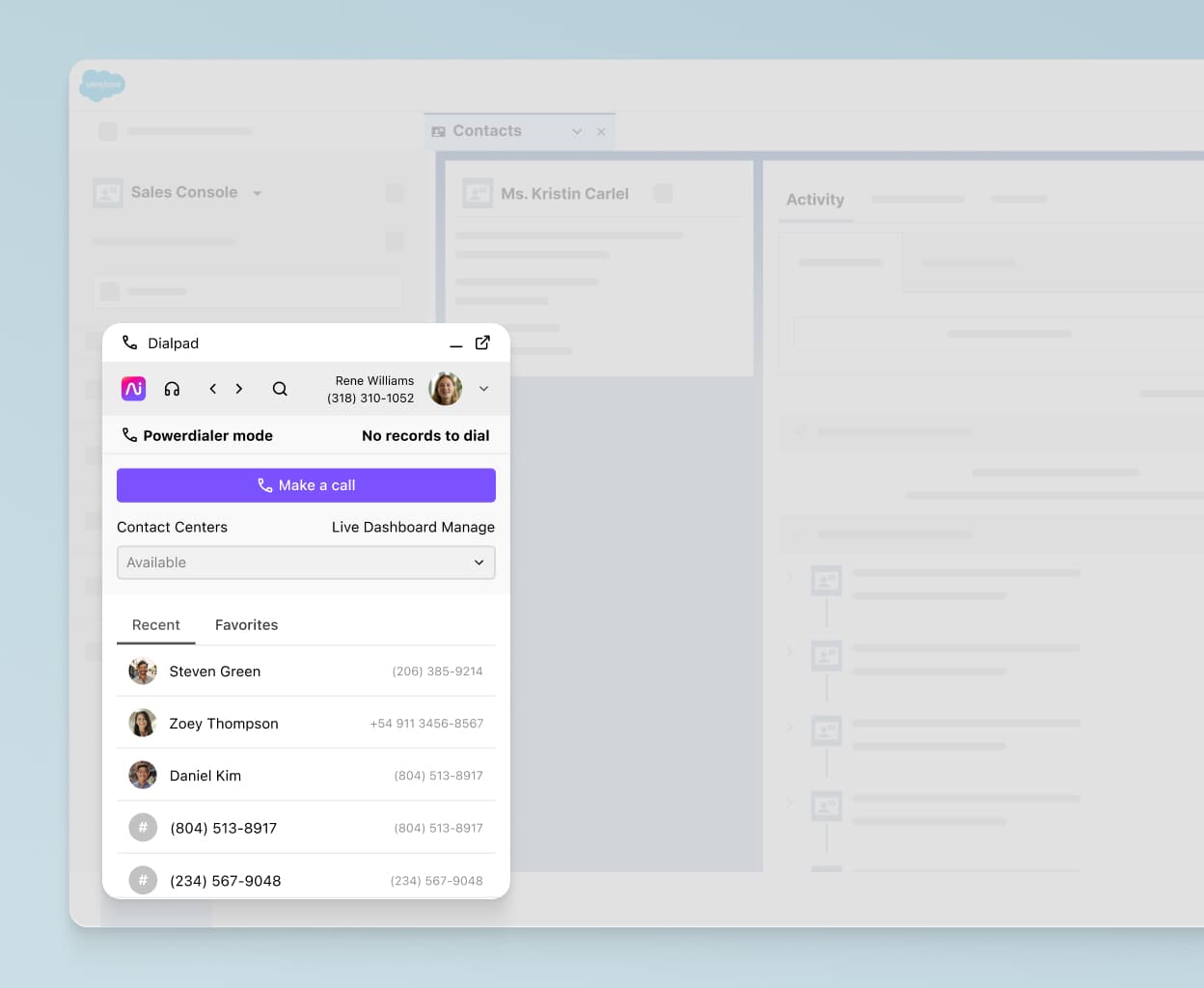
Start making phone calls from your browser with Dialpad
You can have access to all of the features we’ve covered (and then some) with Dialpad. And the best part? You can set it up in just a few minutes.
Being able to make phone calls from your browser is incredibly useful when it comes to boosting work productivity. You don’t have to switch devices, search for that phone you swear you left on your desk, or try and remember anyone’s phone number by heart. All you need to do is log into your Dialpad account in your browser, and you’ll be ready to make phone calls from there. Try it out now!
Want to upgrade your business phone system?
Dialpad can give you a whole lot more than phone calls, all in one affordable package. Sign up for a 14-day free trial to try it out! It takes just a few minutes to get started, and you'll be set up with a virtual phone number too. Or, take a self-guided tour to play around with it on your own first!
