Custom caller ID
Struggling to get your calls answered? With Dialpad’s custom caller ID feature, your business can increase answer rates by displaying a trusted company number instead of your personal or generic numbers. Easily customize your caller ID and manage how your number appears to customers to improve trust on every outbound call. Try Dialpad’s Ai-powered customer communications platform for free!
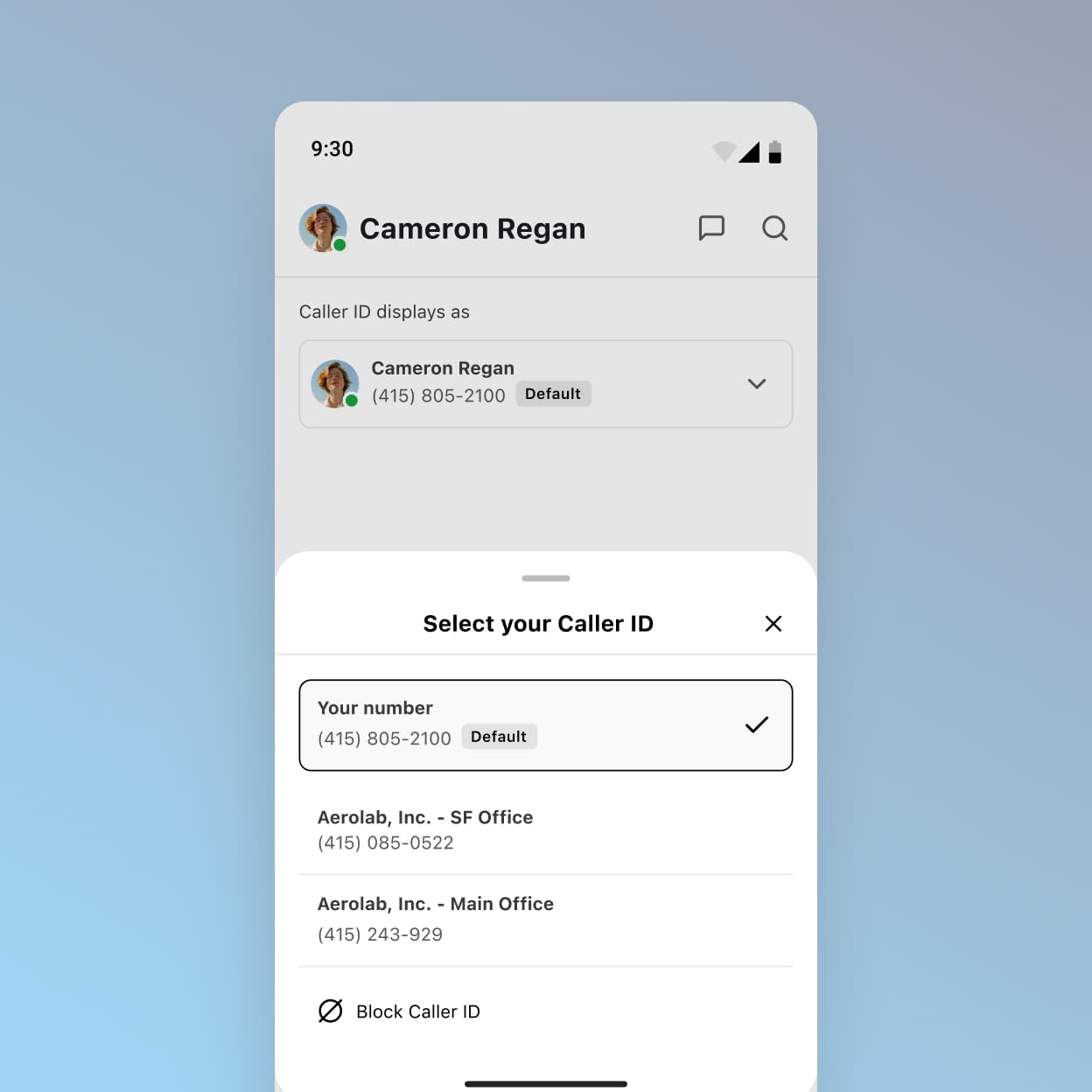
People aren’t picking up their mobile phones for scammers and robocalls posing as unknown numbers—you wouldn’t either, right?
Dialpad’s caller ID gives the person you’re calling all the info they need, like your company and what department you’re calling from.
Customizable caller ID for businesses
Dialpad gives you full control over how your outbound calls appear to recipients. With custom caller ID options, you can tailor what shows up on a customer’s phone—whether it's the main company number, a local area code, or a specific department.
This means your sales team can display a regional number to build local trust, while support reps can show a dedicated helpline or department name. It’s a flexible, professional way to present your brand consistently across teams and locations.
Benefits to changing caller ID
There are a few strategic advantages to changing or customizing your business caller ID:
Higher answer rates: Calls from recognizable or local numbers are more likely to be picked up than generic or unfamiliar numbers.
Improved customer trust: Displaying your brand or department name increases credibility and reassures recipients that the call is legitimate.
Professionalism and consistency: Maintain a cohesive business identity, even when different team members are calling from different devices or locations.
Personalized outreach: You can customize your caller ID to align with the nature of the call—sales, support, follow-ups, etc.—to set expectations from the first ring.
Privacy protection: Employees can make calls from personal devices without exposing personal numbers.
How does caller ID work with Dialpad?
In Dialpad, by default your outbound caller ID is set to your primary, direct Dialpad number, but it’s easy to adjust your caller ID for individual calls:
First, make your caller ID available across all your devices by setting up your global Caller ID in your Settings.
Go to Caller ID and choose a phone number from the drop-down menu. This will now be the default caller ID that shows up when you make calls from your Dialpad app across all devices.
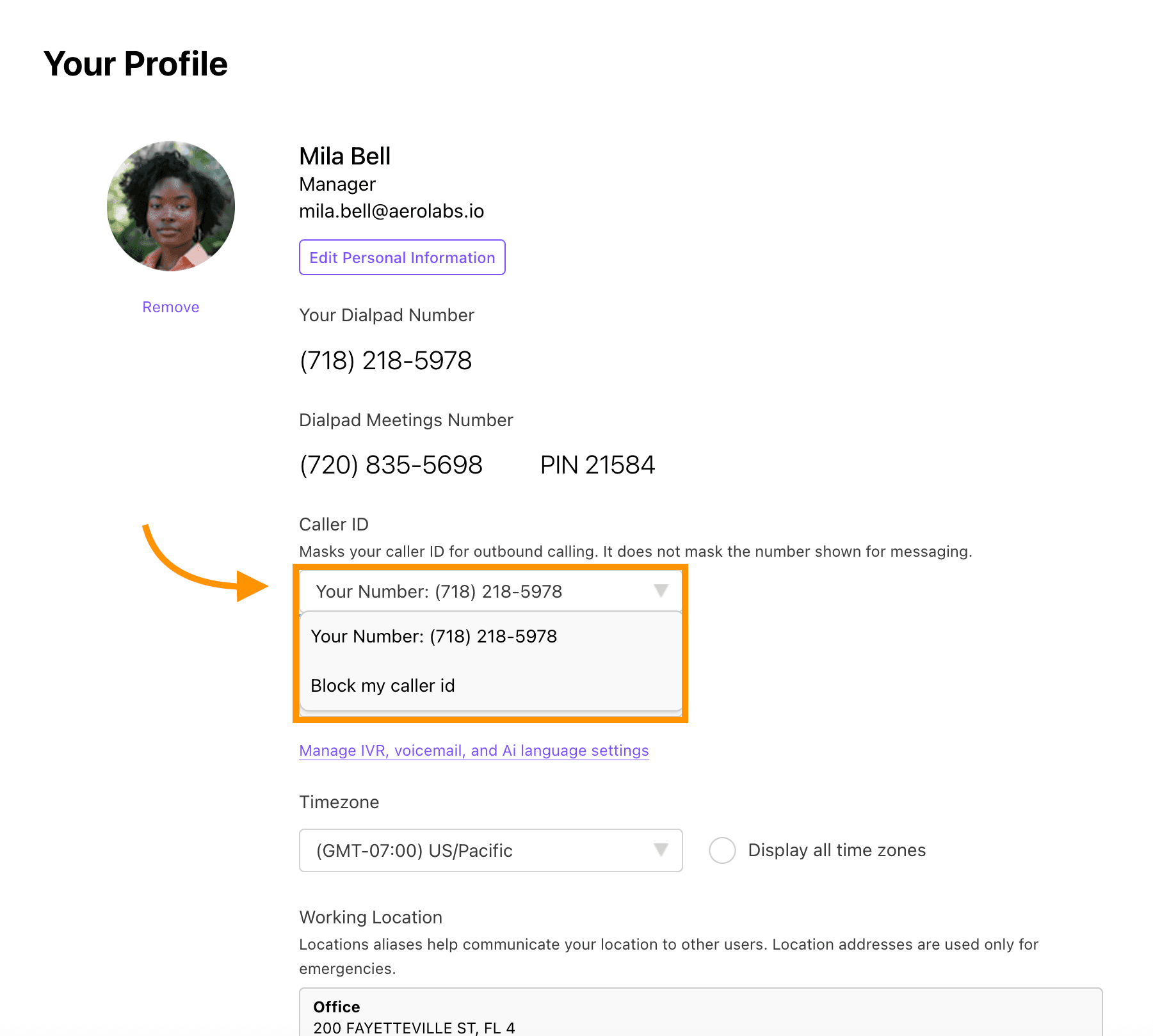
Now, you can customize your caller ID in two places in the Dialpad app (and this works on both desktop and mobile):
from the Main Dialer
in the Conversation Thread
Let’s look at how to adjust your caller ID using each method.
Adjust your caller ID from the main dialer
Open your Dialpad app and go to Make a Call.
Select the drop-down menu beside your (the user’s) name.
Choose one of the phone numbers to display as your caller ID.
Enter the phone number or contact you want to call, and hit Enter to start dialing.
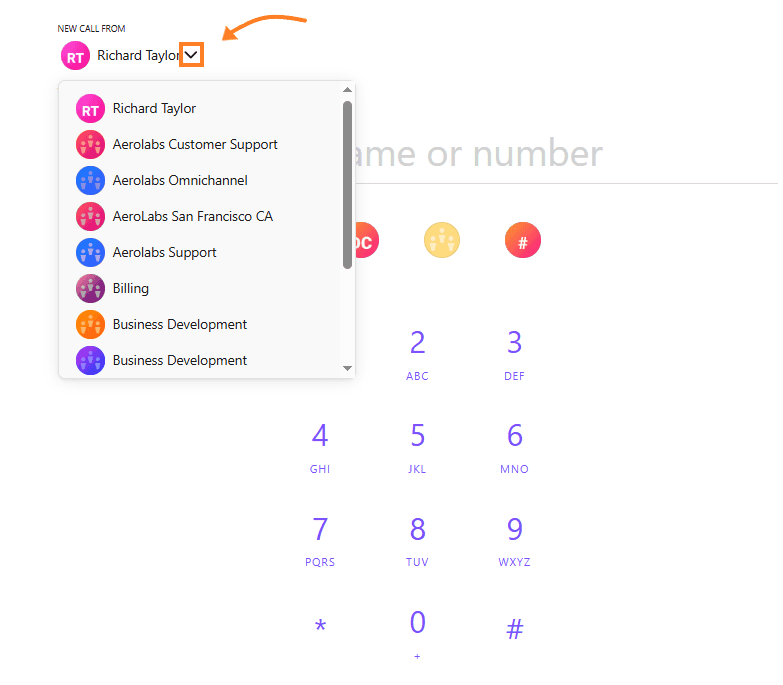
Customize caller ID from a conversation thread
You can also customize your caller ID in a conversation thread in Dialpad:
Open the drop-down beside the Phone icon.
Go to the From section.
Choose a phone number.
Hit the phone icon to make a call.
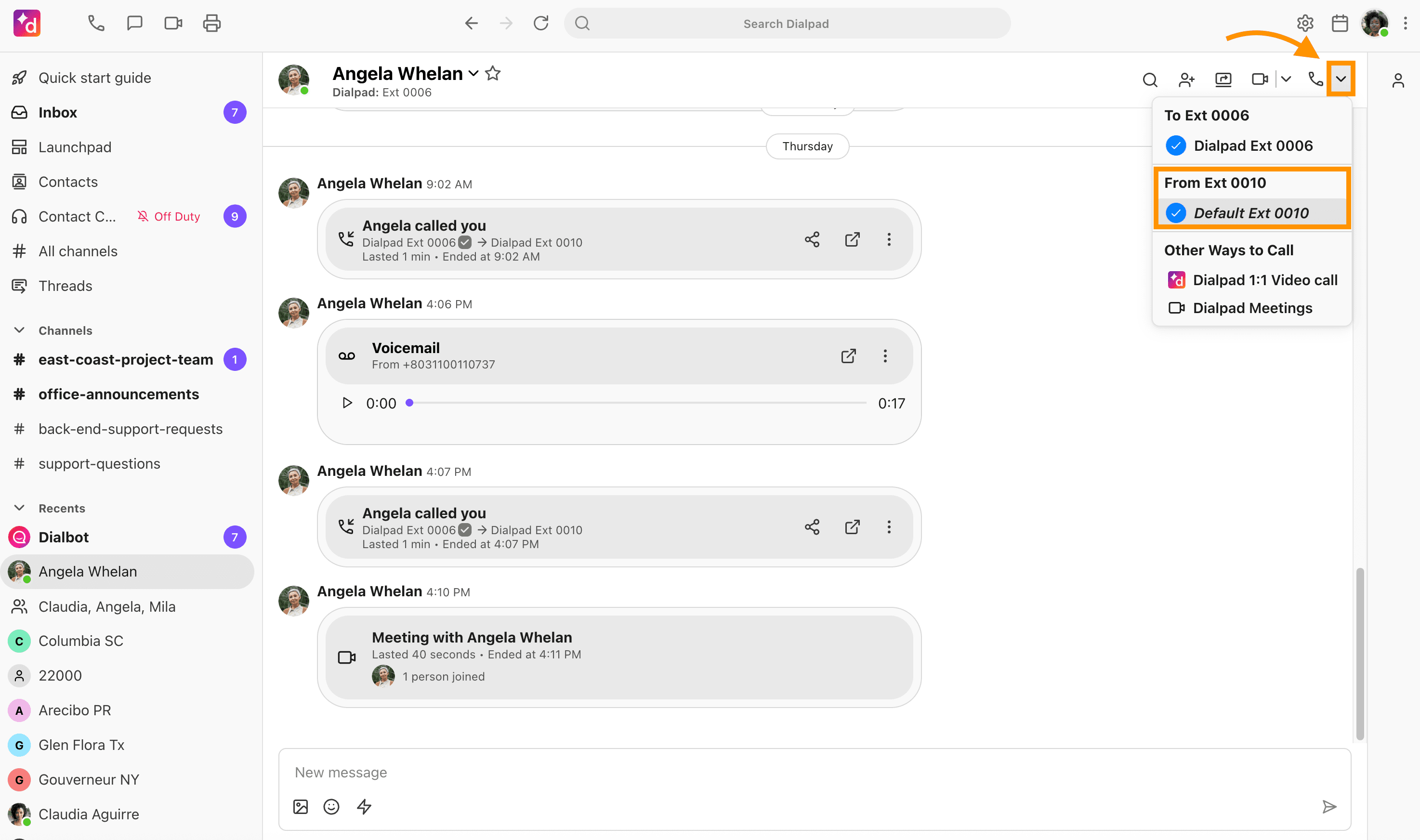
When placing a call, Dialpad allows you to choose whether to display your caller ID, and if so, which number to show. This is especially useful for salespeople and remote teams who use personal devices for business calls but want to keep their personal numbers private. Dialpad ensures you present a professional front—no matter where you're calling from.
Get a business phone with customizable caller ID and more with Dialpad
Easy one-click changes
In Dialpad’s app, you can toggle between different phone numbers with just a click or two. Use your personal number, your sales department’s number, or any other business number hooked up to Dialpad—or block your caller ID display for one-off calls.
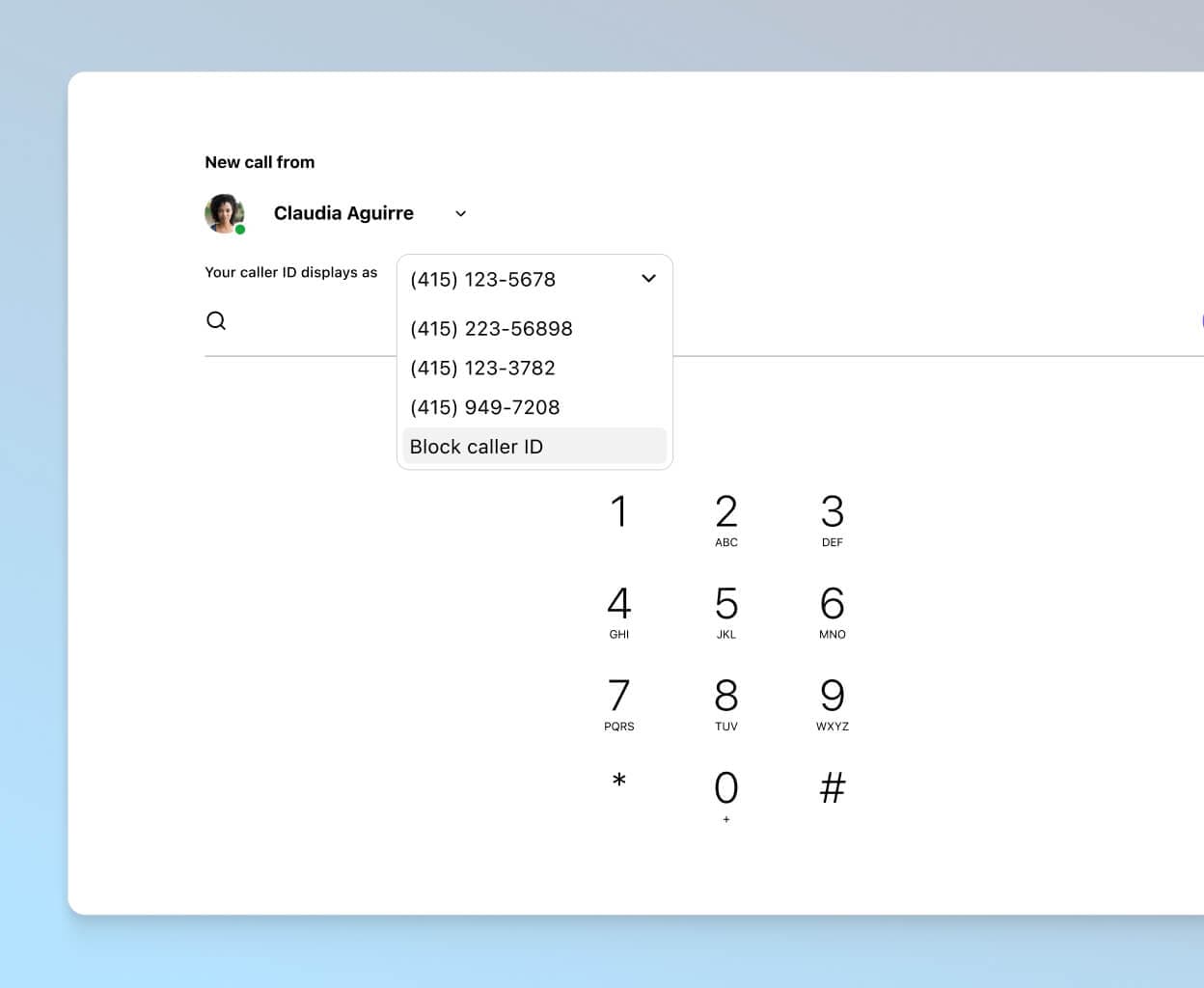
Set up in minutes
Want to add new users, manage your virtual phone number, or port phone numbers? You can do all that easily in minutes with admin features in your online dashboard.
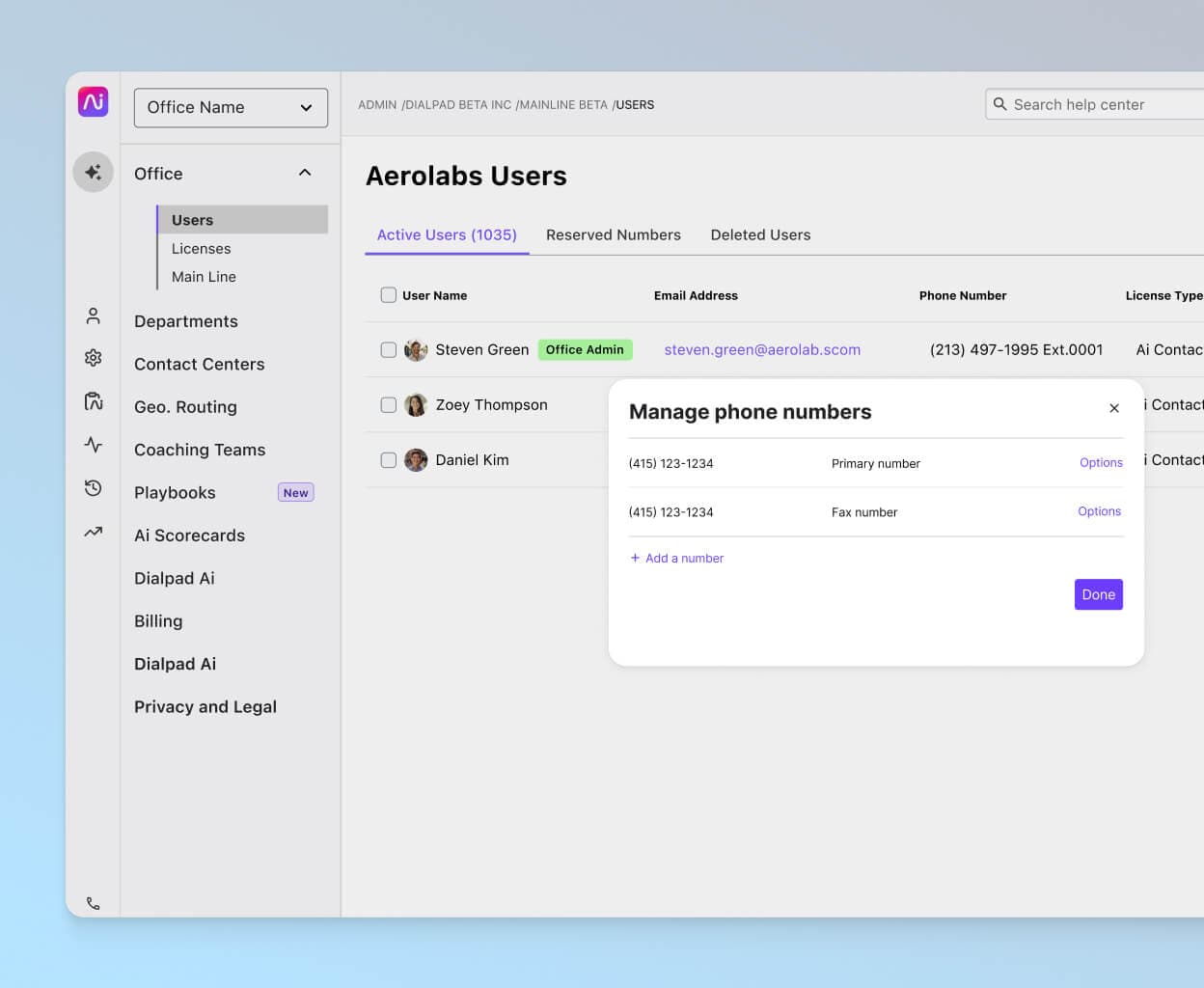
Caller ID on desktop and mobile app
With Dialpad, you can make outbound calls with caller ID from the desktop and mobile app, which works across iOS, Android, Mac, and PC.
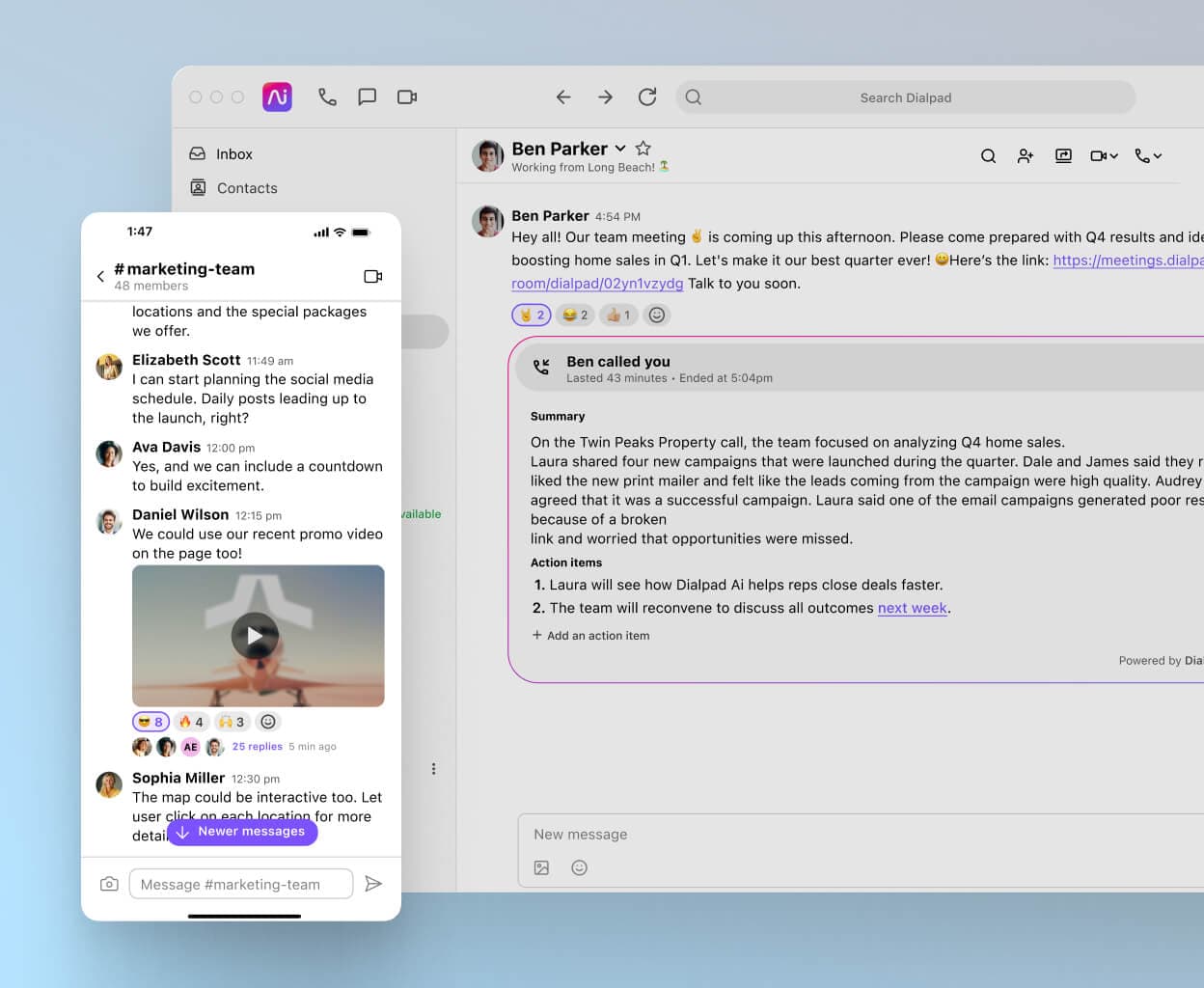
Dialpad caller ID covers +650, +202, +61, +44, you name it
Dialpad offers a wide selection of local phone numbers, which means its caller ID services can cover all the numbers in your system, making it especially useful for sales teams with lots of phone outreach. Make sure that sales reps are calling from recognizable area codes with local presence dialing bundles.
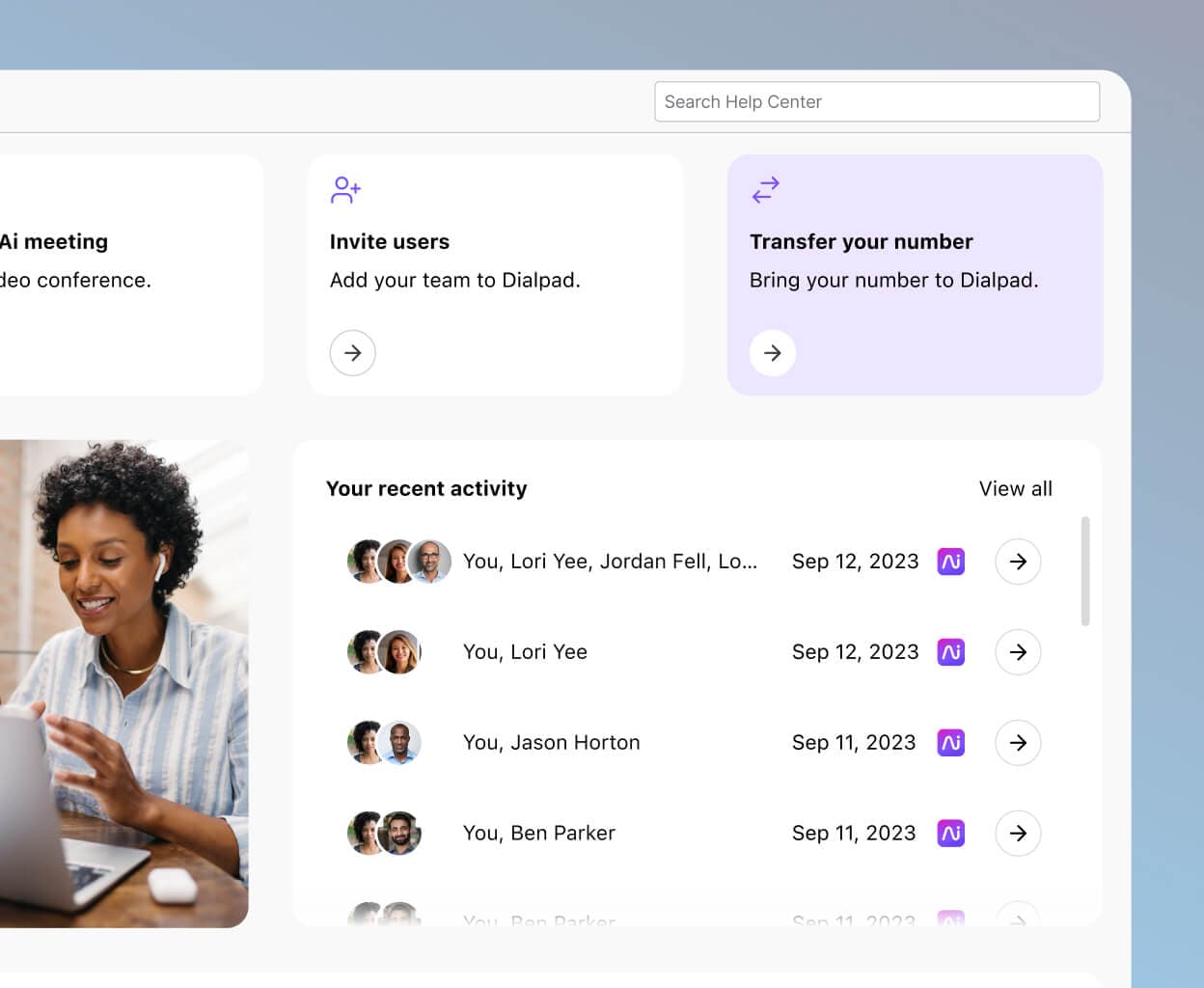
Dialpad gives you more than just a cloud calling system—it gives you control over how your business shows up on every call. With built-in messaging, video meetings, and powerful custom caller ID features included in every plan, you can ensure calls from every department always look professional, trustworthy, and consistent. Try it free for 14 days—or take a self-guided interactive tour to see how easy it is to customize your caller ID with Dialpad!
Get started with custom caller ID
With Dialpad Connect, you get a unified communications platform with voice, video, and messaging—and every plan comes with the ability to customize your caller ID. Try it with a 14-day free trial or, take a self-guided interactive tour of the app!
