Visual voicemail
Too busy to listen to every single voicemail? Dialpad's visual voicemail feature transcribes messages for you so you can read them and stay up to date. Try it for free! (You'll be set up with a phone number too.)
Transcriptions in real time
Included in every Dialpad unified communications plan
Works across PC, Mac, iOS, and Android devices
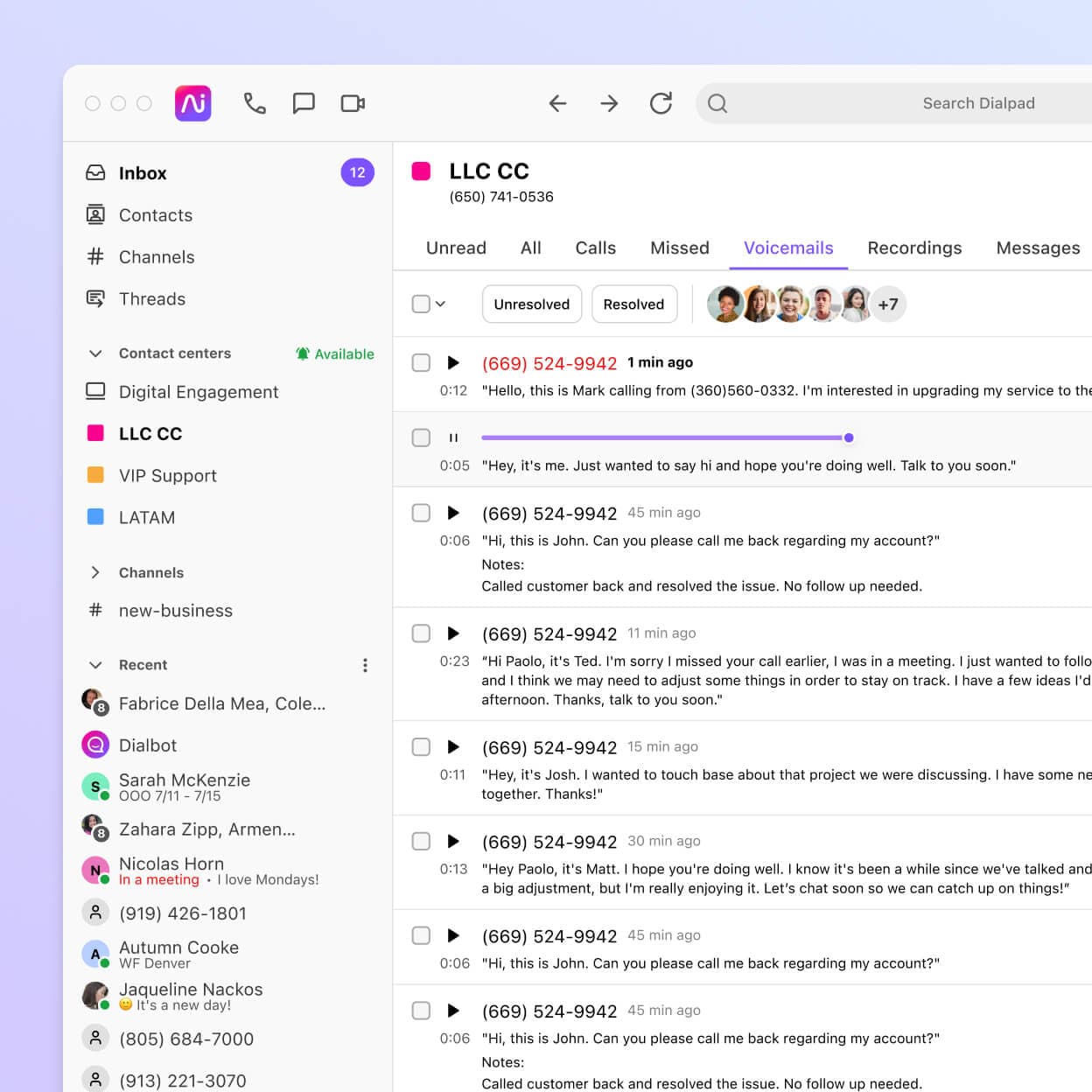
A better way to manage voicemails
Whether it's an important client call or a prospect calling you back to close the deal, having an easy way to access and retrieve voicemails is crucial, especially if you're in sales or business development.
With Dialpad, you can set up and listen to voicemails easily. Thanks to a PIN-less message system, you don't have to wade through countless prompt menus to access your voicemails or settings. You can even easily adjust the number of times the phone rings before a call is sent to voicemail.
Plus, if you’re busy or in meetings all day, you can't always just step out to listen to your voicemail messages—which means that you might miss an important note from a client or prospect. That’s where visual voicemail comes in. (More on that below.)
Dialpad can do voicemails, it can do faxes, it can do so many different things. I use Dialpad for pretty much all of my communications. The fact that if somebody calls and it’ll pop up on my cell phone even if I’m not in front of my computer has been a huge help.
Steve Miller
Owner and Attorney, Miller Law Firm
What is visual voicemail and how do I use it?
Visual voicemail is a telephony feature that transcribes voicemail messages so that you can read them. Dialpad's visual voicemail feature can even transcribe voicemails in real-time, which means if you're at your computer in a meeting and can't listen to the voicemail message, you can still read what your caller is saying. The result: You'll basically never miss an important message again.
If you're on the phone a lot, this is a great way to manage voicemail messages without having to listen to each message that you missed, which can save you quite a bit of time.
How does visual voicemail work in Dialpad?
Traditionally, you'd receive voicemail notifications alerting you that a caller had left you a message. You then had to dial into your voicemail inbox, enter your voicemail password or PIN, and listen to all your messages in reverse chronological order (the most recent ones first).
Visual voicemail transcriptions turn those audio messages into text:
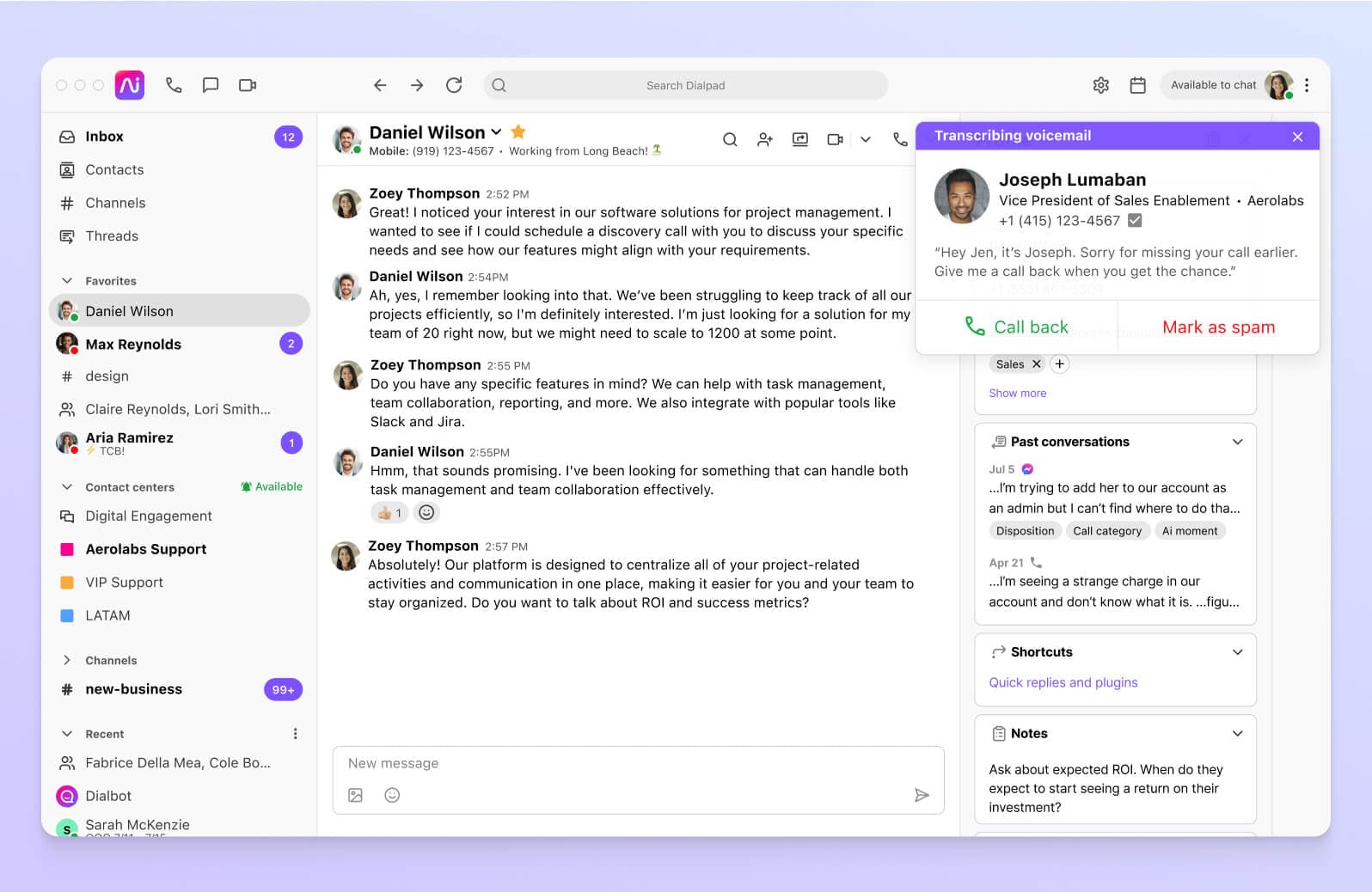
Whenever someone leaves you a voicemail, Dialpad Ai will automatically translate it into handy written text for you. It’ll save all your voicemail messages to your inbox under the “Voicemails” tab. To see your entire log of voicemails including the audio files that contain the actual voice recording, just go to your Voicemail tab in your Dialpad account.
One of the biggest perks of Dialpad is that it’s a true browser-based platform. That means you can do literally everything in a web browser, just the same as you can in an app—including checking voicemails.
Dialpad's AI-powered collaboration platform: More than just a visual voicemail app
Not all visual voicemail apps come with the same features. Here's what you get with Dialpad.
Hyper-accurate transcription
Not all voicemail transcription technology is the same. Dialpad Ai is built from the ground up by our own team, and it transcribes phone calls—in real time—more accurately than almost all competitors on the market.
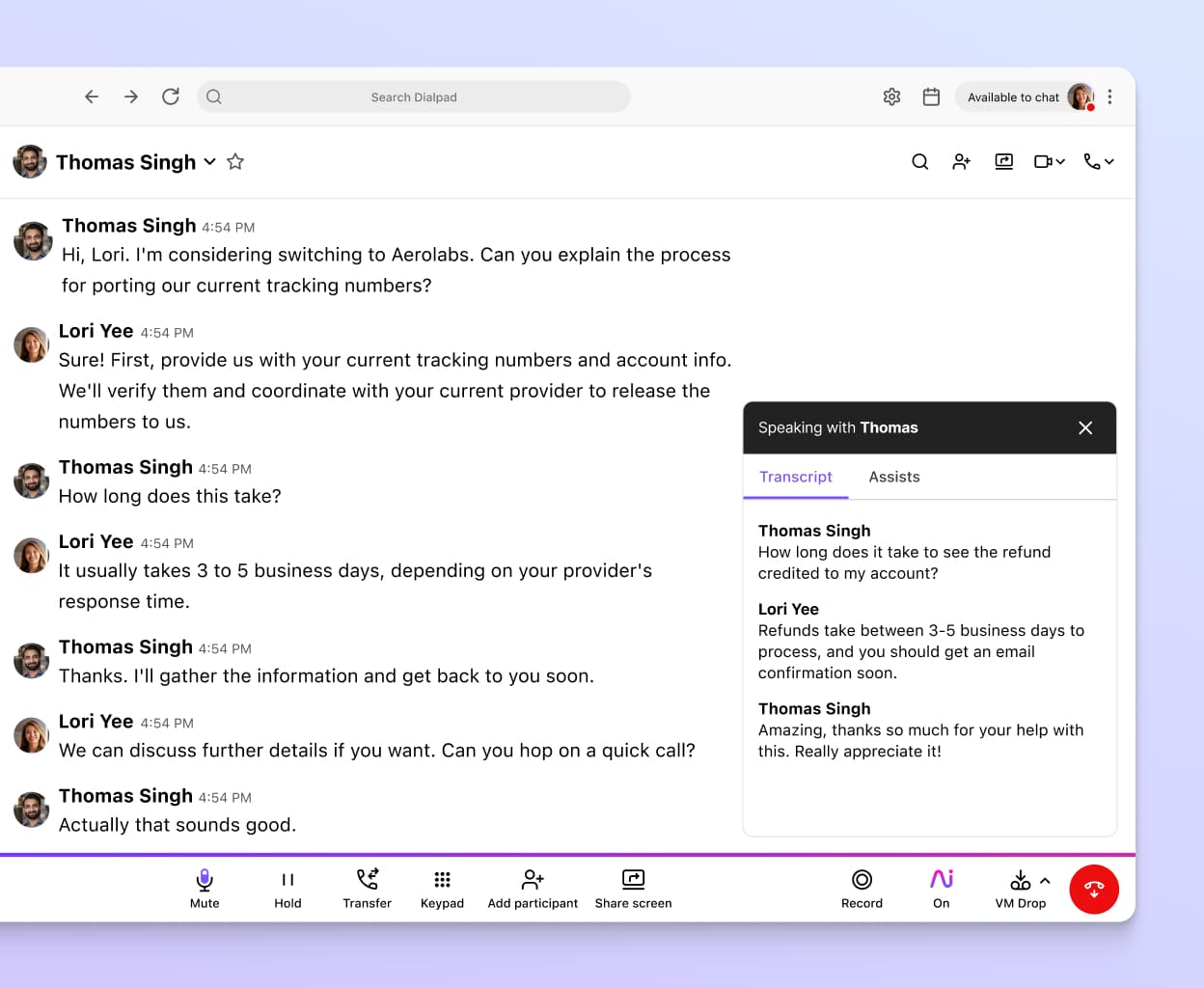
Easy sharing and email notifications
Dialpad emails both the audio and text version of the voicemail transcription file to you for easy sharing. Or, forward it along in a messaging thread!
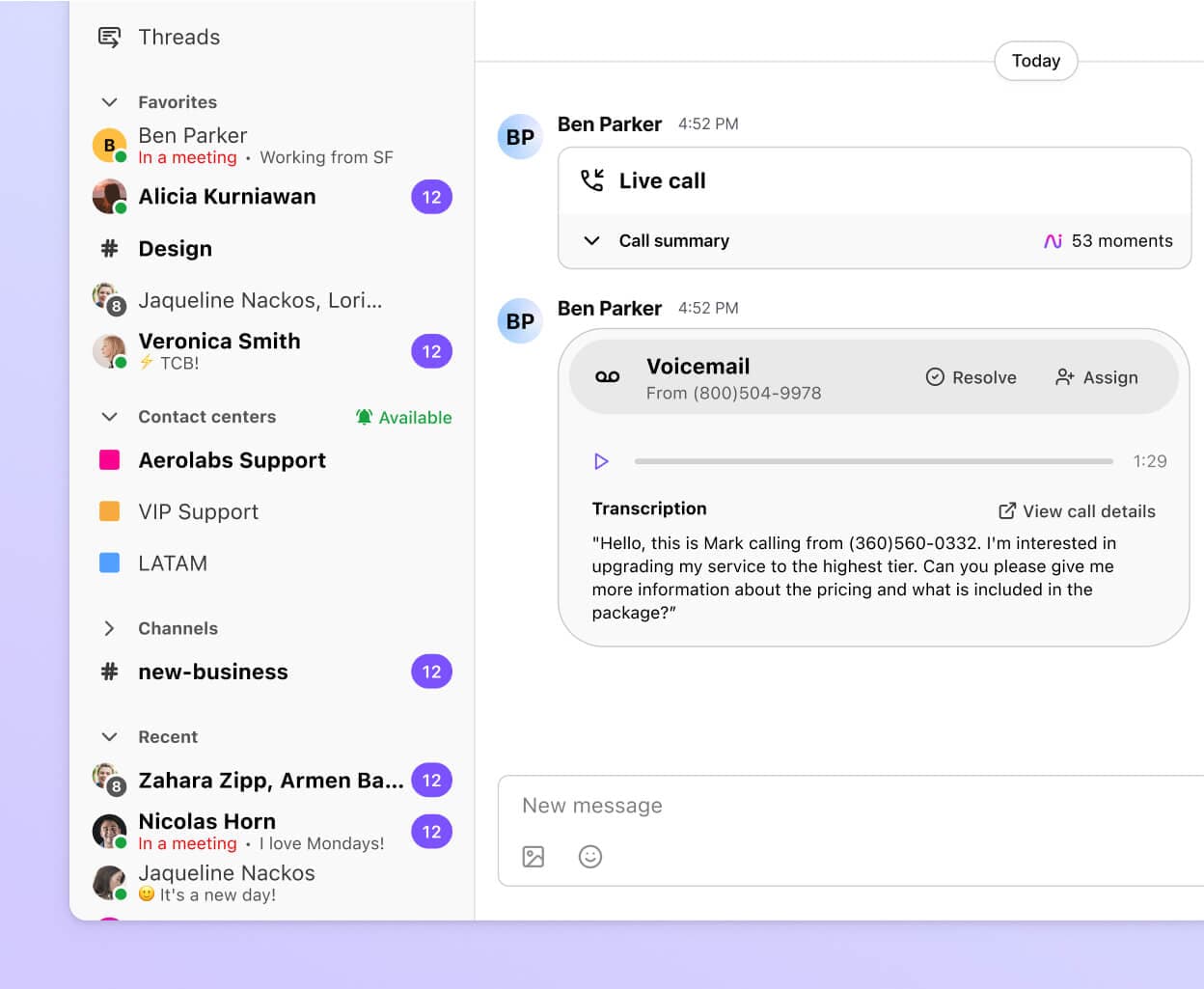
👉 Dialpad tip:
Having an accurate voicemail transcription feature is nice because you don’t have to dial in, listen to messages, and re-listen because you couldn’t quite make out what the caller was saying the first time.
Easy access across all devices
With Dialpad, you can access visual voicemail messages across desktop and mobile devices including PC, Mac, Android, and iOS. Plus, your visual voicemail inbox will sync automatically with the voicemail server, meaning you can check your latest messages even when you’re not in the office.
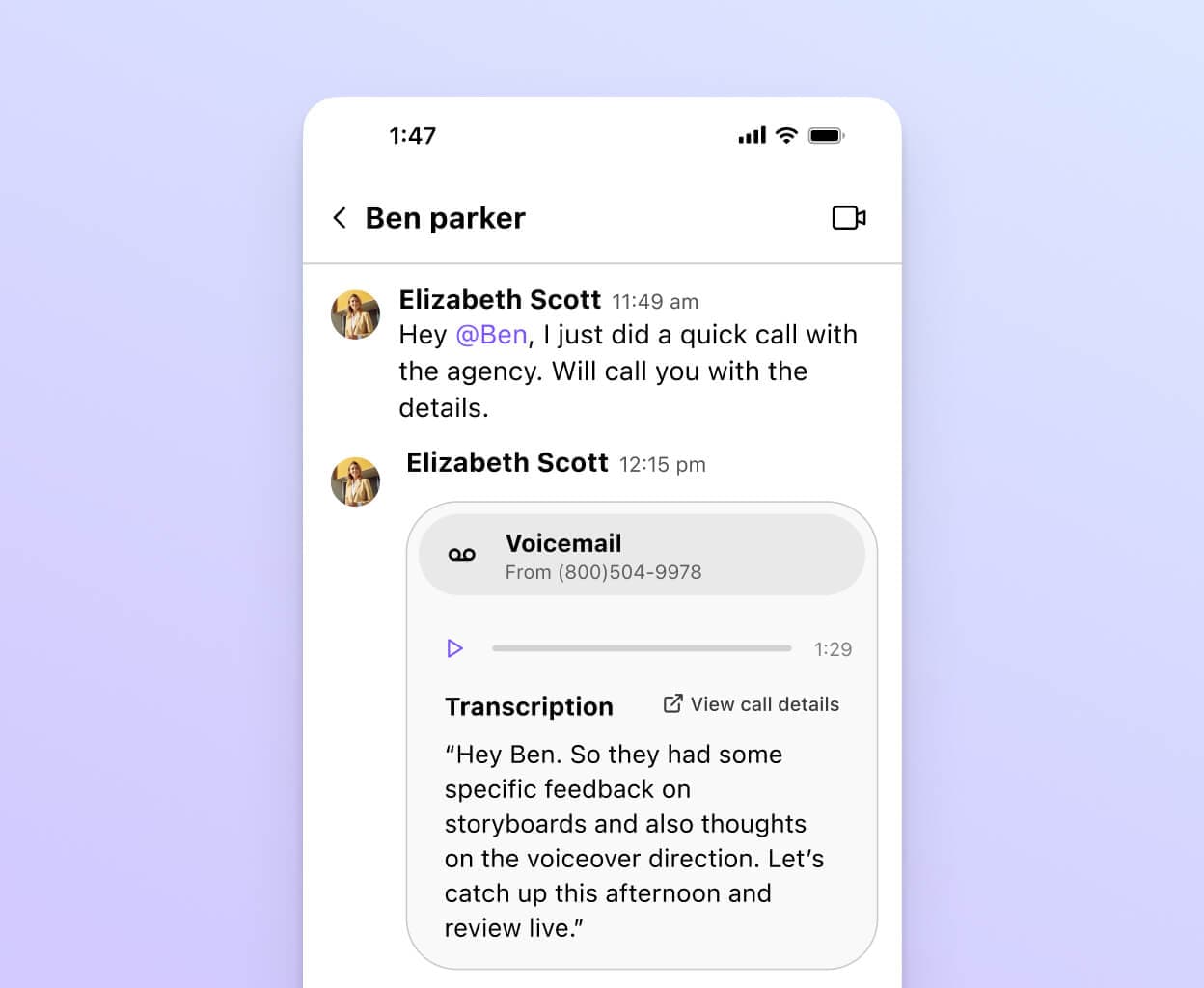
A user-friendly interface
Checking your visual voicemail inbox is as easy as opening your Dialpad app (or logging into on a browser) and clicking the Voicemails tab. That's it!
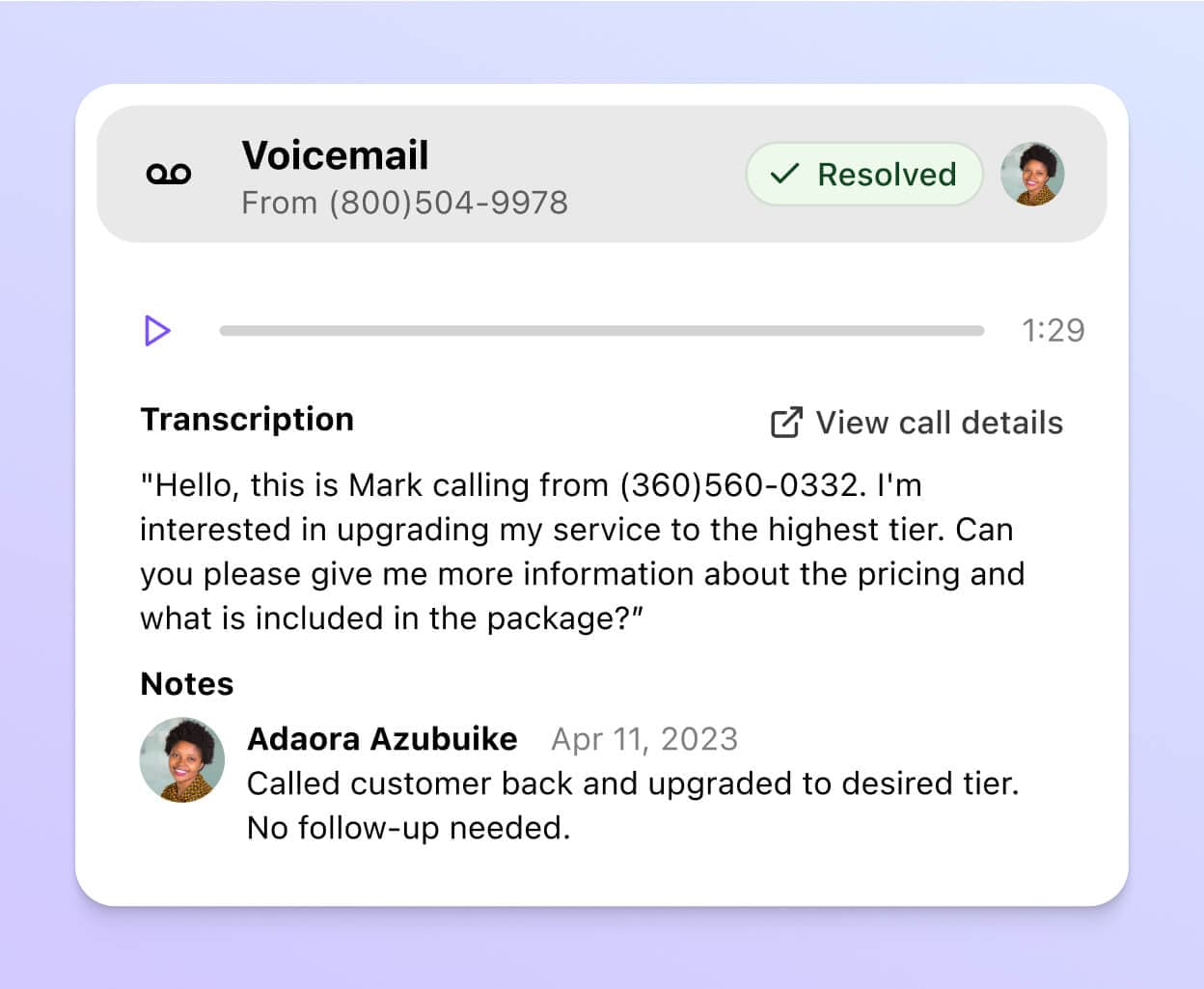
Want to try visual voicemail?
It comes included with all of Dialpad's plans. Sign up for a 14-day free trial to try it out yourself or, take a self-guided interactive tour to play with the app on your own first!
What are the benefits of a visual voicemail app?
If your team misses a lot of calls and/or gets a lot of voicemail messages, a visual voicemail app or feature can be very helpful for a few reasons.
Time savings
You won't have to listen to every message from beginning to end—generally, it takes less time to scan a written message.
You won't miss as many important messages
On a related note, if you can see all the messages that you missed quickly, that means you'll be able to see if you missed any urgent messages from a client or prospects that you need to respond to right away (to close a deal, for example).
Increased productivity
Ultimately, this leads to increased productivity—you can get back to people more quickly and with less effort since you don't have to spend all that time listening to messages from beginning to end.
How to set up visual voicemail in Dialpad
If you use Dialpad, setting up and managing your voicemail takes only two or three steps (plus you still have the option of recording a greeting for callers).
Once you have a Dialpad account, you can record your personalised voicemail greeting by opening the app or visiting Dialpad.com and navigating to Settings > Call Handling & Voicemail.
To check your voicemail messages, go to Inbox > Voicemails in your Dialpad app or window:
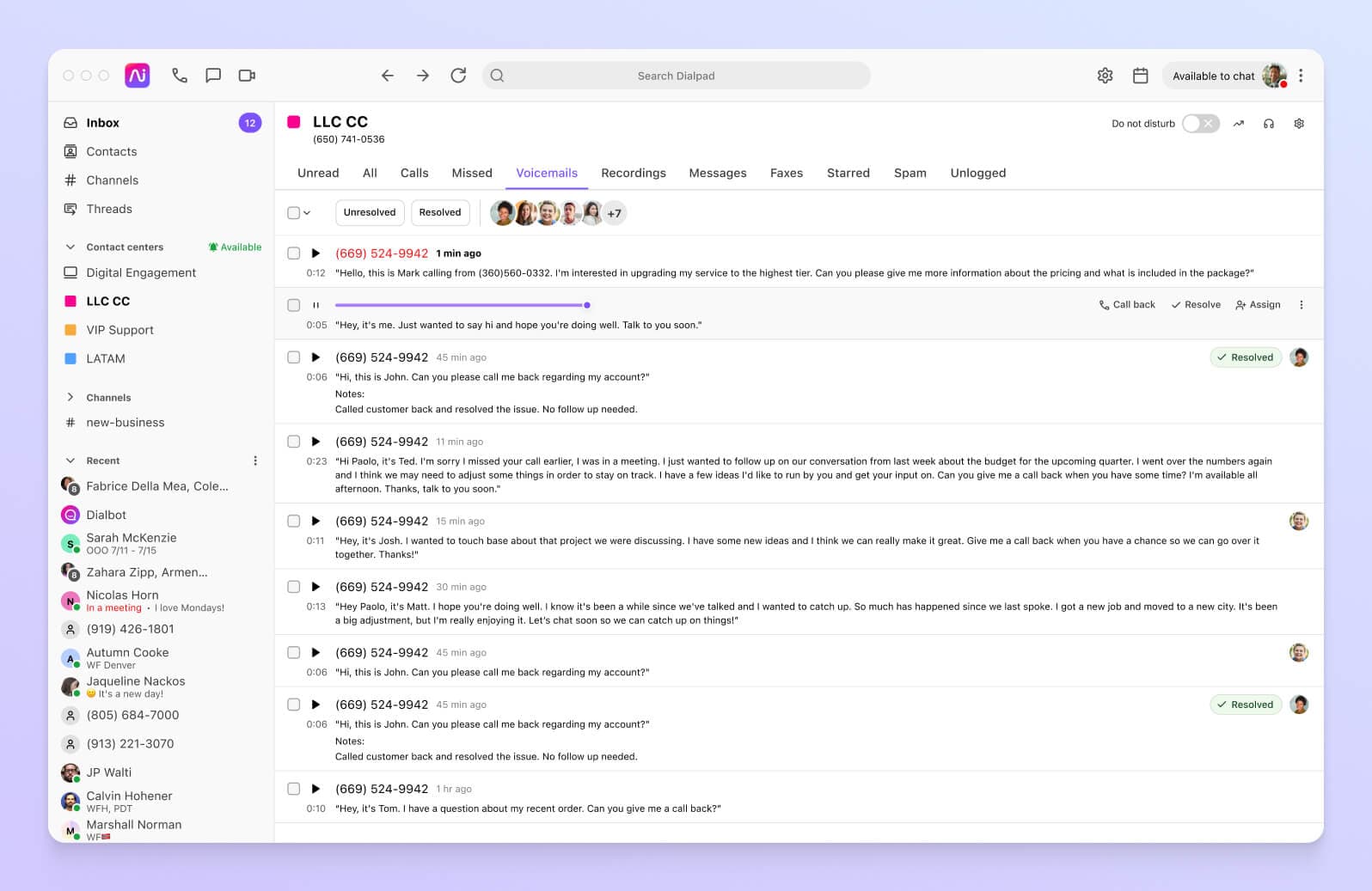
Here, you can read the transcripts for your voicemails or press the play button to listen to the audio messages. You’ll also be able to see Caller ID and the time and length of messages to help you decide which messages are the most important.
The drop-down menu next to a message allows you to:
Mark as read
Flag
Delete
Download
Forward as an email
What is the best visual voicemail app?
Instead of getting and paying for a separate visual voicemail app, it's actually possible to get this feature as part of your phone system or unified communications platform. Dialpad, for example, comes with visual voicemail included thanks to its built-in, industry-leading AI.
Visual voicemail is available on all of Dialpad’s plans (Standard, Pro, and Enterprise) at no extra cost:
Enterprise
Contact us for pricing
Enterprise-grade reliability with 99.9% uptime and unlimited scalability—built for organizations that need the best.
Everything in Pro, plus:
Provide secure access with SSO
Easily manage user access controls
Expand with unlimited office locations
Streamline your messages with visual voicemail from Dialpad
If you want to eliminate the need to listen to incoming voicemails, then you need a visual voicemail app or some type of transcription software. Not only does it make it simple to see all your messages in a convenient interface, it’s also easier, faster, and more flexible than the traditional way of doing it.
Say goodbye to calling a phone number to listen to your messages.
