Online video calls
Host or join video meetings in HD from any device, with unlimited video calls and recordings included as standard. It takes just moments to sign up for Dialpad's Ai-powered collaboration platform via your Google or Microsoft 365 account.
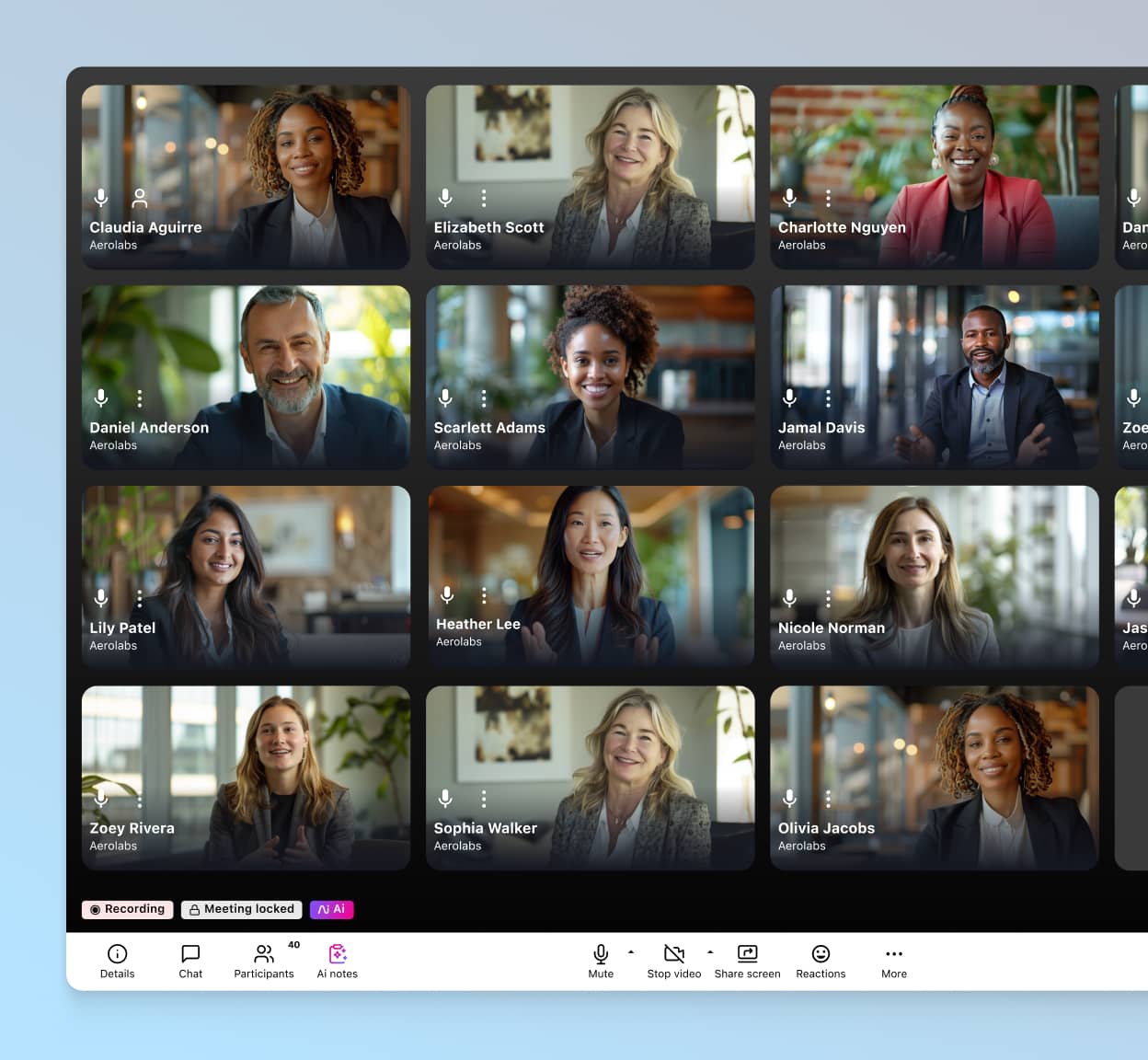
What is a video call and why do they matter to modern businesses?
A video call is a call with both audio and visual elements. It combines the convenience and immediacy of a phone call with the benefits of face-to-face interaction.
With modern technology making it simpler than ever to connect from afar, many companies have found holding meetings via video to be a huge time saver.
What’s more, it’s often much more convenient to do business this way. You can reach out to colleagues and clients across the globe to catch up in a matter of a few clicks.
Best of all, the top video calling tools come with a host of features and integrations to make your life easier. Just take a look at what Dialpad Meetings has to offer.
Dialpad: More than just a video call app
With Dialpad, you get video calling and a whole lot more. Let’s take a look at some of the most useful features that come as part of its unified communications platform.
In-app and browser-based video calls
With Dialpad, you remain in full control of how you video call online. You can host or join meetings using the app or connect via your web browser—it’s entirely up to you and your clients’ preferences. Online video calling has never been easier.
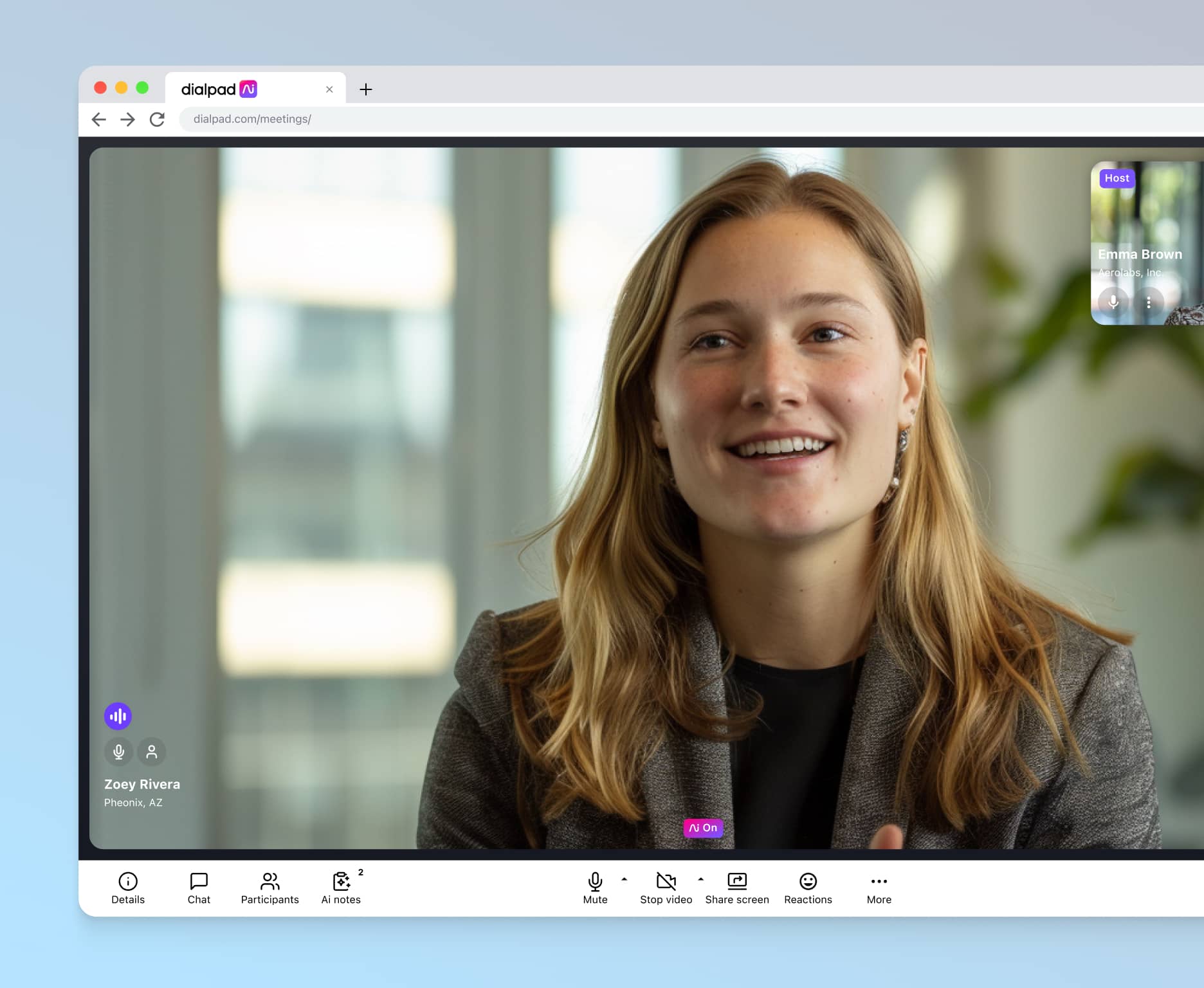
Intuitive video call controls
Dialpad’s user-friendly interface also makes interacting via online video calls extremely easy, even for clients who aren’t familiar with it. You can see all your options neatly arranged on screen—start or pause recording, adjust the volume, or share your view in just a few simple clicks or taps.
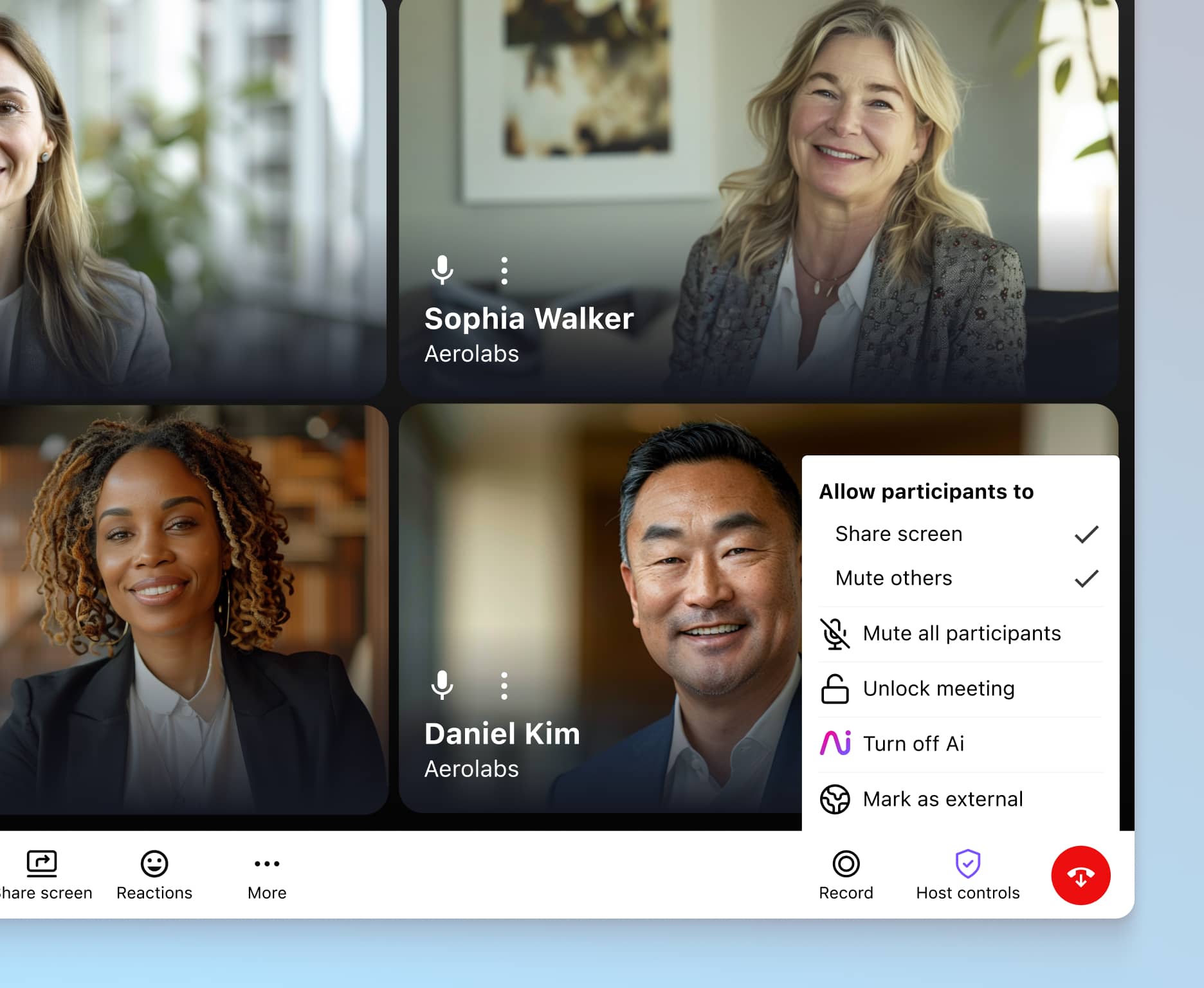
Accurate real-time transcriptions
Having been trained on over seven billion minutes of business conversations, Dialpad Ai can transcribe online video calls accurately—and in real time. No more scrambling to take notes during a meeting.
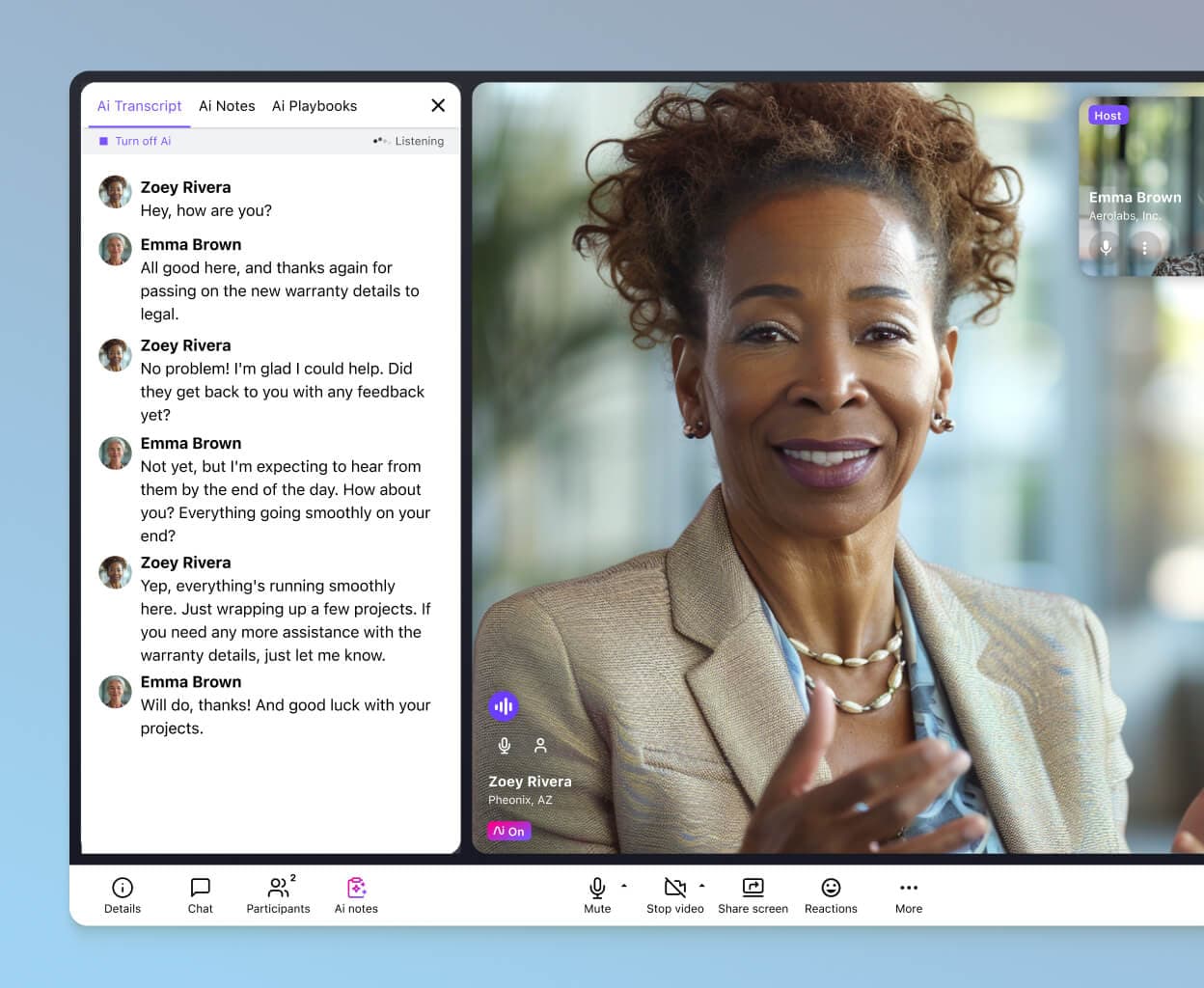
Post-call Ai Recaps
Besides transcribing calls, Dialpad also has an Ai Recaps feature, with generates handy call summaries after every meeting. The recap includes notes like the purpose and outcome of every call, and even action items that require follow-up.
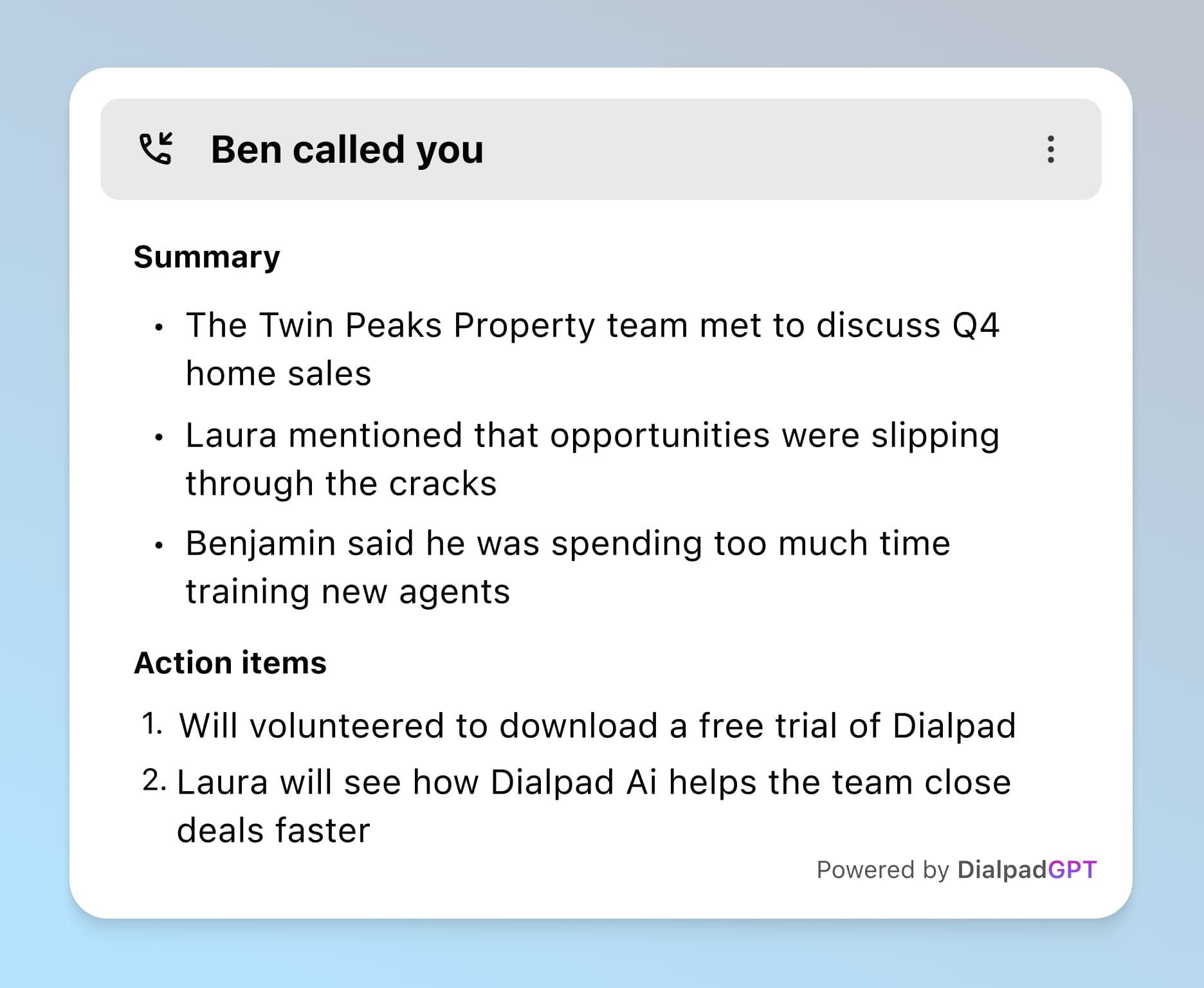
Screen sharing
Need to make a presentation or discuss charts in-call? Dialpad’s screen sharing function lets you choose to share your whole screen or individual windows or tabs. You can even share your mobile screen if you’re working on the go.
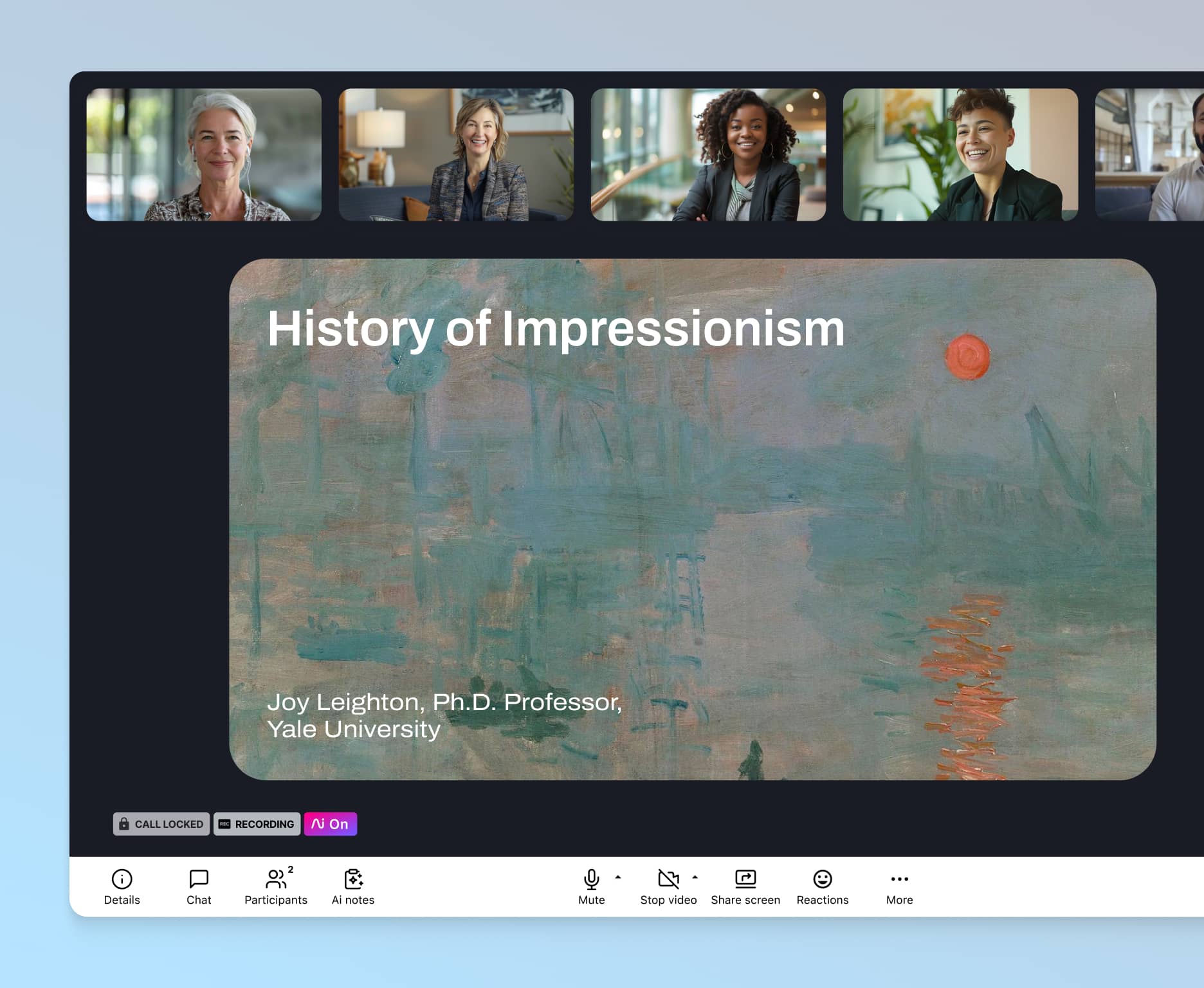
Robust security
Not all video calling apps are equally reliable when it comes to security. Dialpad offers the ability to lock and password-protect meetings, remove guests, permissions-based screen sharing, and more.
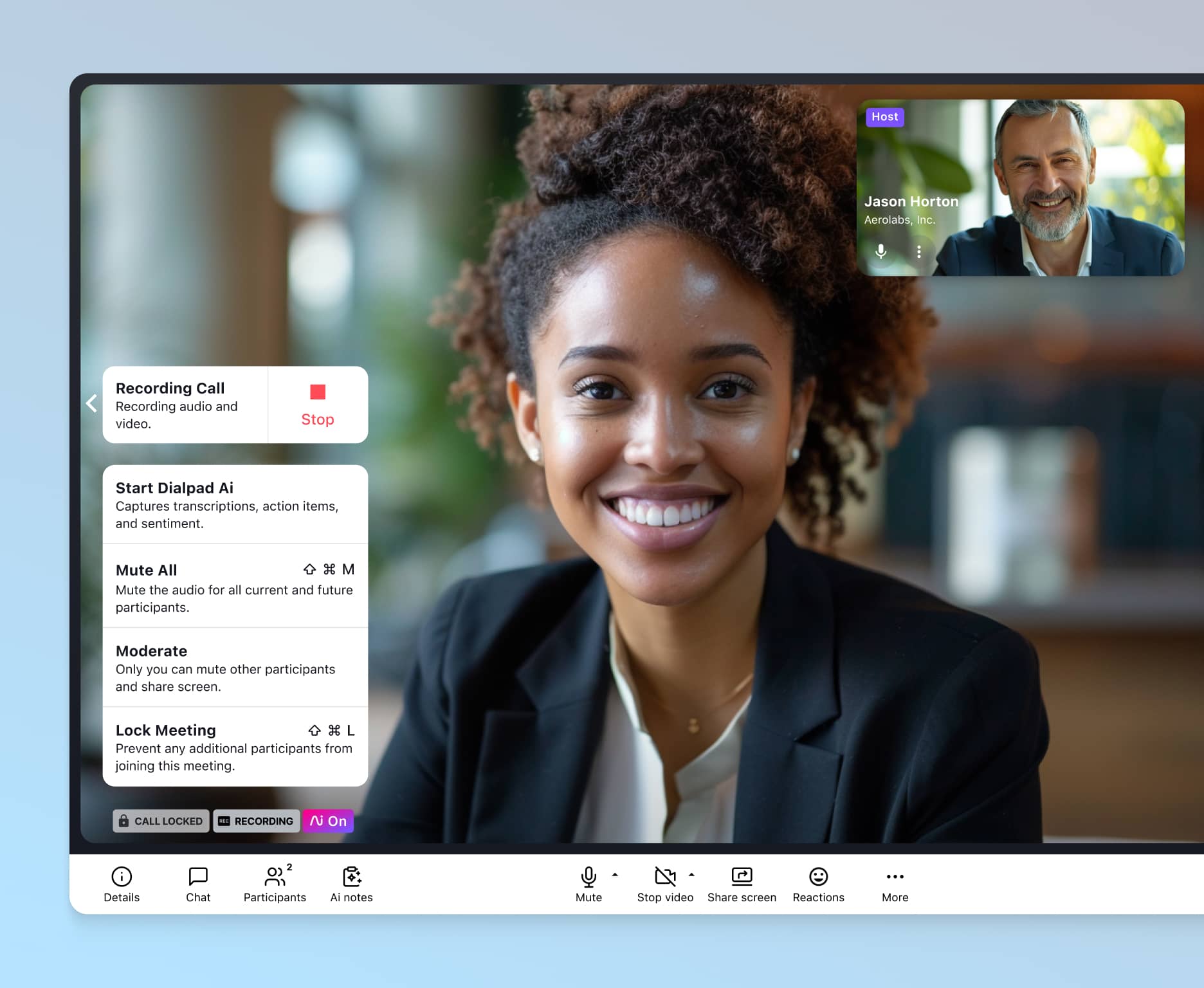
All your channels in one place
Dialpad’s video conference app is more than just a standalone video platform. It’s a unified communication solution which consolidates all your other communication channels, including phone calls and SMS/MMS + team messaging—in the same app.
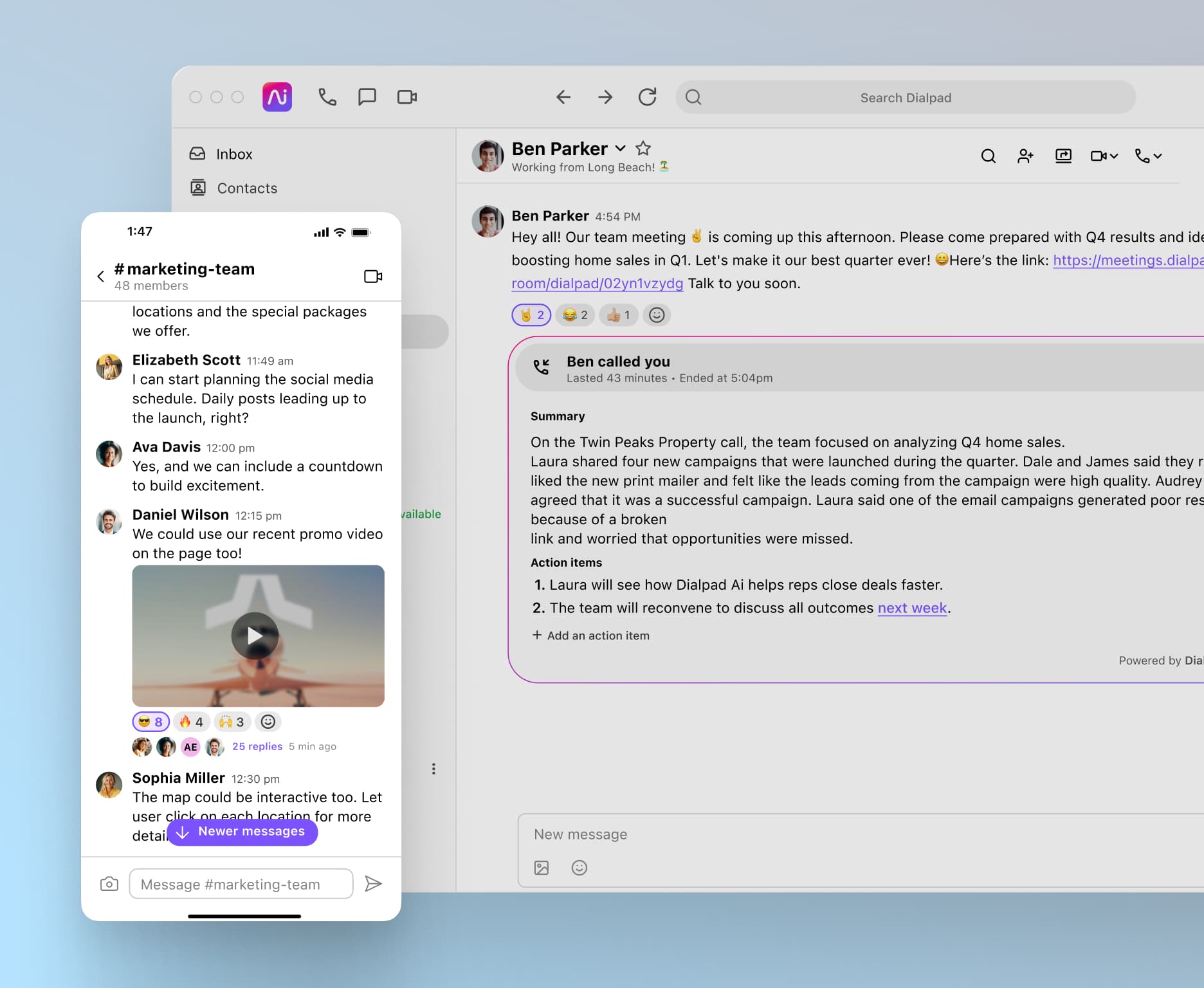
Integrations with the business tools you already use
Connect your video calling platform with your other business tools. Dialpad integrates with Google Workspace, Microsoft 365, Salesforce CRM, and other tools to optimise your workflows.
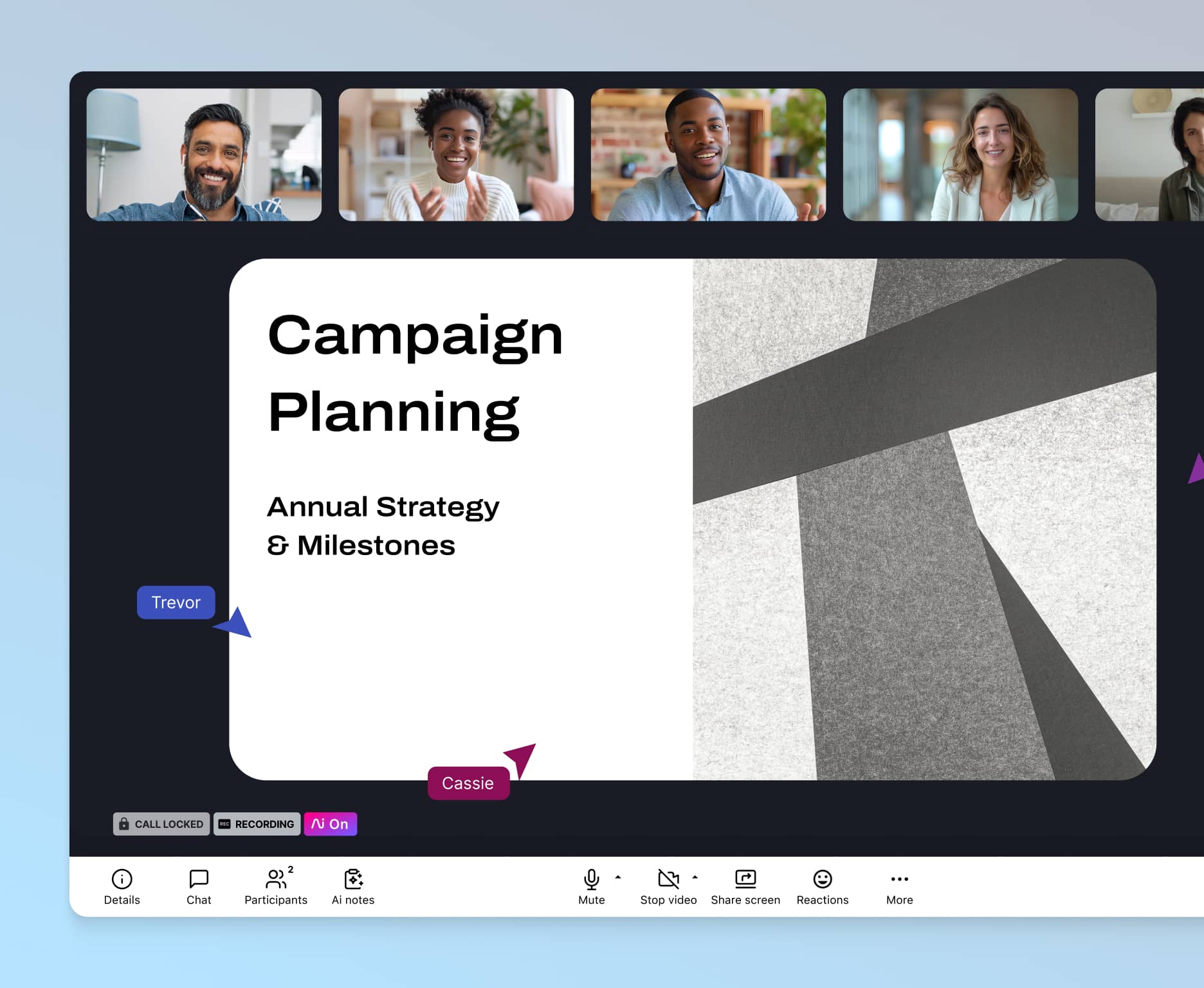
How to make a video call with Dialpad
Now, let’s take a quick step-by-step look at how to do video calling with Dialpad. It’s as easy as one, two, three:
1) To start either a one-to-one or group video call, all you need to do is click or tap through to your messaging thread with the contact/s. Or, simply start a video call using the drop-down menu in the top-left corner of your screen:
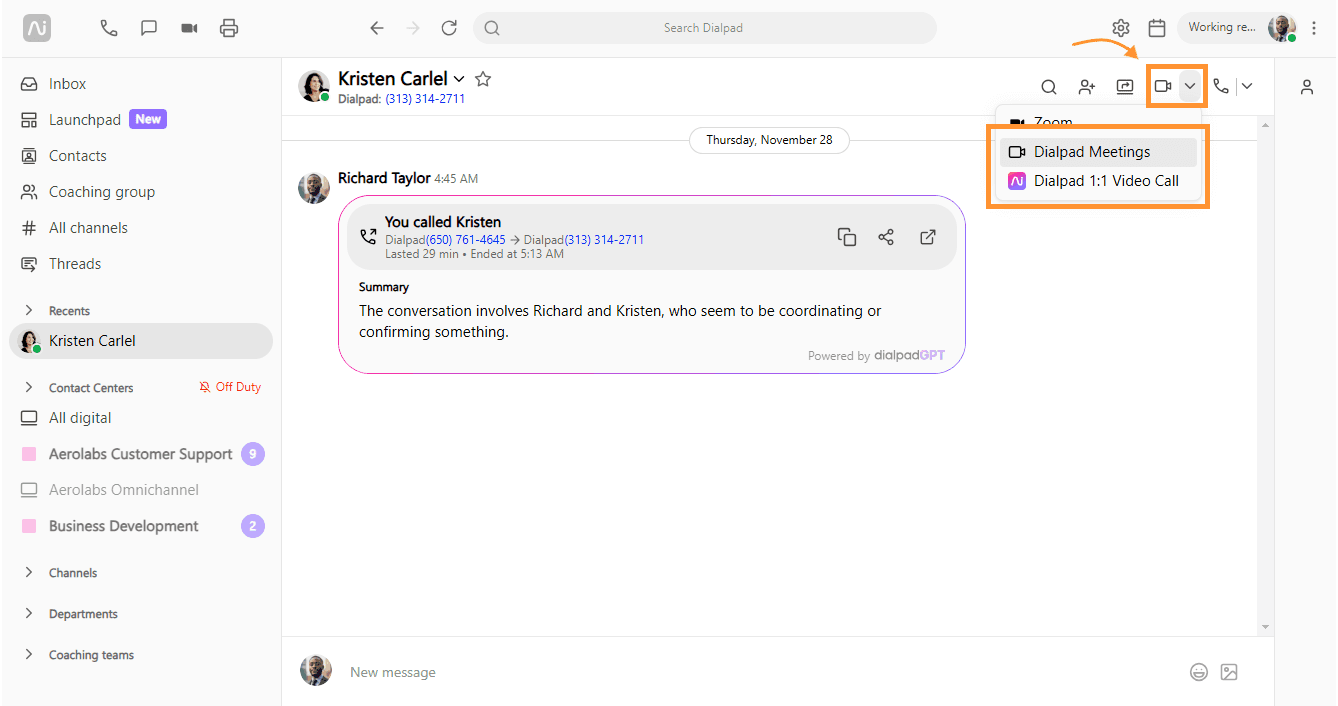
2) Click or tap the video call symbol at the top of the window.
3) Say hello and start talking.
That’s it!
Online video calls, built into your business communications platform
Video calling online has revolutionised the way we do business. The days of having no choice but to hold meetings in person—with all the time and expense that involves— are over. You can meet with colleagues and clients at a moment’s notice, no matter where in the world they’re based.
Whether you’re meeting to talk strategy, give a product demonstration, or simply catch up with your team, online video calls offer a way to streamline communications into one convenient application and get the job done faster.
With Dialpad, you get video calls as one part of a holistic Ai-powered collaboration platform. Simply fire up your computer or mobile device and start talking in crystal-clear HD.
Try Dialpad Meetings’ free video call plan
Sign up to try it for free, or take a self-guided interactive tour of the app first!
