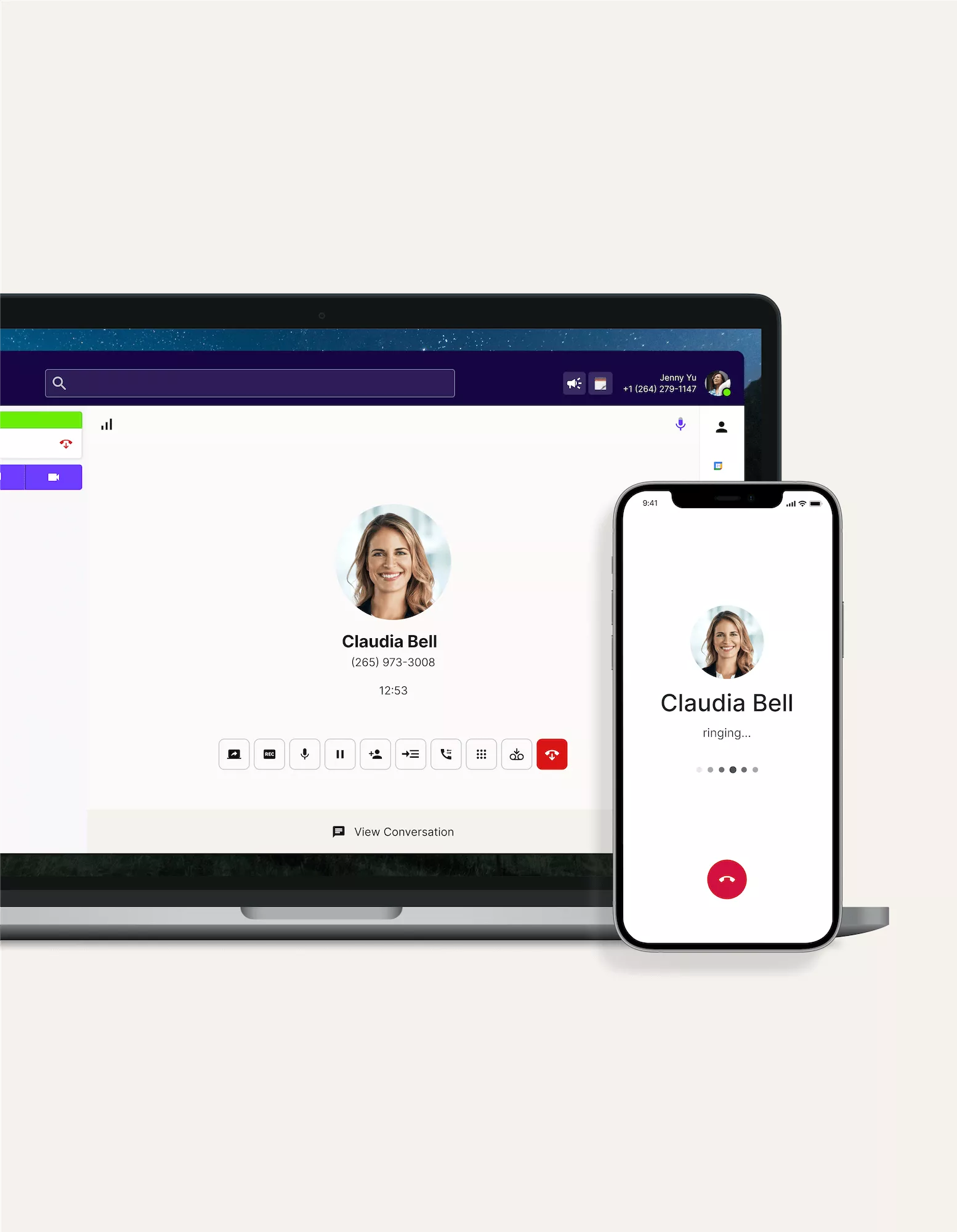
never miss calls again
Simultaneous ring
Dialpad's AI-powered collaboration platform comes with a simultaneous ring feature that sends incoming calls to all connected devices at the same time. Answer a call on your computer or phone depending on which device you're on (or have it ring your colleague). Try it free! It takes just a few minutes to get set up with a virtual phone number.
Sign up for a free 14-day trial!
Sometimes, colleagues and clients still can’t get a hold of us—even with a cell phone in our pocket. And there are ways to mitigate missed calls—with features like call forwarding, voicemail, and so on. But even these tools aren’t always enough.
So, how can we minimize unanswered calls?
Well, you could do it with a simultaneous ring feature.
What is simultaneous ring and how does it work?
Simultaneous ring is a function where a single incoming call can reach multiple devices at the same time and ring several devices simultaneously.
These devices can vary, from PBX or desk phones to mobile phones and even computers (thanks to VoIP technology). Regardless of which devices you use it on, its job is to make sure you never miss an important call again.
Simultaneous ring with Dialpad

More flexibility
With Dialpad, you can take calls on any device or have it ring multiple coworkers at once. The app works across iOS, Android, Mac, and PC—which means you can set calls to ring on both your computer and cell phone. (And even your tablet!)
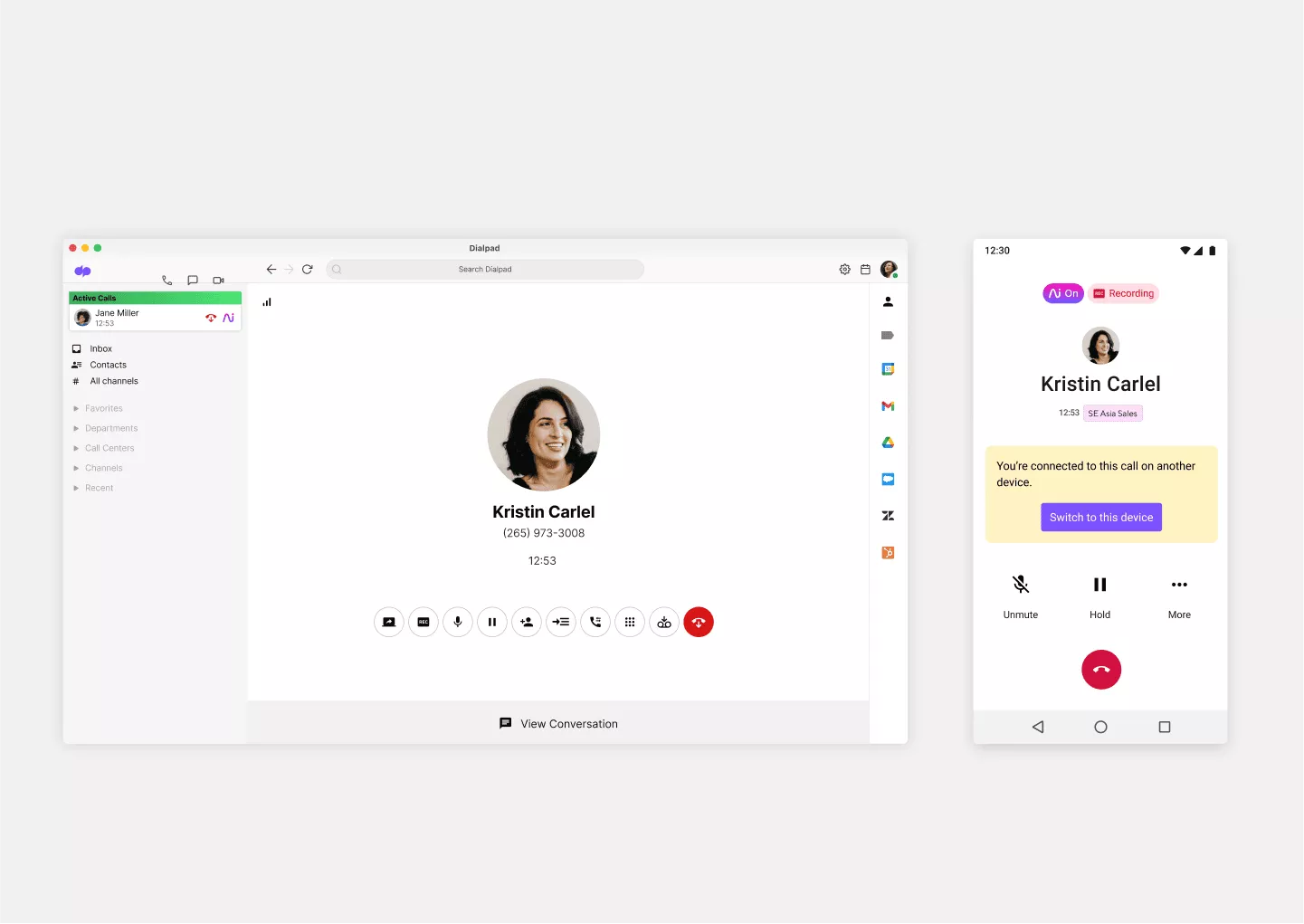
Flip calls to any device
Once you’ve answered an incoming call, you can flip it from one device to another seamlessly—without interrupting or dropping the phone call. Need to step away from your desk? You can do that without hanging up on your client or prospect.

Consolidated phone numbers
With the Dialpad app, you only need one business number to get all your devices to ring simultaneously. As long as you're signed into your Dialpad account on the devices, you can get simultaneous ring activated on all of them—with only one phone number.

Easy setup
Need to add a new number, manage other settings, or adjust your business hours? You can do it all in seconds through your online dashboard.
How Dialpad's simultaneous ring feature works
The way simultaneous ring works in the Dialpad app is simple:
1. You choose the devices to send your incoming calls to. (Make sure those devices have the Dialpad app on them and you have the “Ring this device” box checked. This will enable simultaneous ring on them. Bonus: The app works across iOS, Android, Mac, and PC.)
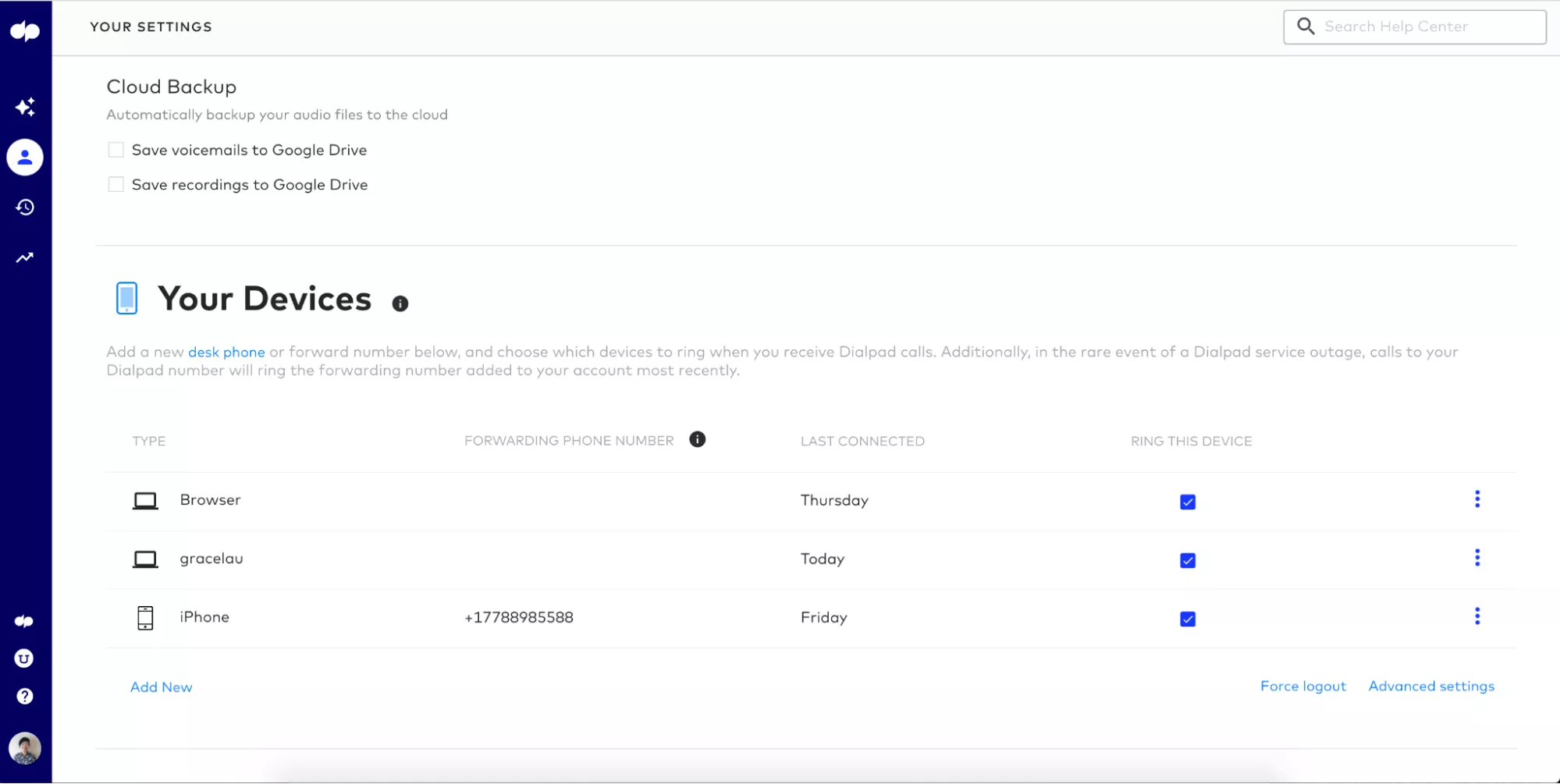
2. That’s it! Now they’ll all ring when someone calls you.
You can then answer the call on your cell phone, home phone, or office phone, depending on where you are and what device you’ve got at hand.
The ringing will stop once you send the phone call to voicemail or answer from the device of your choice.
👉 Dialpad tip:
Just because you can work from anywhere and literally never miss a phone call again doesn't mean you have to give up on having work-life balance. In Dialpad, you can turn on "Do not disturb" mode so that you're not getting work calls on your cell phone after business hours.
Never miss a call again with simultaneous ring
Whether you work for a small business or a contact center (or call center), if you can’t miss a call—ever—then you’ll probably need a simultaneous ring feature.
Not only does it help streamline all the inbound calls you get, it also means that you and your team will no longer miss clients and customers when they need you.
Need a simultaneous ring feature?
Sign up for a free 14-day trial to get set up with a virtual phone number and try out Dialpad's simultaneous ring. Or, take a self-guided interactive tour to play around with Dialpad first!
